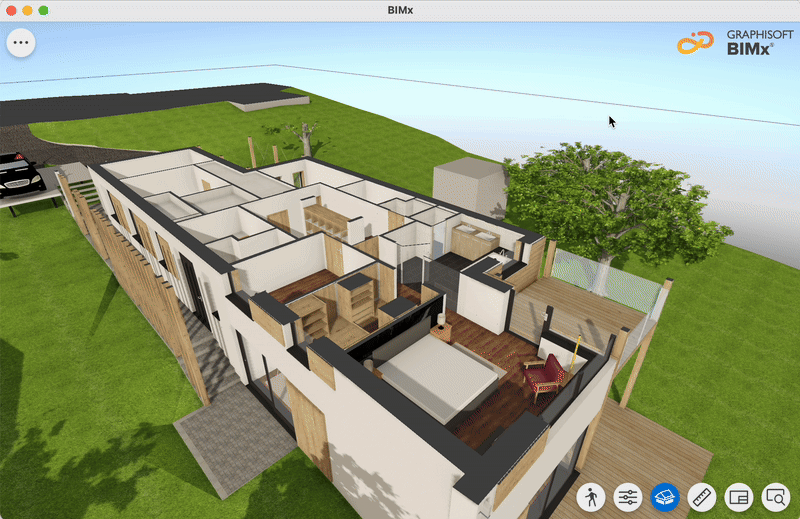- Graphisoft Community (INT)
- :
- Knowledge Base
- :
- BIMx
- :
- Customizable Cut Plane in BIMx
- Subscribe to RSS Feed
- Mark as New
- Mark as Read
- Bookmark
- Subscribe to Topic
- Printer Friendly Page
- Report Inappropriate Content
Customizable Cut Plane in BIMx
- Subscribe to RSS Feed
- Mark as New
- Mark as Read
- Bookmark
- Subscribe to Topic
- Printer Friendly Page
- Report Inappropriate Content
2025-05-21 09:10 AM - edited 2025-05-22 07:41 PM
Customizable Cut Plane is a Pro feature in BIMx Mobile and Desktop, introduced on May 21, 2025.
Slice 3D models parallel to any element surface to easily get a vertical, slanted, or horizontal cut – without a section or elevation drawing.
How to Access
Signing in to BIMx automatically enables Pro features for members of eligible companies. Read more: BIMx Licensing.
You can also try Pro features in the built-in demo model.
Get the latest BIMx app:
- iOS and iPadOS: Apple App Store
- Android: Google Play
- macOS: Apple App Store
- Windows: Microsoft Store
How to Use
To customize the cut plane, you must first activate it with the Cut model function. On desktop platforms, you can also use the shortcut C.
By default, the cut plane is horizontal and appears 1m above the floor according to the current camera position.
Then, open the cut plane context menu with long tap on mobile or right/long click on desktop:
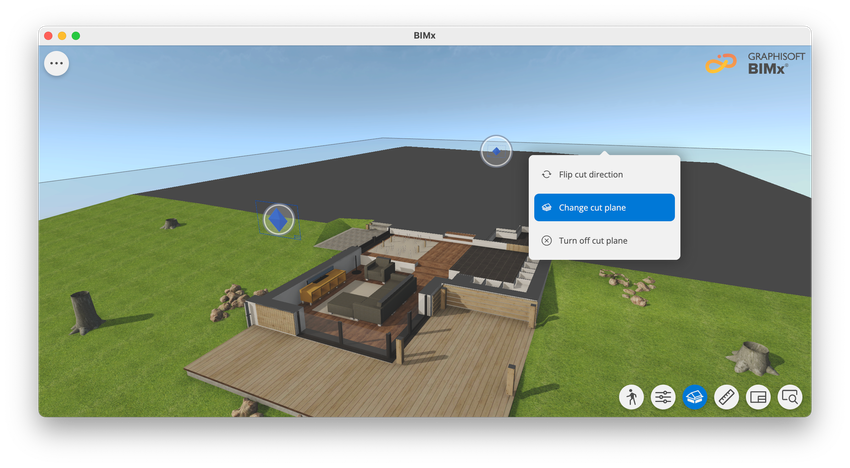
The Change cut plane function opens the dynamic cut plane indicator. Move your cursor on desktop or the pointer on mobile to find which element surface to cut parallel with. Yellow indicator: horizontal or vertical surface. Purple: slanted.
To update cut position, simply click or tap.
To close the cut plane indicator, press Esc on desktop, or single tap anywhere on mobile.
BIMx saves each cut plane position. Use the back function to open previous views quickly. To save views for later, create Favorites.