Turn on suggestions
Auto-suggest helps you quickly narrow down your search results by suggesting possible matches as you type.
Showing results for
Turn on suggestions
Auto-suggest helps you quickly narrow down your search results by suggesting possible matches as you type.
Showing results for
- Graphisoft Community (INT)
- :
- Knowledge Base
- :
- BIMx
- :
- How to transfer BIMx models to iOS devices
Options
- Subscribe to RSS Feed
- Mark as New
- Mark as Read
- Bookmark
- Subscribe to Topic
- Printer Friendly Page
- Report Inappropriate Content
How to transfer BIMx models to iOS devices
Graphisoft
Options
- Subscribe to RSS Feed
- Mark as New
- Mark as Read
- Bookmark
- Subscribe to Topic
- Printer Friendly Page
- Report Inappropriate Content
on
2018-06-27
03:00 PM
- edited on
2023-05-15
02:12 PM
by
Noemi Balogh
Share the BIMx Hyper-model on GRAPHISOFT's BIMx Model Transfer Site
Use GRAPHISOFT's cloud service to upload, share and distribute BIMx models to your clients and other parties in the AEC workflow. Both the legacy 3D only and the Hyper-model formats can be shared, downloaded and opened by BIMx. Once a BIMx Hyper-model is uploaded to GRAPHISOFT's BIMx Model Transfer Site it can be shared with your customer via the Sharing a Hyper-model licensing option.Upload a BIMx Hyper-model
- Upload a BIMx Hyper-model using ARCHICAD's Publisher or
- Upload a BIMx Hyper-model using the File > Publish BIMx Hyper-model... menu command

Alternative file sharing possibilities
In case you are not entitled to a private upload space on GRAPHISOFT's BIMx Model Transfer Site or you would like to use another cloud solution to distribute BIMx models, save the model first onto your local machine. This can be done both from the Publisher and using the File > Publish BIMx Hyper-model... menu command:- Save a BIMx Hyper-model using ARCHICAD's Publisher or
- Save a BIMx Hyper-model using the File > Publish BIMx Hyper-model... menu command
- upload the file to a cloud storage solution
- move it directly to the iPad/iPhone with iTunes or AirDrop
- send it in an email or
- share it on a regular website/ftp link
Download models from your Cloud Storage
GRAPHISOFT integrated Apple's Files app in BIMx on iOS allows downloading and opening BIMx files directly from a 3rd party cloud storage space. Publish the BIMx Hyper-model from ARCHICAD into your Dropbox/Google Drive folder. If you have the cloud storage provider's app on your iOS device you can enable it in BIMx from the More menu option (see below). By tapping the icon of your storage you can browse through your BIMx Hyper-models and download any of them without leaving BIMx app. Currently iCloud Drive, Google Drive, Box and Dropbox support the Files app functionality.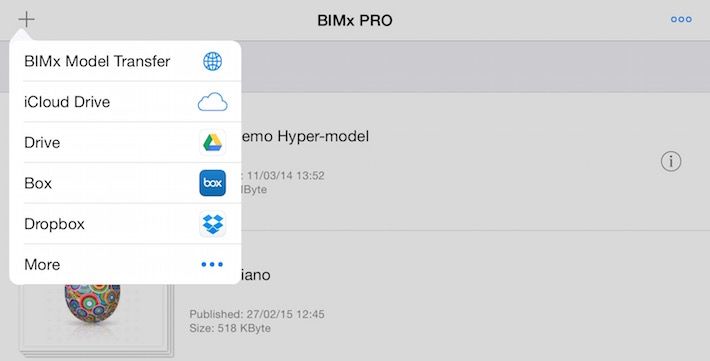

Send via AirDrop
AirDrop is a simple option for moving files between nearby Apple devices wirelessly. It works with BIMx files just like with any other: find the nearby device and simply drag and drop the BIMx file in Finder to the iOS device where you would like to send it:
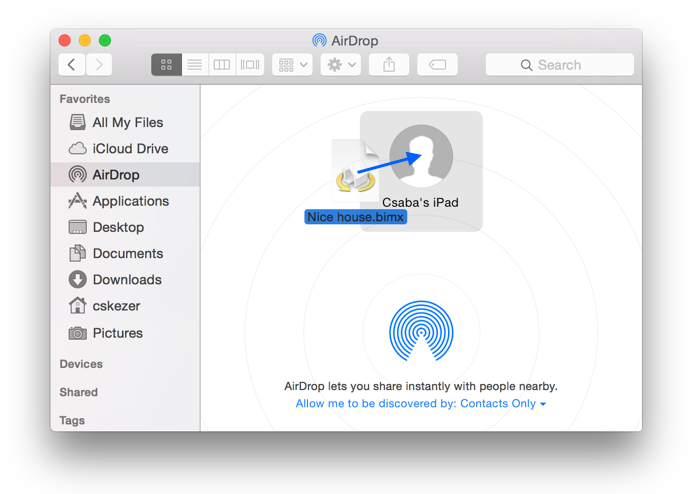
Once the file is sent, a message appears on the iPhone/iPad that downloads the file and imports it into the BIMx application automatically.

Upload through iTunes
iTunes supports file management for installed applications. Follow these instructions to transfer any BIMx model to your mobile device.- Connect your iOS device (iPhone, iPod Touch, iPad) to your computer and open iTunes
- Click on your device in the left column in iTunes
- Choose Apps in the menu and scroll down to File Sharing
- Select BIMx
- Using the Add... and Save to.. buttons you can add and remove any model in .bimx format (drag and drop also works, use backspace to delete a model on Mac or delete key on Windows)
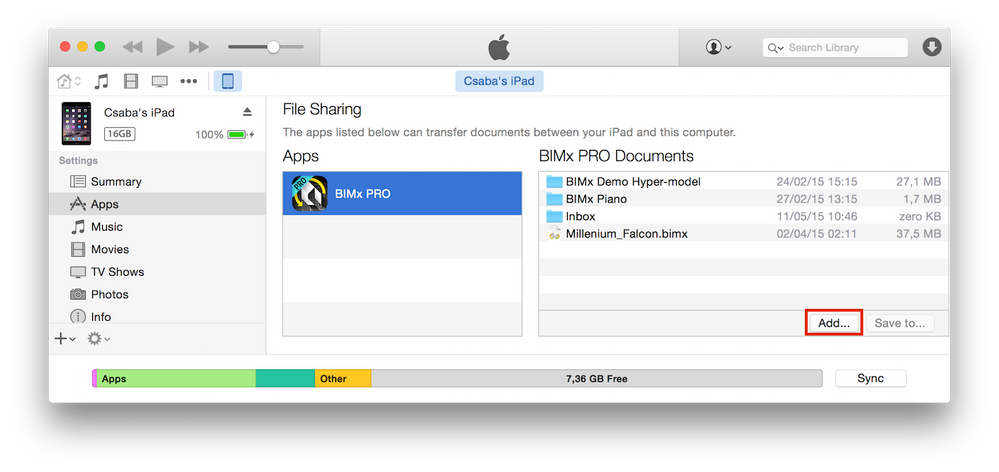
Sending as an email attachment
You can send models as a simple mail attachment, but note that even a small size model can take up more than 10 Megabytes. Not many email providers support such large attachments, so you have to make sure that the recipient's mailbox is capable of handling the attached model's size. (e.g. Gmail supports attachments up to 25 Megabytes in size.)- attach your model to an email message
- open the mail on the iOS device
- tap on the attachment
- after it is downloaded you will be able to open it in BIMx
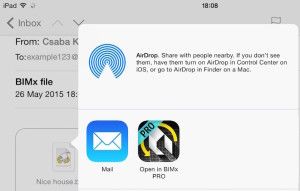
Share the file
You can share a .bimx file in various ways. You can use the traditional FTP protocol or any other file storage such as WebDav , Cloud based storage (Amazon) or simple network shares (afp, smb) etc... By default these connections are not supported on the operating system level, but with applications available in the iOS App Store you can use these (iFiles, FileBrowser). Of course the previously mentioned Dropbox also does belong to this category.
Labels:
