Turn on suggestions
Auto-suggest helps you quickly narrow down your search results by suggesting possible matches as you type.
Showing results for
Turn on suggestions
Auto-suggest helps you quickly narrow down your search results by suggesting possible matches as you type.
Showing results for
- Graphisoft Community (INT)
- :
- Knowledge Base
- :
- BIMx
- :
- Print from BIMx (iOS)
Options
- Subscribe to RSS Feed
- Mark as New
- Mark as Read
- Bookmark
- Subscribe to Topic
- Printer Friendly Page
- Report Inappropriate Content
Print from BIMx (iOS)
Graphisoft Alumni
Options
- Subscribe to RSS Feed
- Mark as New
- Mark as Read
- Bookmark
- Subscribe to Topic
- Printer Friendly Page
- Report Inappropriate Content
on
2017-01-17
11:00 AM
- edited on
2023-05-15
02:09 PM
by
Noemi Balogh
BIMx Hyper-models can contain Documentation for the entire Project. It can come in handy to print out portions of this Documentation for the Client, a Contractor or other parties in the AEC workflow. BIMx on iOS introduces AirPrint that allows wireless printing from your iPhone/iPad to any printer supporting this technology. It works the same way on Android devices with Google Cloud Print. If you lack an AirPrint/Google Cloud Print compatible printer machine you can use desktop applications to emulate your Mac/PC as an AirPrint/Google Cloud Print compatible print server.
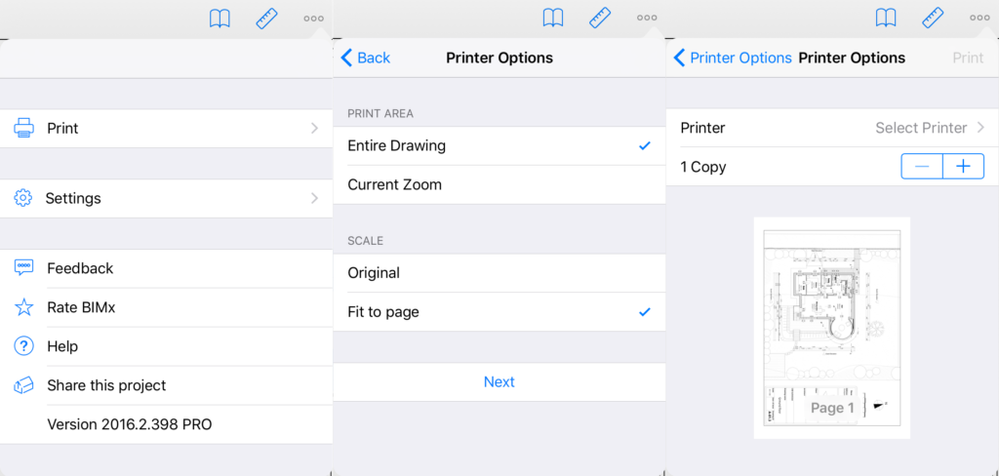 Print Area defines whether you print the Entire Drawing or only the region you are currently zoomed into. Setting Scale to Original lets you print the drawing in the size that was defined within ARCHICAD for the Layout. Choosing Fit to page adjusts the printed image proportionally to the paper borders. Tap Select Printer on the 3rd page to detect AirPrint/Google Cloud Print compatible devices on the WiFi network used by your iPhone/iPad/Andriod tablet or phone. After setting up the number of Copies you are all set to Print the Documentation you needed.
Print Area defines whether you print the Entire Drawing or only the region you are currently zoomed into. Setting Scale to Original lets you print the drawing in the size that was defined within ARCHICAD for the Layout. Choosing Fit to page adjusts the printed image proportionally to the paper borders. Tap Select Printer on the 3rd page to detect AirPrint/Google Cloud Print compatible devices on the WiFi network used by your iPhone/iPad/Andriod tablet or phone. After setting up the number of Copies you are all set to Print the Documentation you needed.
Open the view you would like to print
You can print any of the 2D Layouts or 3D views from BIMx in a WYSIWYG manner. Zoom into a portion of the Drawing to print only that part. Highlight a Building element on the printed view by Selecting it in the 3D view.Choose Print from the Menu and configure Print settings
Once you chose the view tap the ◦◦◦ button in the top right corner of the application and choose Print. On the next two pages you can define the Printing settings: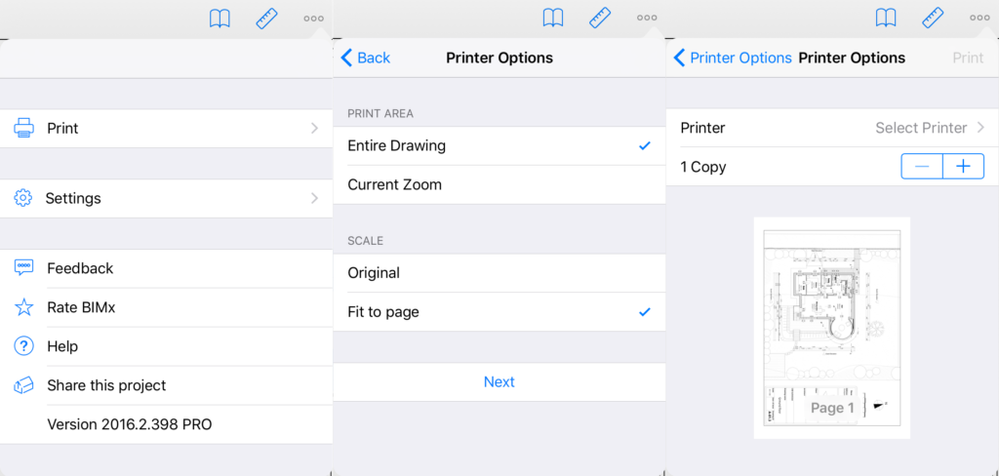
Related articles
- Creating layouts in Archicad: Master Layouts, Autotexts, graphics, and more in Documentation
- Publish (Save) layouts and documentation with Publisher Sets in Archicad in Documentation
- Graphisoft MEP Designer: Quick-start guide for new users in Getting started
- macOS 26 Tahoe in Installation & update
- MEP Designer - Overview in MEP
