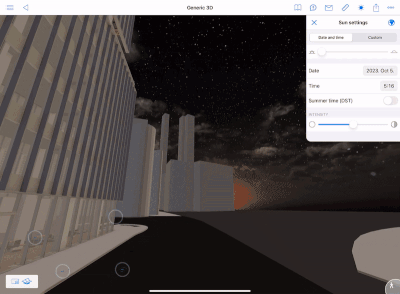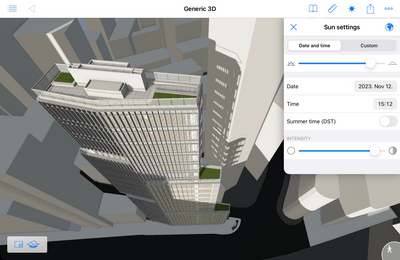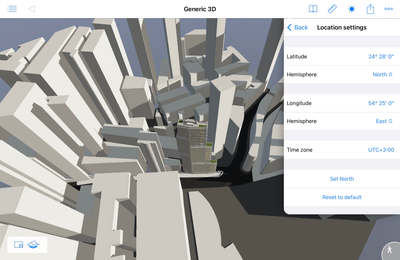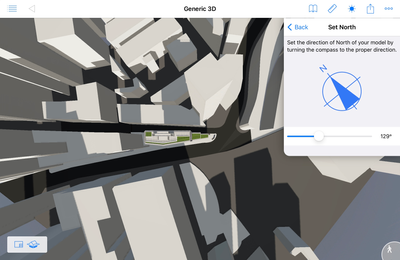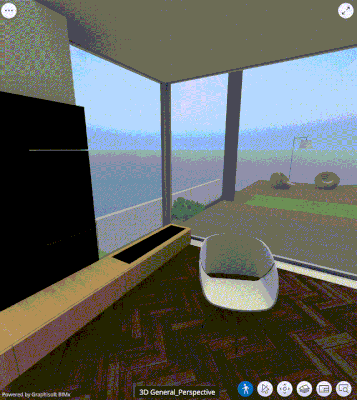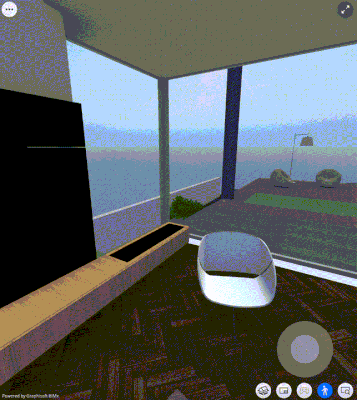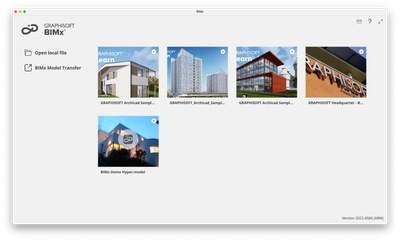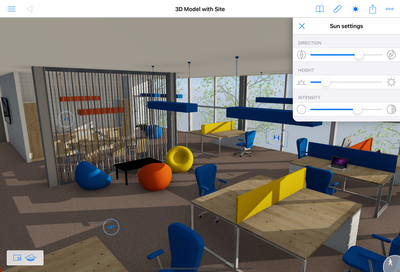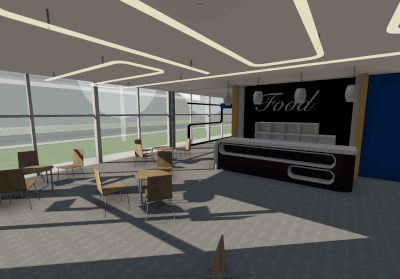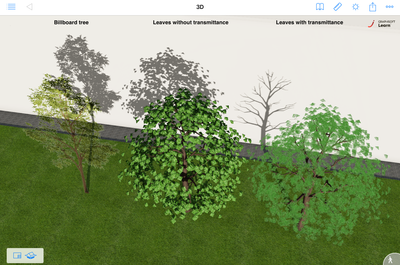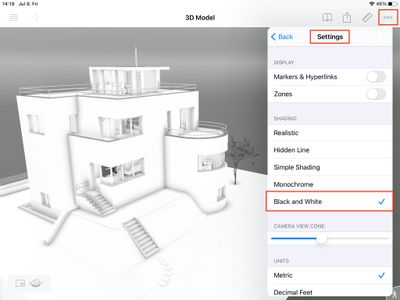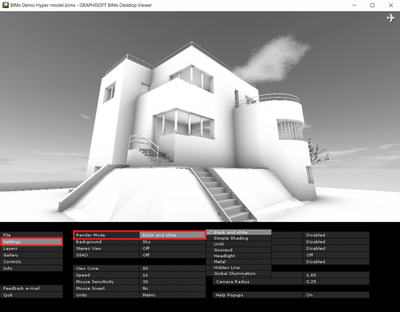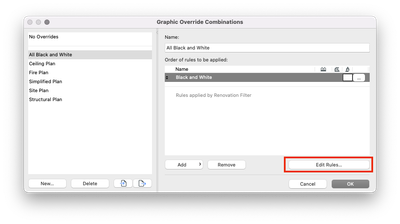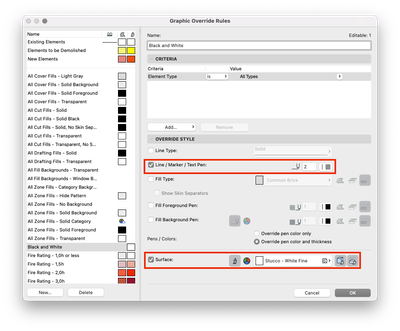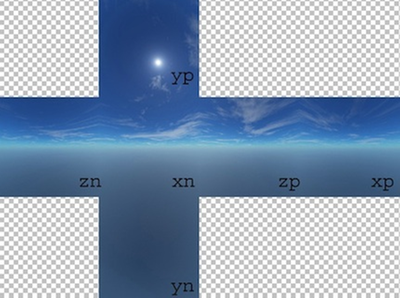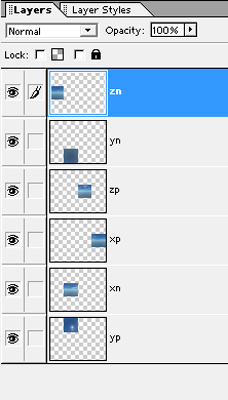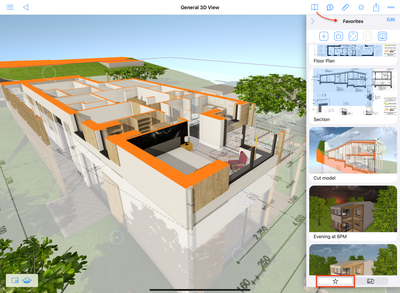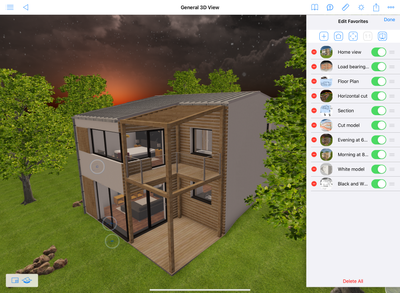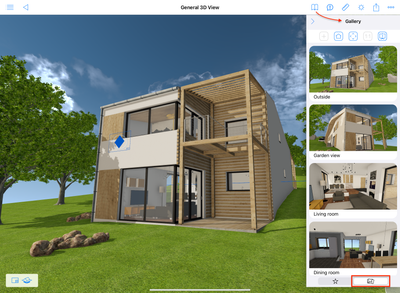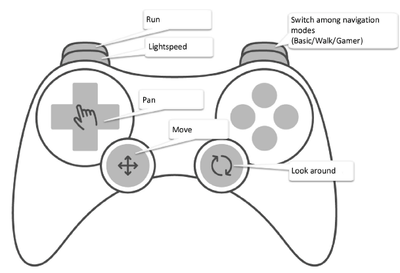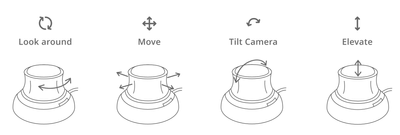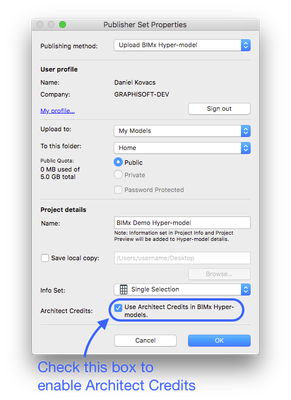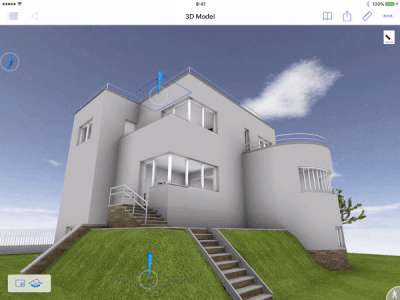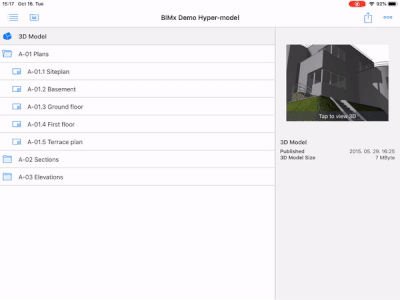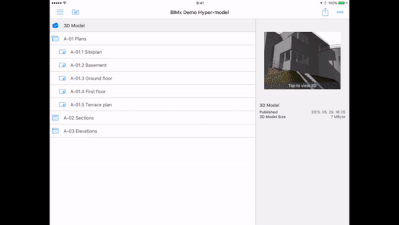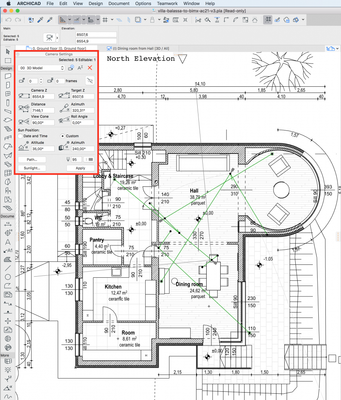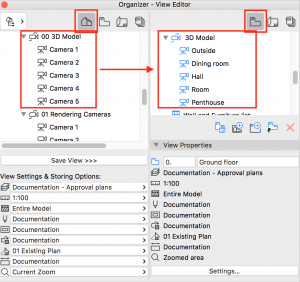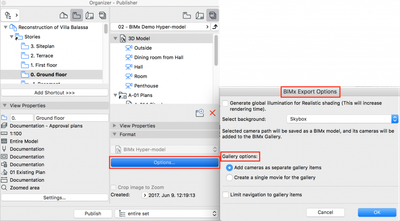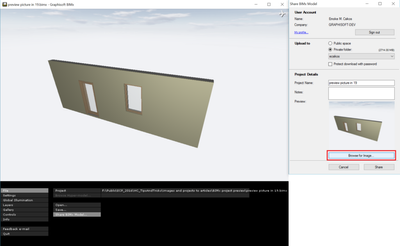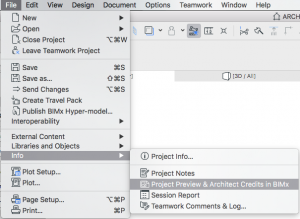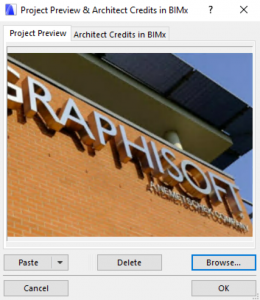Hide 3D elements and layers in BIMx
Element hide and layer visibility control are Pro features in BIMx Mobile and Desktop. Introduced on iPhones and iPads in October 2024, and later on Android, Windows, and macOS. How to Access Signing in to BIMx automatically enables Pro features for ...