Turn on suggestions
Auto-suggest helps you quickly narrow down your search results by suggesting possible matches as you type.
Showing results for
Turn on suggestions
Auto-suggest helps you quickly narrow down your search results by suggesting possible matches as you type.
Showing results for
BIM Coordinator Program (INT) April 22, 2024
Find the next step in your career as a Graphisoft Certified BIM Coordinator!
Collaboration with other software
About model and data exchange with 3rd party solutions: Revit, Solibri, dRofus, Bluebeam, structural analysis solutions, and IFC, BCF and DXF/DWG-based exchange, etc.
- Graphisoft Community (INT)
- :
- Forum
- :
- Collaboration with other software
- :
- ArchiCAD 20 - Window schedule column width won't n...
Options
- Subscribe to RSS Feed
- Mark Topic as New
- Mark Topic as Read
- Pin this post for me
- Bookmark
- Subscribe to Topic
- Mute
- Printer Friendly Page
ArchiCAD 20 - Window schedule column width won't narrow
Anonymous
Not applicable
Options
- Mark as New
- Bookmark
- Subscribe
- Mute
- Subscribe to RSS Feed
- Permalink
- Report Inappropriate Content
2016-09-19 10:43 AM
The preview doesn't take up the space nor does the wording or anything else. I can't understand why I am unable to reduce the width of these columns. I also try to double click on the line in the ruler but that does nothing.
Very frustrated and would appreciate any advice, thanks so much.
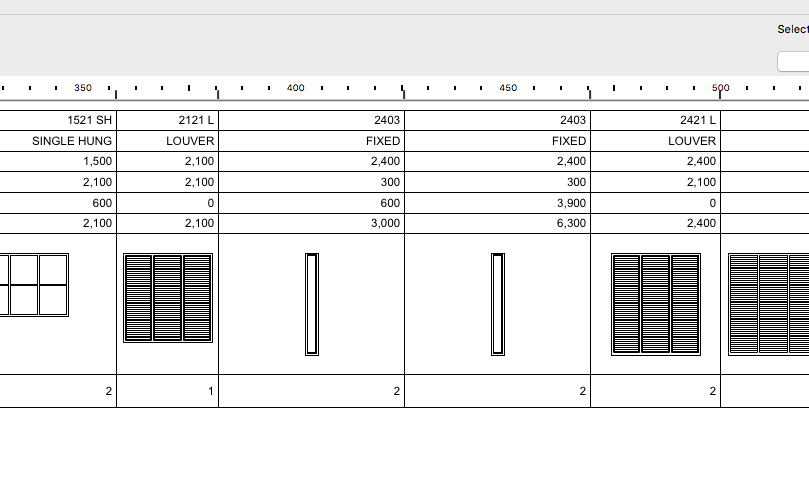
Labels:
- Labels:
-
Data management
2 REPLIES 2
Options
- Mark as New
- Bookmark
- Subscribe
- Mute
- Subscribe to RSS Feed
- Permalink
- Report Inappropriate Content
2016-09-24 04:17 PM
Hmm, this is working just fine for me, I can increase or decrease the width of Columns as I please. I can either click hover the cursor over the vertical cell border marker line on the ruler above the generated schedule, click and drag it to adjust its width.
Or I can simply double-click that vertical marker line and the width of the column will adjust to the smallest width so that the text and 2D/3D Views still fit.
Alternately, there is a ... button at the upper left corner of the schedule, where the vertical and horizontal rulers meet. Click it and it takes you to a Dialog where you can manually specify the width for Columns and height for Rows.
Or I can simply double-click that vertical marker line and the width of the column will adjust to the smallest width so that the text and 2D/3D Views still fit.
Alternately, there is a ... button at the upper left corner of the schedule, where the vertical and horizontal rulers meet. Click it and it takes you to a Dialog where you can manually specify the width for Columns and height for Rows.
Loving Archicad since 1995 - Find Archicad Tips at x.com/laszlonagy
AMD Ryzen9 5900X CPU, 64 GB RAM 3600 MHz, Nvidia GTX 1060 6GB, 500 GB NVMe SSD
2x28" (2560x1440), Windows 10 PRO ENG, Ac20-Ac27
AMD Ryzen9 5900X CPU, 64 GB RAM 3600 MHz, Nvidia GTX 1060 6GB, 500 GB NVMe SSD
2x28" (2560x1440), Windows 10 PRO ENG, Ac20-Ac27
Anonymous
Not applicable
Options
- Mark as New
- Bookmark
- Subscribe
- Mute
- Subscribe to RSS Feed
- Permalink
- Report Inappropriate Content
2017-01-20 11:13 AM
I have the same problem... column width can be dragged on, but the width doesn't change. Double-clicking also doesn't change the width. Can change ALL column width by clicking on the ... button.
Related articles
- Export coordinates from archicad in Collaboration with other software
- archicad 27 Hotfix 2.0 (5001) (preview release) Schedule- align to decimal point not working in Documentation
- Ceiling Tool - Scheduling in Project data & BIM
- ArchiCAD 26 Schedule Merge Options The Uniform Value Display not working in Project data & BIM
- Schedule Preview Annotation Disappears Without Warning in Documentation

