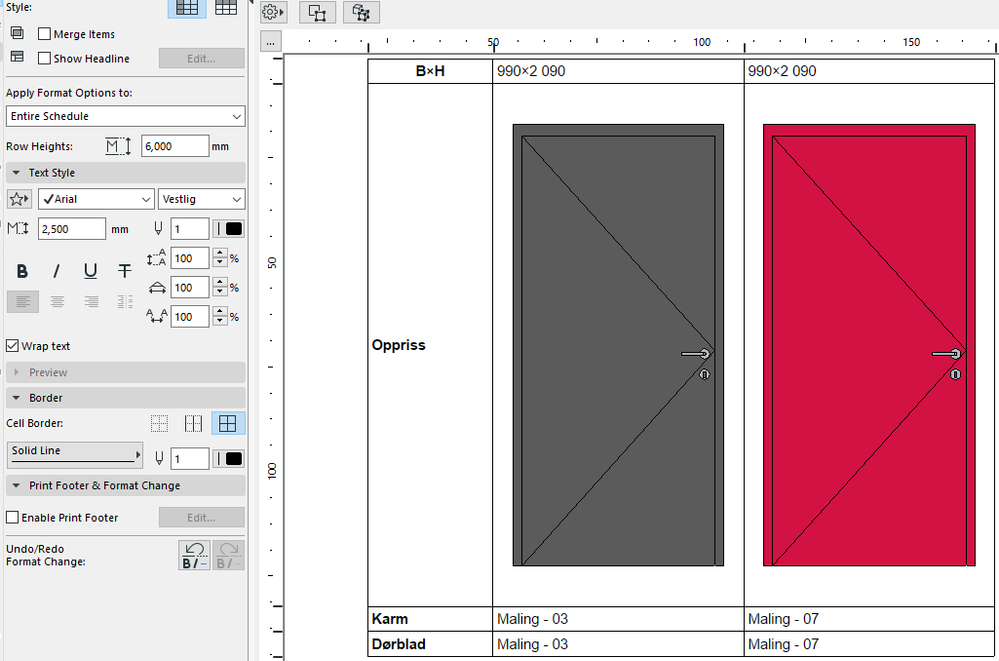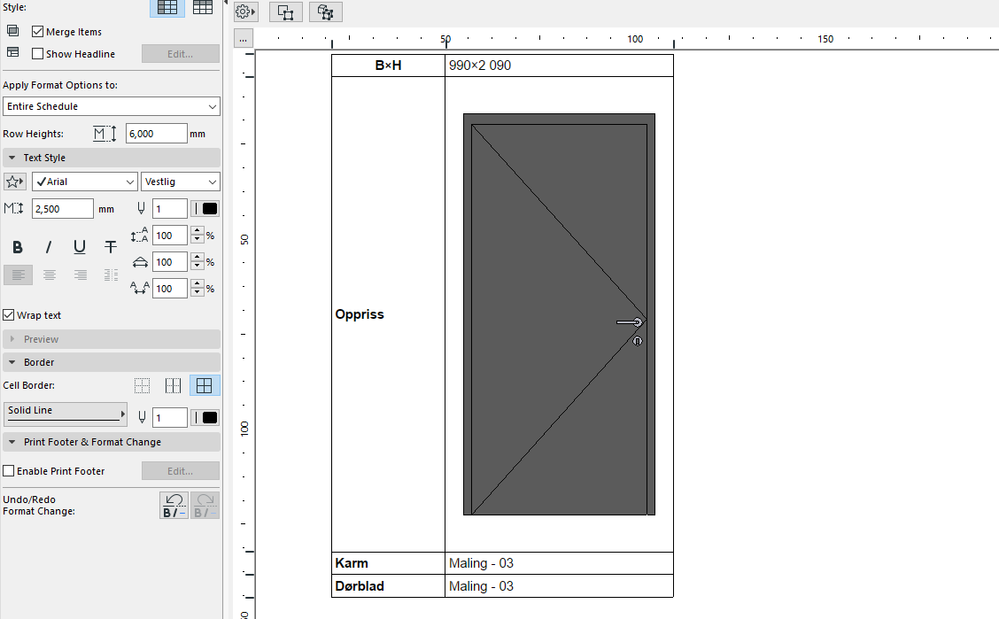Find the next step in your career as a Graphisoft Certified BIM Coordinator!
- Graphisoft Community (INT)
- :
- Forum
- :
- Collaboration with other software
- :
- Different door types, but schedule keeps merging i...
- Subscribe to RSS Feed
- Mark Topic as New
- Mark Topic as Read
- Pin this post for me
- Bookmark
- Subscribe to Topic
- Mute
- Printer Friendly Page
Different door types, but schedule keeps merging into one
- Mark as New
- Bookmark
- Subscribe
- Mute
- Subscribe to RSS Feed
- Permalink
- Report Inappropriate Content
2017-03-29 06:55 PM
I have two different door types in my project. The only similarity is that they are both the same size. When I create a door schedule I want it to Merge Uniform Items, so I have ticked that box, however this results in both doors showing up as one. When I select the door in the schedule and go to view in 3D it selects both type of door. I'm sure it should not be doing this. ArchiCAD should be separating them as they have different properties, even if the size is the same! Please help so that the schedule will show these doors as separate entries i.e. 2 types
- Labels:
-
Data management
- Mark as New
- Bookmark
- Subscribe
- Mute
- Subscribe to RSS Feed
- Permalink
- Report Inappropriate Content
2017-03-29 07:20 PM
--------------------------
Richard Morrison, Architect-Interior Designer
AC26 (since AC6.0), Win10
- Mark as New
- Bookmark
- Subscribe
- Mute
- Subscribe to RSS Feed
- Permalink
- Report Inappropriate Content
2017-03-30 10:49 AM
Richard wrote:Thanks Richard - I added a "Library Part Name" field and this had sorted it. I will just hide that column on my layout sheet.
The schedule needs to have a column where different TEXT information is shown for the doors to not merge. So, if you have a "door type" column header in the schedule, then different text information would need to be there. You might need to add a column to the schedule to show different properties. Non-scheduled properties do not affect the schedule.
- Mark as New
- Bookmark
- Subscribe
- Mute
- Subscribe to RSS Feed
- Permalink
- Report Inappropriate Content
2017-03-30 03:44 PM
Tahir wrote:Okay, if that works for you. But it seems like it would be better to have the schedule display only columns with the properties that are actually important to you, based on the distinguishing properties of the doors.Richard wrote:Thanks Richard - I added a "Library Part Name" field and this had sorted it. I will just hide that column on my layout sheet.
The schedule needs to have a column where different TEXT information is shown for the doors to not merge. So, if you have a "door type" column header in the schedule, then different text information would need to be there. You might need to add a column to the schedule to show different properties. Non-scheduled properties do not affect the schedule.
--------------------------
Richard Morrison, Architect-Interior Designer
AC26 (since AC6.0), Win10
- Mark as New
- Bookmark
- Subscribe
- Mute
- Subscribe to RSS Feed
- Permalink
- Report Inappropriate Content
2017-03-30 06:43 PM
Richard wrote:That's not totally correct, Richard. It can be a numeric field, etc. The key is that SOME field that is present in the schedule must differ between the two items that the user does not want merged.
The schedule needs to have a column where different TEXT information is shown for the doors to not merge. So, if you have a "door type" column header in the schedule, then different text information would need to be there. You might need to add a column to the schedule to show different properties. Non-scheduled properties do not affect the schedule.
Tahir - only the fields included in the schedule are examined to determine if rows should be merged. If those fields are the same, they will be combined.
AC 27 USA and earlier • macOS Ventura 13.6.6, MacBook Pro M2 Max 12CPU/30GPU cores, 32GB
- Mark as New
- Bookmark
- Subscribe
- Mute
- Subscribe to RSS Feed
- Permalink
- Report Inappropriate Content
2017-03-31 01:14 AM
Karl wrote:You are so literal, Karl.Richard wrote:That's not totally correct, Richard. It can be a numeric field, etc. The key is that SOME field that is present in the schedule must differ between the two items that the user does not want merged.
The schedule needs to have a column where different TEXT information is shown for the doors to not merge. So, if you have a "door type" column header in the schedule, then different text information would need to be there. You might need to add a column to the schedule to show different properties. Non-scheduled properties do not affect the schedule.
--------------------------
Richard Morrison, Architect-Interior Designer
AC26 (since AC6.0), Win10
- Mark as New
- Bookmark
- Subscribe
- Mute
- Subscribe to RSS Feed
- Permalink
- Report Inappropriate Content
2022-11-28 11:25 AM
I have a similar problem, where doors that differ by surface material only merge in schedule. I.e. one door is white and one is brown, but Archicad 26 lump them together with the merge function even if a door frame and door blade surface is listed. Any clue if this is a bug?
- Mark as New
- Bookmark
- Subscribe
- Mute
- Subscribe to RSS Feed
- Permalink
- Report Inappropriate Content
2022-11-28 03:23 PM
If the surface is listed in the schedule and the surface is actually different for each door object, then they should list separately. even with 'merge uniform items' turned on.
However there is an option in the cells to merge them further.
Have you been playing around with that?
I don't have Archicad running at the moment so can't show you.
Can you post a screen shot of the schedule with the 2 doors with the different materials so we can see what results you are getting?
Barry.
Versions 6.5 to 27
Dell XPS- i7-6700 @ 3.4Ghz, 16GB ram, GeForce GTX 960 (2GB), Windows 10
Lenovo Thinkpad - i7-1270P 2.20 GHz, 32GB RAM, Nvidia T550, Windows 11
- Mark as New
- Bookmark
- Subscribe
- Mute
- Subscribe to RSS Feed
- Permalink
- Report Inappropriate Content
2022-12-21 09:20 AM - edited 2022-12-21 09:30 AM
Different surface, but merge when the box is ticked.
I tried turning off the option to make all surfaces the same in the object so I picked the surface individually for each door part, but it still doesn't care about this bit of information.
EDIT:I fumbled around a bit and found out the new merge setting was not set to default for my surface rows somehow. So if this issue shows up for anyone click the little double sqare that show up when you highlight the row header and reset it to default.
- Mark as New
- Bookmark
- Subscribe
- Mute
- Subscribe to RSS Feed
- Permalink
- Report Inappropriate Content
2022-12-26 04:18 PM
ATS,
The fact that the Surfaces of the two Doors are different is obvious to you, a human.
All you instructed Archicad is to display the front view of the Door, which it did for both Doors. Besides that it has no way of knowing if the two Doors are the same or not and it does not check it either.
For a value like Width or Height, it is easy for Archicad to compare the values for the two Doors and see if they are the same or different.
But for a generated Front View, there is no such comparison.
You would have to schedule the Surfaces used for the Doors. Archicad would be able to compare that and see of they are the same or not.
AMD Ryzen9 5900X CPU, 64 GB RAM 3600 MHz, Nvidia GTX 1060 6GB, 500 GB NVMe SSD
2x28" (2560x1440), Windows 10 PRO ENG, Ac20-Ac27