Turn on suggestions
Auto-suggest helps you quickly narrow down your search results by suggesting possible matches as you type.
Showing results for
Turn on suggestions
Auto-suggest helps you quickly narrow down your search results by suggesting possible matches as you type.
Showing results for
BIM Coordinator Program (INT) April 22, 2024
Find the next step in your career as a Graphisoft Certified BIM Coordinator!
Collaboration with other software
About model and data exchange with 3rd party solutions: Revit, Solibri, dRofus, Bluebeam, structural analysis solutions, and IFC, BCF and DXF/DWG-based exchange, etc.
- Graphisoft Community (INT)
- :
- Forum
- :
- Collaboration with other software
- :
- Door Schedule - Excluding doors and Element ID's
Options
- Subscribe to RSS Feed
- Mark Topic as New
- Mark Topic as Read
- Pin this post for me
- Bookmark
- Subscribe to Topic
- Mute
- Printer Friendly Page
Door Schedule - Excluding doors and Element ID's
Anonymous
Not applicable
Options
- Mark as New
- Bookmark
- Subscribe
- Mute
- Subscribe to RSS Feed
- Permalink
- Report Inappropriate Content
2010-11-04 05:21 PM
The Foundation Wall is on a Foundation Story and on the Same Exterior Wall Layer as the floor plan walls. The Door opening is just Simple "Knockout Opening" I created for the customary notches in stem walls for door openings above.
I do not want these openings to be in the Schedule. Without having to select all the doors before going into the Element ID Manager and creating Id's, is there a way to exclude the "door" openings in the Foundation Story?
![CropperCapture[3].jpg CropperCapture[3].jpg](https://community.graphisoft.com/t5/image/serverpage/image-id/9460i4E6A1F1D34A5C3CD/image-size/large?v=v2&px=999)
Labels:
- Labels:
-
Data management
8 REPLIES 8
Anonymous
Not applicable
Options
- Mark as New
- Bookmark
- Subscribe
- Mute
- Subscribe to RSS Feed
- Permalink
- Report Inappropriate Content
2010-11-04 05:49 PM
For now I have Choose to Use the Filter 3D elements an specify the appropiate Stories. Then Select all door in the 3D Window and use the Element ID Manager from there. (Looks like it orders the windows by width because that was the top most criteria in the ID Manager.
Is there a "standard" Practice in Ordering the Doors and Windows?
This got the Element ID's Correct without the Foundation Story Openings, yet even after creating a Schedule Scheme that only was to report Elements on Storys greater than or equal to 1 , it is reporting the openings that are on the -1 Foundation Story.
Is there a "standard" Practice in Ordering the Doors and Windows?
This got the Element ID's Correct without the Foundation Story Openings, yet even after creating a Schedule Scheme that only was to report Elements on Storys greater than or equal to 1 , it is reporting the openings that are on the -1 Foundation Story.
Anonymous
Not applicable
Options
- Mark as New
- Bookmark
- Subscribe
- Mute
- Subscribe to RSS Feed
- Permalink
- Report Inappropriate Content
2010-11-04 05:53 PM
It Seemed Best to use the Scheme Criteria of "Library Part Name ... is not ... Knockout Opening
Options
- Mark as New
- Bookmark
- Subscribe
- Mute
- Subscribe to RSS Feed
- Permalink
- Report Inappropriate Content
2010-11-04 06:10 PM
Jay wrote:Hi Jay,
even after creating a Schedule Scheme that only was to report Elements on Storys greater than or equal to 1 , it is reporting the openings that are on the -1 Foundation Story.
The story filter does work, however if story of the window/door seems to be determined by the setting of the sill or header value and the Anchor setting (e.g., "Header to Wall base", "Sill to Wall base", etc.)
I set the anchor to the sill, which was fully in my lower level (no overlap with story above) and the elements were ignored as desired with the criteria shown below. (The blank ID is to ignore empty openings.)
Your method of using a specify ID or lib part name of course also works.
Cheers,
Karl
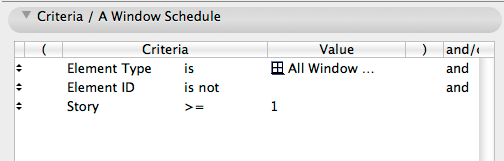
One of the forum moderators
AC 27 USA and earlier • macOS Ventura 13.6.6, MacBook Pro M2 Max 12CPU/30GPU cores, 32GB
AC 27 USA and earlier • macOS Ventura 13.6.6, MacBook Pro M2 Max 12CPU/30GPU cores, 32GB
Anonymous
Not applicable
Options
- Mark as New
- Bookmark
- Subscribe
- Mute
- Subscribe to RSS Feed
- Permalink
- Report Inappropriate Content
2010-11-04 10:03 PM
Thanks Karl for the explanation. Given that I often do not have flat lots and Foundation not "going into" the next story up and the fact that I like the "knockout object to be Anchored to the top of the wall for easiest placement, I will stick with the Criteria of Lib part name exclusion.
Anonymous
Not applicable
Options
- Mark as New
- Bookmark
- Subscribe
- Mute
- Subscribe to RSS Feed
- Permalink
- Report Inappropriate Content
2010-11-04 10:06 PM
I'm not in a file right now, but I have added a prefix to my door numbers and can exclude certain doors by their door number. Example, I number all of the existing doors EX and I can exclude all of the doors that have EX as their door number.
Anonymous
Not applicable
Options
- Mark as New
- Bookmark
- Subscribe
- Mute
- Subscribe to RSS Feed
- Permalink
- Report Inappropriate Content
2010-11-05 10:09 PM
Jay wrote:I always assign an ID "HOLE" to this type of doors. That way, you can easily exclude them from any schedule. I find this by far the easiest way to filter elements from schedules (through IDs).
The Door opening is just Simple "Knockout Opening" I created for the customary notches in stem walls for door openings above.
Anonymous
Not applicable
Options
- Mark as New
- Bookmark
- Subscribe
- Mute
- Subscribe to RSS Feed
- Permalink
- Report Inappropriate Content
2010-11-06 01:52 AM
Krippahl wrote:Thanks Krippahl, I may like the Hole ID labeling. Just have to remember not to select the "HOLE" doors when using the Element ID Manage to create the ID'sJay wrote:I always assign an ID "HOLE" to this type of doors. That way, you can easily exclude them from any schedule. I find this by far the easiest way to filter elements from schedules (through IDs).
The Door opening is just Simple "Knockout Opening" I created for the customary notches in stem walls for door openings above.
Anonymous
Not applicable
Options
- Mark as New
- Bookmark
- Subscribe
- Mute
- Subscribe to RSS Feed
- Permalink
- Report Inappropriate Content
2010-11-06 04:40 AM
Welcome.
If you select your doors automatically, just filter those Holes out (by ID).
If you select them manually, tag the Hole doors (on a dedicated layer). That way they will be visually differentiated.
If you select your doors automatically, just filter those Holes out (by ID).
If you select them manually, tag the Hole doors (on a dedicated layer). That way they will be visually differentiated.
Related articles
- Edit Door/Window settings while in Schedule view in Wishes
- Schedule Organization - headline supersedes all settings? in Project data & BIM
- Complex Profile element duplicates - BUG? in Project data & BIM
- Window/Door Closure area/length in Project data & BIM
- Door Marker does not update ID in Libraries & objects

