- Graphisoft Community (INT)
- :
- Forum
- :
- Collaboration with other software
- :
- Exporting a Component List to a CSV File
- Subscribe to RSS Feed
- Mark Topic as New
- Mark Topic as Read
- Pin this post for me
- Bookmark
- Subscribe to Topic
- Mute
- Printer Friendly Page
Exporting a Component List to a CSV File
- Mark as New
- Bookmark
- Subscribe
- Mute
- Subscribe to RSS Feed
- Permalink
- Report Inappropriate Content
2012-01-24 05:02 AM
I am currently trying to find a way to export a component list as a CSV (or TXT) file with the correct formatting. I need the file to only include the Component Code and the Component Quantity columns however I can't seem to find a way to 'turn off' all of the other columns (some will turn off but others are always on). Also, when the schedule is created it includes extra spaces and pipe symbols | to make the schedule look pretty, but I don't want all of those.
I would like the file formatted like this...
Code1,Qty1
Code2,Qty2
Code3,Qty3
I have searched the forum with no luck, does anyone know if this is possible?
Thanks.
- Labels:
-
Data management
- Mark as New
- Bookmark
- Subscribe
- Mute
- Subscribe to RSS Feed
- Permalink
- Report Inappropriate Content
2012-01-24 06:26 AM
Any app that can parse a CSV can also parse a tab-delimited file - e.g., any spreadsheet program, database, etc.
You can either save the displayed list properly, or set up a Publisher set to create the tab-dlimited files automatically for you as the model evolves.
If just saving, select "Tabbed Text" as the format. You probably want "Used Columns Only", also. See attached...
For your Publisher set, select List with Tabs as the format for each Component List that you drag into the set.
Cheers,
Karl
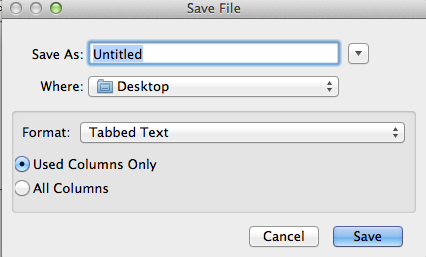
AC 27 USA and earlier • macOS Ventura 13.6.6, MacBook Pro M2 Max 12CPU/30GPU cores, 32GB
- Mark as New
- Bookmark
- Subscribe
- Mute
- Subscribe to RSS Feed
- Permalink
- Report Inappropriate Content
2012-01-24 06:27 AM
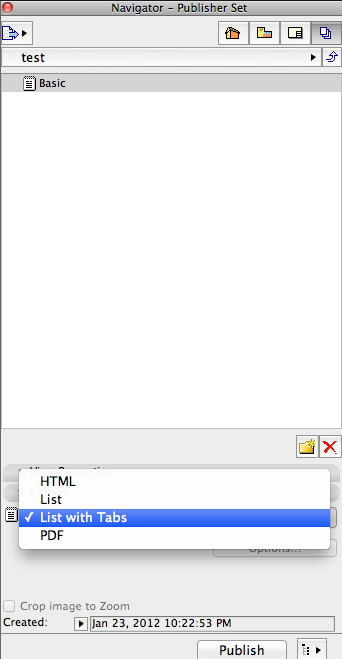
AC 27 USA and earlier • macOS Ventura 13.6.6, MacBook Pro M2 Max 12CPU/30GPU cores, 32GB
- Mark as New
- Bookmark
- Subscribe
- Mute
- Subscribe to RSS Feed
- Permalink
- Report Inappropriate Content
2012-01-24 06:28 AM
AC 27 USA and earlier • macOS Ventura 13.6.6, MacBook Pro M2 Max 12CPU/30GPU cores, 32GB
- Mark as New
- Bookmark
- Subscribe
- Mute
- Subscribe to RSS Feed
- Permalink
- Report Inappropriate Content
2012-01-24 10:18 PM
Karl wrote:Yes I do have the calculate menu enabled and I've been into the editor to turn off the columns I don't want. The problem is there are a few columns that you aren't allowed to turn off. Name and Quantity can't be turned off in component data and short text can't be turned off in descriptor data.
To control which columns are included in your list, you have to edit the list scheme. I assume you have your Calculate menu enabled so that you can get to the editor?
I don't have anything in the descriptors so that column is left out, but I don't want the Name column in the component section, only the Code and Quantity. Is there any way to override this setting?
- Mark as New
- Bookmark
- Subscribe
- Mute
- Subscribe to RSS Feed
- Permalink
- Report Inappropriate Content
2012-01-24 11:02 PM
Main thing, which it sounds like you've done, is to open the Set Up List Schemes dialog and to duplicate any locked schemes so that you have fully editable unlocked schemes - a green open padlock will appear in front of the names.
On the Properties and Parameters panel, you can custom-select which Components and Descriptors should appear as output fields.
You mentioned in your first post that you didn't want the pipe symbol / etc - which you now don't see with a tab-delimited file. But, if you want nothing or other symbols for the column and row lines of a text-formatted list, in the List Format panel, select the Text List radio button and then you can change those characters.
HTH,
Karl
AC 27 USA and earlier • macOS Ventura 13.6.6, MacBook Pro M2 Max 12CPU/30GPU cores, 32GB
- Mark as New
- Bookmark
- Subscribe
- Mute
- Subscribe to RSS Feed
- Permalink
- Report Inappropriate Content
2012-01-24 11:16 PM
The pipe symbols are removed with a tab delimeted file as you say and I have found where to change them for display purposes so the only issue now is the field that can't be turned off.
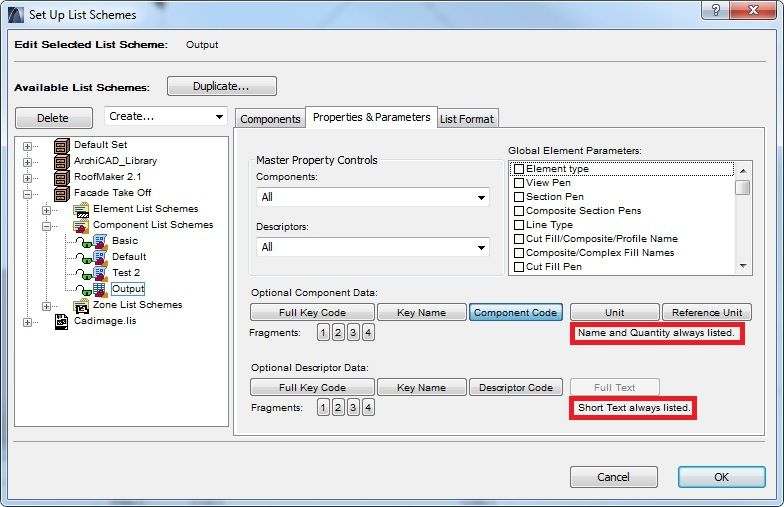
- Mark as New
- Bookmark
- Subscribe
- Mute
- Subscribe to RSS Feed
- Permalink
- Report Inappropriate Content
2012-01-25 12:45 AM
Just curious what you're using the result for that the extra data matters?
(Of course, like you, I wonder why Graphisoft forces this content to be present.)
Karl
AC 27 USA and earlier • macOS Ventura 13.6.6, MacBook Pro M2 Max 12CPU/30GPU cores, 32GB
- Mark as New
- Bookmark
- Subscribe
- Mute
- Subscribe to RSS Feed
- Permalink
- Report Inappropriate Content
2012-01-25 01:17 AM
The data is going to be read by our estimating software (I would prefer not to post the name) and we haven't fully tested how it will handle the extra data. At this stage I am trying to get the ArchiCAD output file as clean as possible and go from there.
Thanks for your help with this Karl, much appreciated.
- Mark as New
- Bookmark
- Subscribe
- Mute
- Subscribe to RSS Feed
- Permalink
- Report Inappropriate Content
2012-01-25 03:29 AM
But if you are handy with GDL you can create "Property" objects that can be linked to your elements (walls, slabs, roofs, etc.).
These property objects can gather information from the elements they are linked to by using "Global Variables" in the property script of the property object.
The information gathered can be output to an external file and you can control exactly the format and information sent to this file.
And better than the Interactive Schedules or the standard list is that you can perform calculation on the data before it is output to the text file.
But that adds even more complexity to it all.
Barry.
Versions 6.5 to 27
Dell XPS- i7-6700 @ 3.4Ghz, 16GB ram, GeForce GTX 960 (2GB), Windows 10
Lenovo Thinkpad - i7-1270P 2.20 GHz, 32GB RAM, Nvidia T550, Windows 11
- Imported Rhino model missing most geometry and without textures in Modeling
- Attributes nightmare caught up with me in Project data & BIM
- [Wish] FBX: import cameras in Wishes
- DWG Export - Can we do it like pdf? in Collaboration with other software
- Translate Pen Sets (Pens and Colors) in Libraries & objects

