Turn on suggestions
Auto-suggest helps you quickly narrow down your search results by suggesting possible matches as you type.
Showing results for
Turn on suggestions
Auto-suggest helps you quickly narrow down your search results by suggesting possible matches as you type.
Showing results for
BIM Coordinator Program (INT) April 22, 2024
Find the next step in your career as a Graphisoft Certified BIM Coordinator!
Collaboration with other software
About model and data exchange with 3rd party solutions: Revit, Solibri, dRofus, Bluebeam, structural analysis solutions, and IFC, BCF and DXF/DWG-based exchange, etc.
- Graphisoft Community (INT)
- :
- Forum
- :
- Collaboration with other software
- :
- Importing .dwg and separating layers
Options
- Subscribe to RSS Feed
- Mark Topic as New
- Mark Topic as Read
- Pin this post for me
- Bookmark
- Subscribe to Topic
- Mute
- Printer Friendly Page
Importing .dwg and separating layers
Anonymous
Not applicable
Options
- Mark as New
- Bookmark
- Subscribe
- Mute
- Subscribe to RSS Feed
- Permalink
- Report Inappropriate Content
2005-03-31 05:04 PM
I'm new to all this - a student learning on his own. I'm using v8.1 and a friend has given me a .dwg site plan file to use for experimentation.
The survey was given to my friend by a surveyor and he then used AutoCAD to continue onwards from there.
I am perhaps laboring under a naieve assumption that .dwg files contain layers and that it is possible, upon import into AC to have the layers separated.
I'd like to be able to delete some existing labels on the plan and substitute labels which are more descriptive, but I can't separate the survey layer from my friend's work (the comment I want to change are on this layer).
Could someone please point me to a reference on this or possibly explain where my thinking is incorrect and what I have to do to overcome this difficulty?
Thanks.
Labels:
- Labels:
-
Data Exchange
7 REPLIES 7
Anonymous
Not applicable
Options
- Mark as New
- Bookmark
- Subscribe
- Mute
- Subscribe to RSS Feed
- Permalink
- Report Inappropriate Content
2005-03-31 05:15 PM
If the DWG file has layers, those layers are brought into Archicad. Are you on the Student version of Archicad? I recall some issues related to DWG files on the student version - I believe you are unable to export to DWG. Perhaps the issues are related.
Anonymous
Not applicable
Options
- Mark as New
- Bookmark
- Subscribe
- Mute
- Subscribe to RSS Feed
- Permalink
- Report Inappropriate Content
2005-03-31 06:16 PM
Yes, I'm using the student version of v8.1.
I thought the restriction was on export, not import.
I have done Options-->Layers-->Show All Layers but perhaps my navigation knowledge in AC is lacking.....I can't find a way to access the layer.
I've been using the Quick Layers pallette to try and access the text layer. Maybe that's not the way to do it.
I thought the restriction was on export, not import.
I have done Options-->Layers-->Show All Layers but perhaps my navigation knowledge in AC is lacking.....I can't find a way to access the layer.
I've been using the Quick Layers pallette to try and access the text layer. Maybe that's not the way to do it.
Options
- Mark as New
- Bookmark
- Subscribe
- Mute
- Subscribe to RSS Feed
- Permalink
- Report Inappropriate Content
2005-03-31 09:05 PM
If you hit crtl+L you will get you layer list up. You can see a list of all layers used in the DWG file.
Cheers.
Ben
Cheers.
Ben
Anonymous
Not applicable
Options
- Mark as New
- Bookmark
- Subscribe
- Mute
- Subscribe to RSS Feed
- Permalink
- Report Inappropriate Content
2005-03-31 11:04 PM
Ben,
Thanks for the tip....I guess that's what happens when you buy a .edu version.....no manuals to read through while on the bus😞
Is there any way of knowing which layer text or other objects are on when looking at the combined view on-screen? I have not yet found a way (eg. right-click on an object) and have a properties box open to tell me which layer something is on.
When I did Ctrl-L on the file I have, I can see about 45 layers listed, some of which I show in the screen shot below - given the naming conventions or lack thereof, I'm just guessing at which layer the text I want to modify is on.
Thanks
Alan
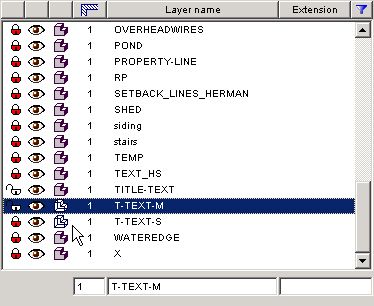
Thanks for the tip....I guess that's what happens when you buy a .edu version.....no manuals to read through while on the bus
Is there any way of knowing which layer text or other objects are on when looking at the combined view on-screen? I have not yet found a way (eg. right-click on an object) and have a properties box open to tell me which layer something is on.
When I did Ctrl-L on the file I have, I can see about 45 layers listed, some of which I show in the screen shot below - given the naming conventions or lack thereof, I'm just guessing at which layer the text I want to modify is on.
Thanks
Alan
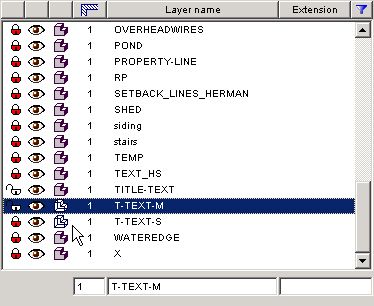
Anonymous
Not applicable
Options
- Mark as New
- Bookmark
- Subscribe
- Mute
- Subscribe to RSS Feed
- Permalink
- Report Inappropriate Content
2005-03-31 11:45 PM
Is there any way of knowing which layer text or other objects are on when looking at the combined view on-screen? I have not yet found a way (eg. right-click on an object) and have a properties box open to tell me which layer something is on.Make sure you have your info box open (window menu / palette display / show info box). It sounds as if you should go through the tutorial and get some of the basic understanding of how the program works.
Options
- Mark as New
- Bookmark
- Subscribe
- Mute
- Subscribe to RSS Feed
- Permalink
- Report Inappropriate Content
2005-04-01 10:43 AM
Beginner wrote:If anything is selected, you see the layer it is on in the Info box (top of your screen, below the toolbar).
Is there any way of knowing which layer text or other objects are on when looking at the combined view on-screen? I have not yet found a way (eg. right-click on an object) and have a properties box open to tell me which layer something is on.
You can also hit CTRL T to get to the tool settings; the layer in on the bottom.
The manual is on your installation CD, in PDF; if you have a laptop, you can read it on the bus, or print it out ... go through the tutorials, as not knowing the basics will just produce frustration ...
Djordje
ArchiCAD since 4.55 ... 1995
HP Omen
ArchiCAD since 4.55 ... 1995
HP Omen
Anonymous
Not applicable
Options
- Mark as New
- Bookmark
- Subscribe
- Mute
- Subscribe to RSS Feed
- Permalink
- Report Inappropriate Content
2005-04-01 03:46 PM
Thanks for the tips.
The installer program does not automatically copy ALL the documentation from the CD to the hard disk - it only copied MSA Guides into a folder Documentation, so I thought that's all there was.
I forgot to browse the CD for other documents - dumb.
Now I'm off to some documentation reading and experimentation before I get back to the project at hand.
Thank you all.
Alan
The installer program does not automatically copy ALL the documentation from the CD to the hard disk - it only copied MSA Guides into a folder Documentation, so I thought that's all there was.
I forgot to browse the CD for other documents - dumb.
Now I'm off to some documentation reading and experimentation before I get back to the project at hand.
Thank you all.
Alan
Related articles
- Atribute Manager and Layer folders in Project data & BIM
- The sandwich - shift the height of each layer separately in Wishes
- Why are windows & doors not on separate layers ? in Documentation
- Separate layers for compositie skins in Documentation
- Do I need to create a separate layer when hotlinking? in Documentation

