- Graphisoft Community (INT)
- :
- Forum
- :
- Collaboration with other software
- :
- Light Lister
- Subscribe to RSS Feed
- Mark Topic as New
- Mark Topic as Read
- Pin this post for me
- Bookmark
- Subscribe to Topic
- Mute
- Printer Friendly Page
Light Lister
- Mark as New
- Bookmark
- Subscribe
- Mute
- Subscribe to RSS Feed
- Permalink
- Report Inappropriate Content
2008-12-09 07:06 PM
Do I have to locate each individual light and turn it off so I can have the sun objects and window lights left on? I would like to leave the light objects in place, just turned off. Is there a group switch for that?
Thanks...
Roger
- Labels:
-
Data management
- Mark as New
- Bookmark
- Subscribe
- Mute
- Subscribe to RSS Feed
- Permalink
- Report Inappropriate Content
2008-12-09 07:17 PM
rhendrickson wrote:Yes and no. Apparently, you are selecting all of your lights by choosing the lamp tool and then doing a select all (cmd/ctrl-A).
Do I have to locate each individual light and turn it off so I can have the sun objects and window lights left on? I would like to leave the light objects in place, just turned off. Is there a group switch for that?
Instead, assign useful ID's in the ID field of each light and use Find & Select to select the desired group of lights and turn them off in one step. (You cannot group across stories).
For example, your interior lights might has an ID with a prefix of 'int', etc.
Cheers,
Karl
AC 27 USA and earlier • macOS Ventura 13.6.6, MacBook Pro M2 Max 12CPU/30GPU cores, 32GB
- Mark as New
- Bookmark
- Subscribe
- Mute
- Subscribe to RSS Feed
- Permalink
- Report Inappropriate Content
2008-12-09 07:29 PM
Note that the intensity field and the on/off checkbox are dynamic. Just edit your lamps here.
Karl
AC 27 USA and earlier • macOS Ventura 13.6.6, MacBook Pro M2 Max 12CPU/30GPU cores, 32GB
- Mark as New
- Bookmark
- Subscribe
- Mute
- Subscribe to RSS Feed
- Permalink
- Report Inappropriate Content
2008-12-09 07:30 PM
Karl
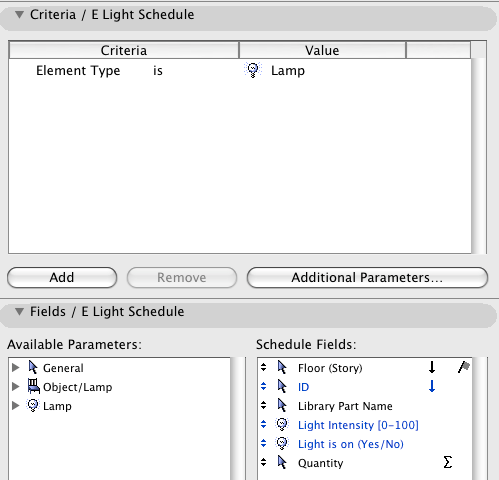
AC 27 USA and earlier • macOS Ventura 13.6.6, MacBook Pro M2 Max 12CPU/30GPU cores, 32GB
- Mark as New
- Bookmark
- Subscribe
- Mute
- Subscribe to RSS Feed
- Permalink
- Report Inappropriate Content
2008-12-09 07:34 PM
There is no way to automate the process though - as there is in Artlantis, where different views can be saved which have different groups of lights on or off.
Hi to Kathleen and Gary.
Karl
AC 27 USA and earlier • macOS Ventura 13.6.6, MacBook Pro M2 Max 12CPU/30GPU cores, 32GB
- Mark as New
- Bookmark
- Subscribe
- Mute
- Subscribe to RSS Feed
- Permalink
- Report Inappropriate Content
2008-12-09 08:42 PM
I renamed the IDs of groups of lights used for a particular 'scene' to an identical name, 'scene 01' etc. I then gave each light a different contour colour for easy identification when there are several the same. It would have been useful if GS hadn't hidden the custom text parameters that could have done the same job. The schedule lists the lights by id number -i.e. per scene, then by colour. The next step was adding all the possible parameters that you may need to control them. I didn't finish it, but I've attached it to see if it may be useful to you.
The idea was to make it simple to switch on just the required lights especially when there are several in the same area for different scenes.
The trouble was getting the parameters in the best order for greatest control (Which they are not yet!), but the concept seemed to be pretty sound. Unfortunately you can't control the built-in sun, and ambient light level this way, but you can't have everything!
- Mark as New
- Bookmark
- Subscribe
- Mute
- Subscribe to RSS Feed
- Permalink
- Report Inappropriate Content
2008-12-10 01:44 AM
Up to now there hasn't been much daylighting effect and I know that this configuration of windows will produce much more light than I have been able to document.
Thanks again....
Roger
- Mark as New
- Bookmark
- Subscribe
- Mute
- Subscribe to RSS Feed
- Permalink
- Report Inappropriate Content
2008-12-10 01:58 AM
rhendrickson wrote:Roger,
Thanks! I built a schedule and turned off the selected interior lights. Now we see if the other light objects will have the desired effect in the room.
If the effect you are talking about is just to make a rendered image illuminate the way you envision it, then glad this helped and you are on your way.
If by 'desired effect' you mean you are trying to determine if the lighting will be effective in real life... then you should note that there is nothing real about the way things are illuminated by ArchiCAD. You should consider Artlantis, Maxwell, or other software to get a better feel for reality. (You'll still be fudging artistically, but only with radiosity and more can you get realistic illumination.)
Cheers,
Karl
AC 27 USA and earlier • macOS Ventura 13.6.6, MacBook Pro M2 Max 12CPU/30GPU cores, 32GB
- Mark as New
- Bookmark
- Subscribe
- Mute
- Subscribe to RSS Feed
- Permalink
- Report Inappropriate Content
2008-12-10 02:42 AM
Karl wrote:You should be able to if they appear in the 3D window.
Instead, assign useful ID's in the ID field of each light and use Find & Select to select the desired group of lights and turn them off in one step. (You cannot group across stories).
Cheers,
Link.
- Mark as New
- Bookmark
- Subscribe
- Mute
- Subscribe to RSS Feed
- Permalink
- Report Inappropriate Content
2008-12-10 10:16 AM
Another way can be the use of the Selections palette, where you can save various selection status, to avoid repeating the selection process for every test.
--Roberto Corona--
www.archiradar.com
AC18 - ITA full on Win10
_________________
_________________

