Turn on suggestions
Auto-suggest helps you quickly narrow down your search results by suggesting possible matches as you type.
Showing results for
Turn on suggestions
Auto-suggest helps you quickly narrow down your search results by suggesting possible matches as you type.
Showing results for
- Graphisoft Community (INT)
- :
- Forum
- :
- Collaboration with other software
- :
- Assign other letters for the meaning of Left and R...
Options
- Subscribe to RSS Feed
- Mark Topic as New
- Mark Topic as Read
- Pin this post for me
- Bookmark
- Subscribe to Topic
- Mute
- Printer Friendly Page
Collaboration with other software
About model and data exchange with 3rd party solutions: Revit, Solibri, dRofus, Bluebeam, structural analysis solutions, and IFC, BCF and DXF/DWG-based exchange, etc.
Assign other letters for the meaning of Left and Right
Anonymous
Not applicable
Options
- Mark as New
- Bookmark
- Subscribe
- Mute
- Subscribe to RSS Feed
- Permalink
- Report Inappropriate Content
2015-01-26 03:59 PM
2015-01-26
03:59 PM
How to assign other letters for the meaning of Left and Right in Door Schedule?
I have to make all my final drawing in Latvian. And obviously there are other letters meaning Left and Right in Latvian language?
Is there a way to assign other letters for this Door Schedule?
Or the only way is to write everything manually ?
Labels:
- Labels:
-
Data management
4 REPLIES 4
Options
- Mark as New
- Bookmark
- Subscribe
- Mute
- Subscribe to RSS Feed
- Permalink
- Report Inappropriate Content
2015-01-27 05:11 AM
2015-01-27
05:11 AM
You can edit each of your door and window object scripts.
Open the script and in the "Details' page press the "Compatibility Options' button.
Then you can change the L & R descriptors.
If you are using default Graphisoft library objects you will need to extract the Library Container File first.
Then remember if you ever update the library you will be replacing these modified files so will lose the modifications.
You can 'Save As' all the door and window objects with new names in a new library folder but then you will have to replace all the existing doors and windows in your model with the new ones.
Barry.
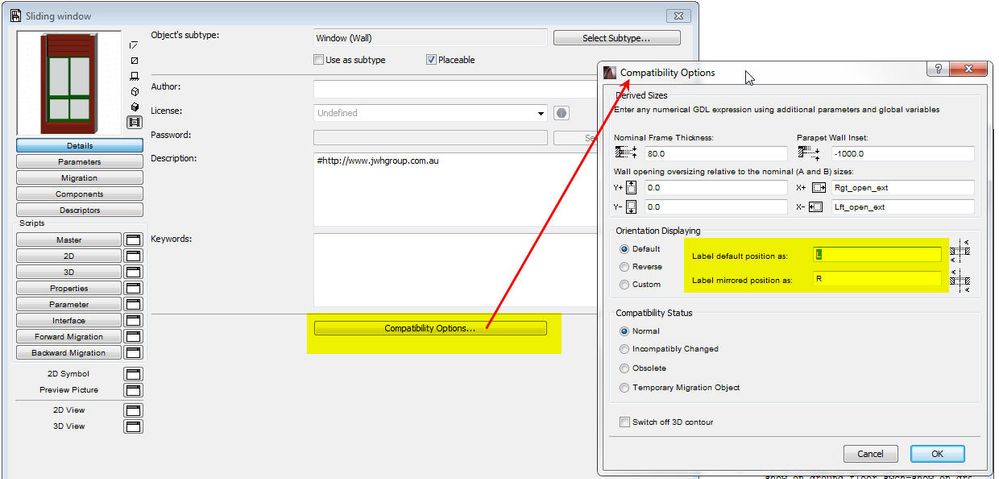
Open the script and in the "Details' page press the "Compatibility Options' button.
Then you can change the L & R descriptors.
If you are using default Graphisoft library objects you will need to extract the Library Container File first.
Then remember if you ever update the library you will be replacing these modified files so will lose the modifications.
You can 'Save As' all the door and window objects with new names in a new library folder but then you will have to replace all the existing doors and windows in your model with the new ones.
Barry.
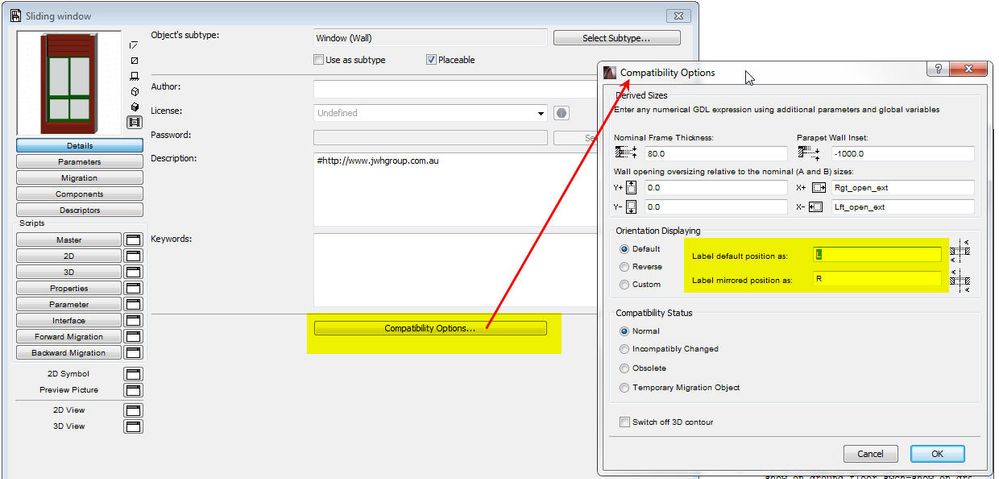
One of the forum moderators.
Versions 6.5 to 27
i7-10700 @ 2.9Ghz, 32GB ram, GeForce RTX 2060 (6GB), Windows 10
Lenovo Thinkpad - i7-1270P 2.20 GHz, 32GB RAM, Nvidia T550, Windows 11
Versions 6.5 to 27
i7-10700 @ 2.9Ghz, 32GB ram, GeForce RTX 2060 (6GB), Windows 10
Lenovo Thinkpad - i7-1270P 2.20 GHz, 32GB RAM, Nvidia T550, Windows 11
Anonymous
Not applicable
Options
- Mark as New
- Bookmark
- Subscribe
- Mute
- Subscribe to RSS Feed
- Permalink
- Report Inappropriate Content
2015-01-28 10:36 AM
2015-01-28
10:36 AM
Hello, dear Barry!
Thank you so much for replying to my question.
I am trying to do as you say.
I would prefer the first option (because i don't want to "save as" all the doors.)
I am using the Archicad16.
so what i did -
1) extract the Library Container File
but then i don't find the way to modify all the doors.
If i select one door > click File >Library and Objects > Open Object > then I still get the READ ONLY option, the same as before extracting the folder.
Do I have to change the folder that the object is taken from? Or what else?
2) If I want to modify all the doors in the same time.
I don't select anything. I just go File > Libraries and objects > Open Object>and what next?
I am googling for forum answers, but can't find so particular answers….
Hoping for your advice,
Lasma
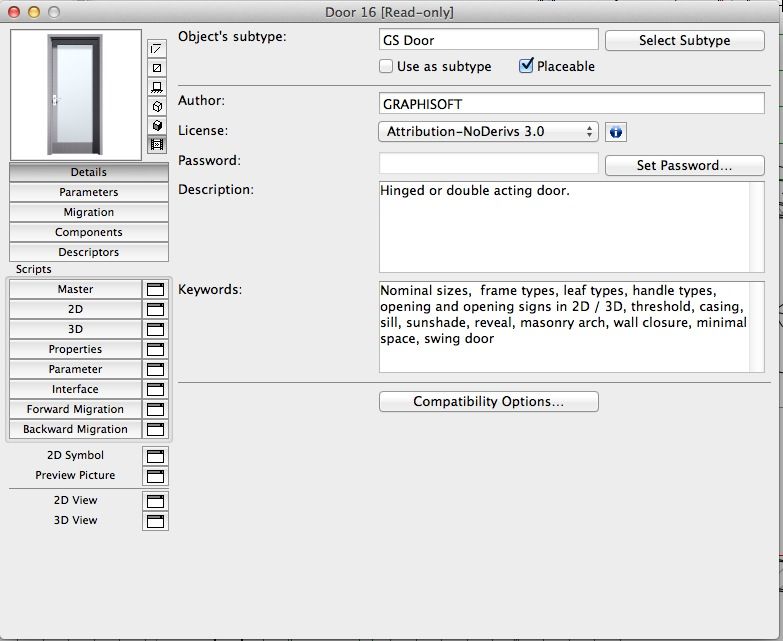
Thank you so much for replying to my question.
I am trying to do as you say.
I would prefer the first option (because i don't want to "save as" all the doors.)
I am using the Archicad16.
so what i did -
1) extract the Library Container File
but then i don't find the way to modify all the doors.
If i select one door > click File >Library and Objects > Open Object > then I still get the READ ONLY option, the same as before extracting the folder.
Do I have to change the folder that the object is taken from? Or what else?
2) If I want to modify all the doors in the same time.
I don't select anything. I just go File > Libraries and objects > Open Object>and what next?
I am googling for forum answers, but can't find so particular answers….
Hoping for your advice,
Lasma
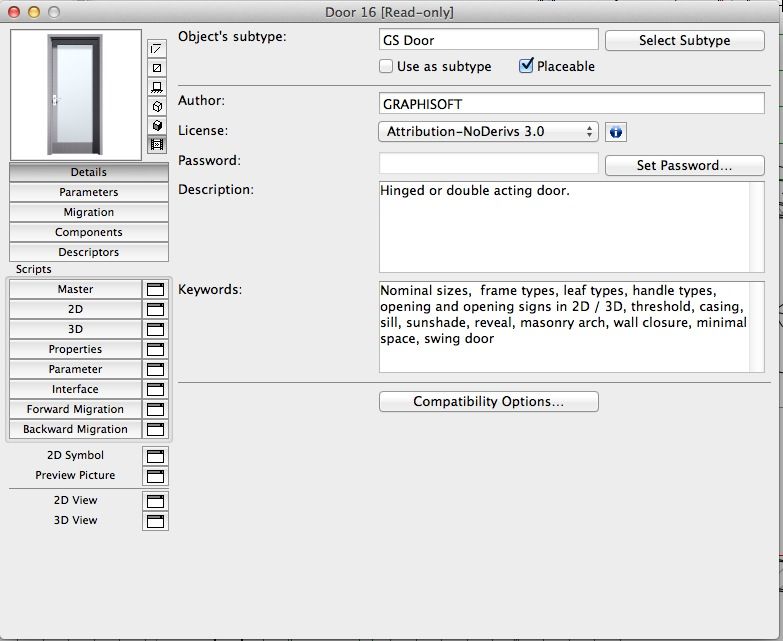
Anonymous
Not applicable
Options
- Mark as New
- Bookmark
- Subscribe
- Mute
- Subscribe to RSS Feed
- Permalink
- Report Inappropriate Content
2015-01-28 01:09 PM
2015-01-28
01:09 PM
Hi Lasma,
you have to:
- link to the new library folder created extracting the lcf file (if you reload libraries you will have now tons of duplicated objects);
- delete the link to the original Archicad Library and reload libraries (duplicates will go away)
If the folder of the extracted library container has the same name of the original library, when you link it, you will get a message asking if you want to substitute the libraries and step 2 is no more needed.
Bye
you have to:
- link to the new library folder created extracting the lcf file (if you reload libraries you will have now tons of duplicated objects);
- delete the link to the original Archicad Library and reload libraries (duplicates will go away)
If the folder of the extracted library container has the same name of the original library, when you link it, you will get a message asking if you want to substitute the libraries and step 2 is no more needed.
Bye
Anonymous
Not applicable
Options
- Mark as New
- Bookmark
- Subscribe
- Mute
- Subscribe to RSS Feed
- Permalink
- Report Inappropriate Content
2015-01-28 01:58 PM
2015-01-28
01:58 PM
Got it ! Great! Thank you so much! It works!
