Turn on suggestions
Auto-suggest helps you quickly narrow down your search results by suggesting possible matches as you type.
Showing results for
Turn on suggestions
Auto-suggest helps you quickly narrow down your search results by suggesting possible matches as you type.
Showing results for
- Graphisoft Community (INT)
- :
- Forum
- :
- Collaboration with other software
- :
- Re: AutoCAD to Archicad
Options
- Subscribe to RSS Feed
- Mark Topic as New
- Mark Topic as Read
- Pin this post for me
- Bookmark
- Subscribe to Topic
- Mute
- Printer Friendly Page
Collaboration with other software
About model and data exchange with 3rd party solutions: Revit, Solibri, dRofus, Bluebeam, structural analysis solutions, and IFC, BCF and DXF/DWG-based exchange, etc.
AutoCAD to Archicad
Anonymous
Not applicable
Options
- Mark as New
- Bookmark
- Subscribe
- Mute
- Subscribe to RSS Feed
- Permalink
- Report Inappropriate Content
2016-07-29 06:13 PM
2016-07-29
06:13 PM
Our engineers provide us with 2d AutoCAD details, so we usually import them into ArchiCAD so we can adjust heights etc if necessary. We have a details worksheet where we keep all our 2d. Typically we've been opening our worksheet and then drag and drop the DWG file onto the screen so we can then explode into the current view to further edit. However, when we do this you can see in the attached photo the text become very small and goes all over the place so we need to re-seize and relocate. We're tired of doing this work around because it takes so much time but cannot find any other way to keep everything together as it shows in AutoCAD. Help please and thank you!

Labels:
- Labels:
-
Data Exchange
4 REPLIES 4
Options
- Mark as New
- Bookmark
- Subscribe
- Mute
- Subscribe to RSS Feed
- Permalink
- Report Inappropriate Content
2016-07-29 06:53 PM
2016-07-29
06:53 PM
The trick here is simple but it exist because Autocad handles Text in a weird way which is that all fonts are Model Based.
Procedure:
1. Place DWG and Explode
2. Select Text tool and use CMD+A to select all Text
3. Change Text from "Paper Size" to "Model Size"
4. Change the scale of the drawing. The text will resize with the change in scale
5. Select the Text again and switch it back to Paper Size.
-----
The way to "know" if text is in Model size is that the size will be in Feet-Inches instead of points.
-----
If I am correct, the other option is:
1. Change the scale of the view before exploding the DWG
2. Explode
3. Select all text and change to Paper Size
----
I have not had to this recently so my recollection might be wrong as to the switch from one to another.
Procedure:
1. Place DWG and Explode
2. Select Text tool and use CMD+A to select all Text
3. Change Text from "Paper Size" to "Model Size"
4. Change the scale of the drawing. The text will resize with the change in scale
5. Select the Text again and switch it back to Paper Size.
-----
The way to "know" if text is in Model size is that the size will be in Feet-Inches instead of points.
-----
If I am correct, the other option is:
1. Change the scale of the view before exploding the DWG
2. Explode
3. Select all text and change to Paper Size
----
I have not had to this recently so my recollection might be wrong as to the switch from one to another.
Eduardo Rolón AIA NCARB
AC27 US/INT -> AC08
AC27 US/INT -> AC08
Macbook Pro M1 Max 64GB ram, OS X 10.XX latest
another Moderator
Anonymous
Not applicable
Options
- Mark as New
- Bookmark
- Subscribe
- Mute
- Subscribe to RSS Feed
- Permalink
- Report Inappropriate Content
2016-07-29 09:18 PM
2016-07-29
09:18 PM
I will have to try this on Monday when I'm back in the office. Sounds easy enough.
Anonymous
Not applicable
Options
- Mark as New
- Bookmark
- Subscribe
- Mute
- Subscribe to RSS Feed
- Permalink
- Report Inappropriate Content
2016-08-01 10:20 PM
2016-08-01
10:20 PM
This produced the same results that I’ve been able to do when I change the text. I followed the top part of your instructions because when exploding the DWG the text is automatically placed in paper space.
Maybe the issue is more that the single text box in AutoCAD got changed to multiple individual text lines in ArchiCAD and sit on top of each other rather than just lining up nicely so it's easy to read. Maybe I'm still missing something?
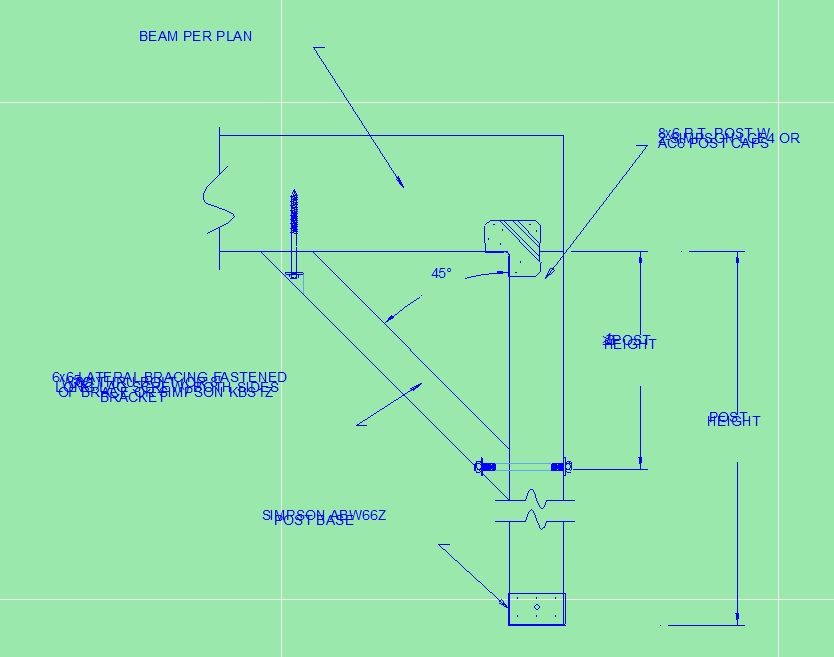
Maybe the issue is more that the single text box in AutoCAD got changed to multiple individual text lines in ArchiCAD and sit on top of each other rather than just lining up nicely so it's easy to read. Maybe I'm still missing something?
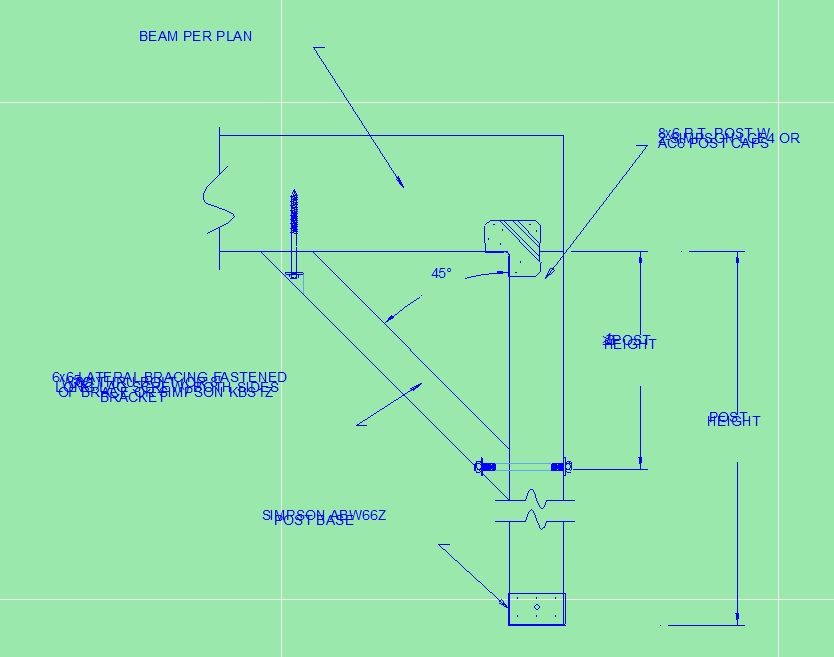
Options
- Mark as New
- Bookmark
- Subscribe
- Mute
- Subscribe to RSS Feed
- Permalink
- Report Inappropriate Content
2016-08-01 10:25 PM
2016-08-01
10:25 PM
That looks like an Autocad problem where they changed the leading for the Text and it moves up. This usually happens also from AC to Autocad when you do the same thing.
At least the shrinking text problem has been solved?
At least the shrinking text problem has been solved?
Eduardo Rolón AIA NCARB
AC27 US/INT -> AC08
AC27 US/INT -> AC08
Macbook Pro M1 Max 64GB ram, OS X 10.XX latest
another Moderator
Related articles
