- Graphisoft Community (INT)
- :
- Forum
- :
- Collaboration with other software
- :
- Re: Black Pointclouds
- Subscribe to RSS Feed
- Mark Topic as New
- Mark Topic as Read
- Pin this post for me
- Bookmark
- Subscribe to Topic
- Mute
- Printer Friendly Page
Black Pointclouds
- Mark as New
- Bookmark
- Subscribe
- Mute
- Subscribe to RSS Feed
- Permalink
- Report Inappropriate Content
2022-05-02
02:30 PM
- last edited on
2022-09-23
03:19 PM
by
Oleksandra Vakariuk
We have the following issue with respect to the rendering of our pointclouds in Archicad. These are displayed in black (without depth) and therefore less usable. In our viewer (BIMcollab Zoom) they are visible with reflection values (gray values) and thus easier to read and understand.
Has anyone already experienced this?
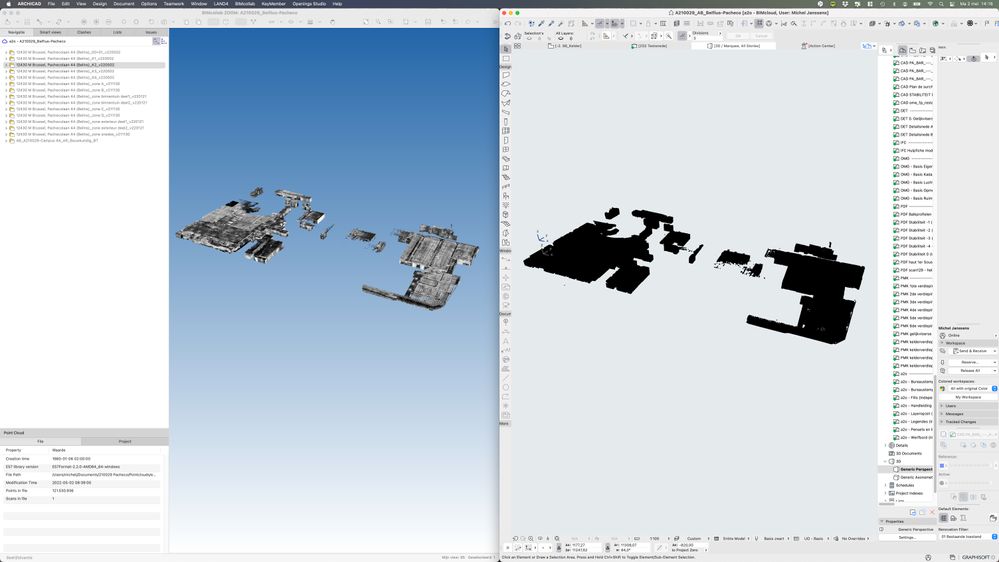
Project Architect, BIM Manager
a2o-architecten
https://www.a2o-architecten.be
ArchiCAD 8-27 NED FULL KME
Macbook M1 PRO
Solved! Go to Solution.
- Labels:
-
Project Management
-
Troubleshooting
Accepted Solutions
- Mark as New
- Bookmark
- Subscribe
- Mute
- Subscribe to RSS Feed
- Permalink
- Report Inappropriate Content
2022-05-02 03:50 PM - edited 2022-05-02 03:53 PM
Our vendor provided us with a solution:
Since:
The .e57 point cloud file uses colours based on scalar field instead of RGB values. Archicad does not support this so the result is getting a single black colour - since no RGB values can be found. To convert the e57 file from Scalar field to RGB, please follow the guide bellow, using CloudCompare: https://www.cloudcompare.org/doc/wiki/index.php?title=Scalar_fields%5CConvert_to_RGB After converting the point cloud to RGB using CloudCompare, the model looks fine in Archicad. Remember, you need to select all objects available in the point cloud, after that apply the RGB conversion to all of them.
After testing we confirm this workflow works.
Project Architect, BIM Manager
a2o-architecten
https://www.a2o-architecten.be
ArchiCAD 8-27 NED FULL KME
Macbook M1 PRO
- Mark as New
- Bookmark
- Subscribe
- Mute
- Subscribe to RSS Feed
- Permalink
- Report Inappropriate Content
2022-05-04 08:39 AM
Hi Michel,
I have wrote these lines about this subject 2 years ago on GS forum :
https://community.Graphisoft.com/t5/Collaborate-forum/Black-point-cloud/td-p/288227?f=12&t=68852
Archicad Designer and Teacher
Archicad 15 to 27 FRA FULL
OS 13 Ventura - MacBook Pro M2 max- 32Go RAM
"Quality is never an accident ; it's always the result of an intelligent effort" John Ruskin
- Mark as New
- Bookmark
- Subscribe
- Mute
- Subscribe to RSS Feed
- Permalink
- Report Inappropriate Content
2022-05-02 03:50 PM - edited 2022-05-02 03:53 PM
Our vendor provided us with a solution:
Since:
The .e57 point cloud file uses colours based on scalar field instead of RGB values. Archicad does not support this so the result is getting a single black colour - since no RGB values can be found. To convert the e57 file from Scalar field to RGB, please follow the guide bellow, using CloudCompare: https://www.cloudcompare.org/doc/wiki/index.php?title=Scalar_fields%5CConvert_to_RGB After converting the point cloud to RGB using CloudCompare, the model looks fine in Archicad. Remember, you need to select all objects available in the point cloud, after that apply the RGB conversion to all of them.
After testing we confirm this workflow works.
Project Architect, BIM Manager
a2o-architecten
https://www.a2o-architecten.be
ArchiCAD 8-27 NED FULL KME
Macbook M1 PRO
- Mark as New
- Bookmark
- Subscribe
- Mute
- Subscribe to RSS Feed
- Permalink
- Report Inappropriate Content
2022-05-04 08:39 AM
Hi Michel,
I have wrote these lines about this subject 2 years ago on GS forum :
https://community.Graphisoft.com/t5/Collaborate-forum/Black-point-cloud/td-p/288227?f=12&t=68852
Archicad Designer and Teacher
Archicad 15 to 27 FRA FULL
OS 13 Ventura - MacBook Pro M2 max- 32Go RAM
"Quality is never an accident ; it's always the result of an intelligent effort" John Ruskin
