Turn on suggestions
Auto-suggest helps you quickly narrow down your search results by suggesting possible matches as you type.
Showing results for
Turn on suggestions
Auto-suggest helps you quickly narrow down your search results by suggesting possible matches as you type.
Showing results for
- Graphisoft Community (INT)
- :
- Knowledge Base
- :
- Collaboration with other software
- :
- DXF/DWG Translation Setup - Translator List.xml
Options
- Subscribe to RSS Feed
- Mark as New
- Mark as Read
- Bookmark
- Subscribe to Topic
- Printer Friendly Page
- Report Inappropriate Content
DXF/DWG Translation Setup - Translator List.xml
Graphisoft
Options
- Subscribe to RSS Feed
- Mark as New
- Mark as Read
- Bookmark
- Subscribe to Topic
- Printer Friendly Page
- Report Inappropriate Content
on
2012-03-01
09:30 AM
- edited on
2021-11-19
08:24 PM
by
Rubia Torres
The 'Translator List.Xml'file is located in the following folder:
- On PC: C:/Users/<USER>/AppData/Roaming/Graphisoft/AC/Dxf-Dwg Preferences
- On the Mac: /Users/<USER>/Library/Preferences/Graphisoft/AC/x86/Dxf-Dwg Preferences
Translator List.XML is automatically created or updated upon saving a DXF/DWG file with a new Translator or a duplicated Default Translator . It consists of a list of all XML files used to store all of the various translating parameters.
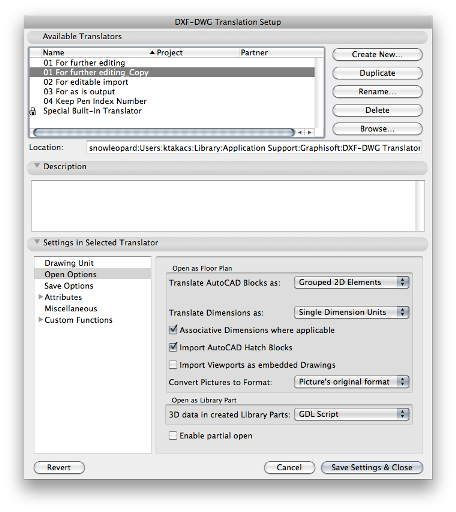
When you save settings (with either 'Save' or 'Save Settings & Close') in the dialog above, any changes made in the list of Translators will be saved to the 'Translator List.Xml' file. There are some things worth knowing about its workings:
- In the above list, the status of a Translator is 'MISSING' if the file cannot be found at the location stored in 'Translator List.Xml'.
- If you delete 'Translator List.Xml', the next time you enter this Dialog, the Default Translator built into the DXF/DWG Add-On will be the only item on the list and it will be LOCKED.
- There is only one file for the whole system. This is important if you (A) use several language versions of ARCHICAD 14 on the same machine [very rare] or (B) you use several versions of ARCHICAD 14 on the same machine.
So, if a user is using an INT version and used several different Translator Files, when he uses a GER version, he will have in the list displayed not his default German-language Translator File, but the Translator Files just used in the INT version. The case is the same when using e.g. R1 and R2 of ARCHICAD 14 on the same machine. (This is another rare scenario).
If you feel you are not getting the desired result, you might not be using the correct Translator Files. In this case just delete the 'Translator List.Xml'. Then the next time the only available Translator in the list will be the default for your language version. The 'Translator List.Xml' file will be recreated with the next save of changes made in the Dialog.
Labels:
Related articles
- Import architectural models or 2D drawings into Graphisoft's MEP Designer in MEP
- Publish (Save) layouts and documentation with Publisher Sets in Archicad in Documentation
- Understanding the Survey Point in Archicad for accurate project coordination in Project data & BIM
- Archicad Legacy Library in Libraries & objects
- IDS Support (Information Delivery Specification) in Project data & BIM
