Learn to manage BIM workflows and create professional Archicad templates with the BIM Manager Program.
- Graphisoft Community (INT)
- :
- Forum
- :
- Collaboration with other software
- :
- Re: Door Schedule - Excluding doors and Element ID...
- Subscribe to RSS Feed
- Mark Topic as New
- Mark Topic as Read
- Pin this post for me
- Bookmark
- Subscribe to Topic
- Mute
- Printer Friendly Page
Door Schedule - Excluding doors and Element ID's
- Mark as New
- Bookmark
- Subscribe
- Mute
- Subscribe to RSS Feed
- Permalink
- Report Inappropriate Content
2010-11-04 05:21 PM
The Foundation Wall is on a Foundation Story and on the Same Exterior Wall Layer as the floor plan walls. The Door opening is just Simple "Knockout Opening" I created for the customary notches in stem walls for door openings above.
I do not want these openings to be in the Schedule. Without having to select all the doors before going into the Element ID Manager and creating Id's, is there a way to exclude the "door" openings in the Foundation Story?
![CropperCapture[3].jpg CropperCapture[3].jpg](https://community.graphisoft.com/t5/image/serverpage/image-id/9460i4E6A1F1D34A5C3CD/image-size/large?v=v2&px=999)
- Labels:
-
Data management
- Mark as New
- Bookmark
- Subscribe
- Mute
- Subscribe to RSS Feed
- Permalink
- Report Inappropriate Content
2010-11-04 05:49 PM
Is there a "standard" Practice in Ordering the Doors and Windows?
This got the Element ID's Correct without the Foundation Story Openings, yet even after creating a Schedule Scheme that only was to report Elements on Storys greater than or equal to 1 , it is reporting the openings that are on the -1 Foundation Story.
- Mark as New
- Bookmark
- Subscribe
- Mute
- Subscribe to RSS Feed
- Permalink
- Report Inappropriate Content
2010-11-04 05:53 PM
- Mark as New
- Bookmark
- Subscribe
- Mute
- Subscribe to RSS Feed
- Permalink
- Report Inappropriate Content
2010-11-04 06:10 PM
Jay wrote:Hi Jay,
even after creating a Schedule Scheme that only was to report Elements on Storys greater than or equal to 1 , it is reporting the openings that are on the -1 Foundation Story.
The story filter does work, however if story of the window/door seems to be determined by the setting of the sill or header value and the Anchor setting (e.g., "Header to Wall base", "Sill to Wall base", etc.)
I set the anchor to the sill, which was fully in my lower level (no overlap with story above) and the elements were ignored as desired with the criteria shown below. (The blank ID is to ignore empty openings.)
Your method of using a specify ID or lib part name of course also works.
Cheers,
Karl
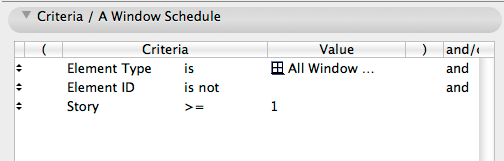
One of the forum moderators
- Mark as New
- Bookmark
- Subscribe
- Mute
- Subscribe to RSS Feed
- Permalink
- Report Inappropriate Content
2010-11-04 10:03 PM
- Mark as New
- Bookmark
- Subscribe
- Mute
- Subscribe to RSS Feed
- Permalink
- Report Inappropriate Content
2010-11-04 10:06 PM
- Mark as New
- Bookmark
- Subscribe
- Mute
- Subscribe to RSS Feed
- Permalink
- Report Inappropriate Content
2010-11-05 10:09 PM
Jay wrote:I always assign an ID "HOLE" to this type of doors. That way, you can easily exclude them from any schedule. I find this by far the easiest way to filter elements from schedules (through IDs).
The Door opening is just Simple "Knockout Opening" I created for the customary notches in stem walls for door openings above.
- Mark as New
- Bookmark
- Subscribe
- Mute
- Subscribe to RSS Feed
- Permalink
- Report Inappropriate Content
2010-11-06 01:52 AM
Krippahl wrote:Thanks Krippahl, I may like the Hole ID labeling. Just have to remember not to select the "HOLE" doors when using the Element ID Manage to create the ID'sJay wrote:I always assign an ID "HOLE" to this type of doors. That way, you can easily exclude them from any schedule. I find this by far the easiest way to filter elements from schedules (through IDs).
The Door opening is just Simple "Knockout Opening" I created for the customary notches in stem walls for door openings above.
- Mark as New
- Bookmark
- Subscribe
- Mute
- Subscribe to RSS Feed
- Permalink
- Report Inappropriate Content
2010-11-06 04:40 AM
If you select your doors automatically, just filter those Holes out (by ID).
If you select them manually, tag the Hole doors (on a dedicated layer). That way they will be visually differentiated.

