- Graphisoft Community (INT)
- :
- Forum
- :
- Collaboration with other software
- :
- Door & Window drawn schedule - a tip
- Subscribe to RSS Feed
- Mark Topic as New
- Mark Topic as Read
- Pin this post for me
- Bookmark
- Subscribe to Topic
- Mute
- Printer Friendly Page
Door & Window drawn schedule - a tip
- Mark as New
- Bookmark
- Subscribe
- Mute
- Subscribe to RSS Feed
- Permalink
- Report Inappropriate Content
2007-10-05 02:08 PM
a workaround that I did not know about since it has been taken out from AC10 but the functionality is back with AC11.
get d/w listed in the schedule, use ctrl+C (copy) (no need to select anything) and paste it in a worksheet or detail window for further editing (exploded into lines and text at scale!). Not really a bi-directional VB approach but at least you can use a sort of semi-automatic procedure for gathering all openings in the schedule in one go for further editing
I have somehow missed out on this feature in AC11 and rediscover it today with a help from GS Budapest. My thanks go there.
Hopefully it will help anybody who is in despair as it did work for me...
- Labels:
-
Data management
- Mark as New
- Bookmark
- Subscribe
- Mute
- Subscribe to RSS Feed
- Permalink
- Report Inappropriate Content
2007-11-30 01:13 AM
Zolli
- Mark as New
- Bookmark
- Subscribe
- Mute
- Subscribe to RSS Feed
- Permalink
- Report Inappropriate Content
2008-01-04 04:12 PM
- Mark as New
- Bookmark
- Subscribe
- Mute
- Subscribe to RSS Feed
- Permalink
- Report Inappropriate Content
2008-01-11 01:04 PM
Rob wrote:Great!
this is just a note for people who are desperately trying to get properly drawn and dimensioned door and window schedules out of AC.
a workaround that I did not know about since it has been taken out from AC10 but the functionality is back with AC11.
get d/w listed in the schedule, use ctrl+C (copy) (no need to select anything) and paste it in a worksheet or detail window for further editing (exploded into lines and text at scale!). Not really a bi-directional VB approach but at least you can use a sort of semi-automatic procedure for gathering all openings in the schedule in one go for further editing
I have somehow missed out on this feature in AC11 and rediscover it today with a help from GS Budapest. My thanks go there.
Hopefully it will help anybody who is in despair as it did work for me...
Could you post a typical Aussie d/w schedule for comparison. It would be great if someone posted a typical american as well. I'm interested in knowing what standards other countries use for schedules. In Sweden we have a plan view and an elevation, both with dimensions apart from the text fields. We can't do this graphical thing in AC so there are many work arounds on this.
/Mats
HP Zbook Fury 15,6 G8. 32 GB RAM. Nvidia RTX A3000.
- Mark as New
- Bookmark
- Subscribe
- Mute
- Subscribe to RSS Feed
- Permalink
- Report Inappropriate Content
2008-01-12 05:11 AM
So I tested it out. Great tip.
Here is example from U.S. although I'm sure
more advanced folks may post more sophisticated
schedules, this schedule is one I custom made and
then saved in independent worksheet, as Rob explained.
You can also Ctl K the whole thing or say, select
just the window them selfs and it will enlarge
what ever you have selected.
Which would maybe work better if you wanted to
dimension as suggested.
- Mark as New
- Bookmark
- Subscribe
- Mute
- Subscribe to RSS Feed
- Permalink
- Report Inappropriate Content
2008-01-14 01:19 AM
Great!just for illustration...
Could you post a typical Aussie d/w schedule for comparison. It would be great if someone posted a typical american as well. I'm interested in knowing what standards other countries use for schedules. In Sweden we have a plan view and an elevation, both with dimensions apart from the text fields. We can't do this graphical thing in AC so there are many work arounds on this.
typically we need to show opening elevations at scale (1:50) with dims and sills + specs. I know that Swedish d/w scheduling requirements are very similar to AUS (if not the same) as I was talking to some fellas from there.
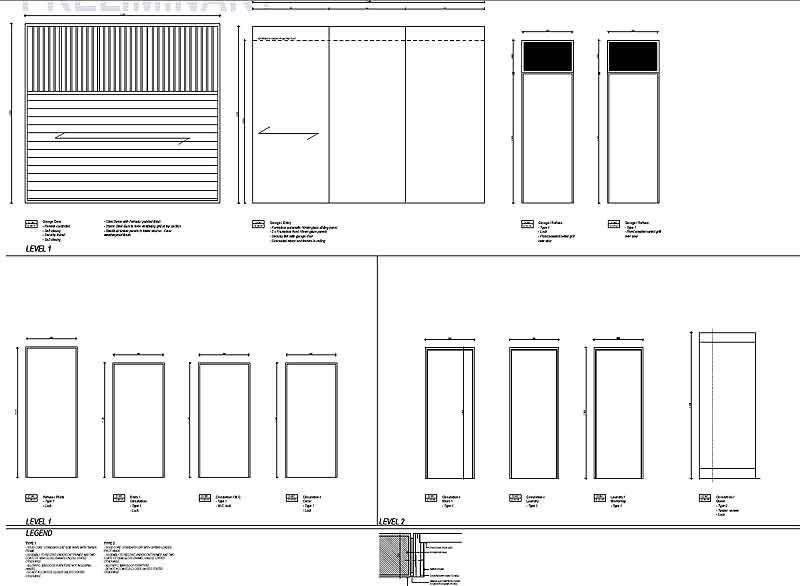
- Mark as New
- Bookmark
- Subscribe
- Mute
- Subscribe to RSS Feed
- Permalink
- Report Inappropriate Content
2008-01-14 05:13 PM
Mats_Knutsson wrote:The National CAD Standard (the closest thing to a US standard) calls for Door and Frame Type Elevations, which are then referred to in a Door Schedule. The elevations are not to scale, because a single door elevation may represent a number of different door sizes and different materials (the schedule designates these parameters). Frame Types often include storefront "windows".
Could you post a typical Aussie d/w schedule for comparison. It would be great if someone posted a typical american as well. I'm interested in knowing what standards other countries use for schedules. In Sweden we have a plan view and an elevation, both with dimensions apart from the text fields. We can't do this graphical thing in AC so there are many work arounds on this.
/Mats
Windows are typically drawn and dimensioned, or may be combined with a schedule.
These standards are representative of commercial projects; single-family residential (in my experience) is completely different.
AC27 US (5003) on Mac OS Ventura 13.6.2
Started on AC4.0 in 91/92/93; full-time user since AC8.1 in 2004
- Mark as New
- Bookmark
- Subscribe
- Mute
- Subscribe to RSS Feed
- Permalink
- Report Inappropriate Content
2008-01-14 10:40 PM
what does residential d/w schedule look like in US? It would be good to show GS what we are exactly after with this feature.
BTW, I have forgotten to mention that some of the councils in AUS require this type of schedules already in the aproval stage. So an ability to schedule d/w in this format is legally bound and therefore much needed for a basic docs over here.
to be fair though - I know that d/w drawn and dimensioned schedules are at the very high level of priority in GS and they are well aware of this problem/need.
- Mark as New
- Bookmark
- Subscribe
- Mute
- Subscribe to RSS Feed
- Permalink
- Report Inappropriate Content
2008-01-14 10:45 PM
Rob wrote:Openings are usually not scheduled in residential work. Typically, door/window sizes are indicated on the plans, and the exterior/interior elevations illustrate the door/window/frame types.
Laura,
what does residential d/w schedule look like in US?
AC27 US (5003) on Mac OS Ventura 13.6.2
Started on AC4.0 in 91/92/93; full-time user since AC8.1 in 2004
- Mark as New
- Bookmark
- Subscribe
- Mute
- Subscribe to RSS Feed
- Permalink
- Report Inappropriate Content
2008-01-15 09:16 AM
1. Create a story with only a wall at story -1.
2. Place all windows represented in the building in that wall.
3. Create elevations in front of every window with ID:s that match the windows ID.
4. Create views for each window.
4. Modify the GDL-script for windows to match the office standard schedule.
5. Tell the schedule to only count windows from story 0 and up.
6. Place each view and the schedule in a layout. Done!
REMEMBER to modify windows in model/story -1 if they have to be changed!
- Classification and Properties for Windows. in Libraries & objects
- DOOR SCHEDULING WITH WINDOW AS A WHOLE in Modeling
- IFC Property Mapping & Incorrectly Merged Items in Schedules in Project data & BIM
- door and window schedule quantity field in Project data & BIM
- Modules: missing features in Project data & BIM
