Turn on suggestions
Auto-suggest helps you quickly narrow down your search results by suggesting possible matches as you type.
Showing results for
Turn on suggestions
Auto-suggest helps you quickly narrow down your search results by suggesting possible matches as you type.
Showing results for
- Graphisoft Community (INT)
- :
- Forum
- :
- Collaboration with other software
- :
- Drawing list repeats same layouts
Options
- Subscribe to RSS Feed
- Mark Topic as New
- Mark Topic as Read
- Pin this post for me
- Bookmark
- Subscribe to Topic
- Mute
- Printer Friendly Page
Collaboration with other software
About model and data exchange with 3rd party solutions: Revit, Solibri, dRofus, Bluebeam, structural analysis solutions, and IFC, BCF and DXF/DWG-based exchange, etc.
Drawing list repeats same layouts
Anonymous
Not applicable
Options
- Mark as New
- Bookmark
- Subscribe
- Mute
- Subscribe to RSS Feed
- Permalink
- Report Inappropriate Content
2015-01-28 02:29 AM
2015-01-28
02:29 AM
I'm trying to use the schedule potential to make up a drawing list. Very basic task.
Not sure why is listing the same layout once per every drawing is actually inserted in it. (3 drawings in one layout=layouts listed 3 times in the schedule). (see attachment)
How to avoid this from happening?
Cheers
Labels:
- Labels:
-
Data management
14 REPLIES 14
Options
- Mark as New
- Bookmark
- Subscribe
- Mute
- Subscribe to RSS Feed
- Permalink
- Report Inappropriate Content
2015-01-29 05:04 PM
2015-01-29
05:04 PM
Claudio,
This can be achieved, but you need to think outside the box a bit.
Here is how I am thinking in trying to solve a situation like this:
So the situation is that all Drawings that meet a given criteria are listed in the Drawing List one by one, and there is no checkbox to Merge Uniform items in the list. So how can we achieve a situation where when a Drawing is placed multiple times on a Layout it is listed only once?
Since only Drawings meeting specified criteria are listed, the next question is: can we specify a criteria which would only list one instance of each Drawing. This would require a field of the Drawing we use as criteria to be different for different instances of the same Drawing.
For this we have to look at the criteria we have available.
When creating a Drawing List, only 4 criteria are available. Let us take each and see if we can do something about them:
* Layout Subset and Layout - each Drawing placed on the same Layout will have the same values for these fields for each instance of the Drawing. We cannot do anything with these.
* Resize - if we change this even slightly for any of the placed Drawing instances, the Scale displayed in your Drawing List will change so we can't use this either.
* Last Update - this is the last one we have. The Last Update criteria lists only Drawings that were last updated before/at/after etc. a specified date/time. So if we can achieve a state where out of 3 instances of a Drawing 2 instances have an earlier Update time than the 3rd instance, and we set to list only those Drawings that were updated AFTER a specified time, only one will be listed.
So here is how to achieve this:
Lets say you have 3 instances of a Drawing. Select 2 of them and in the Drawing Settings Dialog change their Update type to Manual from Automatic. This will prevent them from updating automatically which would update their Last Updated value as well. The 3rd instances should stay on the Auto Update type. This may be easiest to do from the Drawing Manager Palette. (You might want to add the Last Updated and Update Type fields to the listed Columns of the Drawing Manager by clicking the right pointing arrow button at the right end of the column titles and selecting them from the list.)
Now, in the Scheme Settings Dialog, Add the following Criteria: Last Update.
The value filled will be the current date and time. Use the > (larger than) operator.
So you specify to list only those Drawings that were last updated after the specified date and time. Click OK to accept this change.
Now, select the 3rd instance with the Auto Update type, and update it. Its update time will now be later than the time you specified.
The other 2 instances' Update time will not change because they were not updated and will not update automatically either.
If you now generate the Drawing List, those 2 instances will not be listed.
Obviously you will have to do the same for all instances of all others Drawings.
I hope this helps.
PS. In this instance you have to watch to update all Drawings after changes are made. Just make sure to first update the Manual update Drawings first. Then update the Automatic Update ones (their update time will now be later than that of the Manual update ones). Then modify the date/time value in the criteria to list only the automatic updated ones.
This can be achieved, but you need to think outside the box a bit.
Here is how I am thinking in trying to solve a situation like this:
So the situation is that all Drawings that meet a given criteria are listed in the Drawing List one by one, and there is no checkbox to Merge Uniform items in the list. So how can we achieve a situation where when a Drawing is placed multiple times on a Layout it is listed only once?
Since only Drawings meeting specified criteria are listed, the next question is: can we specify a criteria which would only list one instance of each Drawing. This would require a field of the Drawing we use as criteria to be different for different instances of the same Drawing.
For this we have to look at the criteria we have available.
When creating a Drawing List, only 4 criteria are available. Let us take each and see if we can do something about them:
* Layout Subset and Layout - each Drawing placed on the same Layout will have the same values for these fields for each instance of the Drawing. We cannot do anything with these.
* Resize - if we change this even slightly for any of the placed Drawing instances, the Scale displayed in your Drawing List will change so we can't use this either.
* Last Update - this is the last one we have. The Last Update criteria lists only Drawings that were last updated before/at/after etc. a specified date/time. So if we can achieve a state where out of 3 instances of a Drawing 2 instances have an earlier Update time than the 3rd instance, and we set to list only those Drawings that were updated AFTER a specified time, only one will be listed.
So here is how to achieve this:
Lets say you have 3 instances of a Drawing. Select 2 of them and in the Drawing Settings Dialog change their Update type to Manual from Automatic. This will prevent them from updating automatically which would update their Last Updated value as well. The 3rd instances should stay on the Auto Update type. This may be easiest to do from the Drawing Manager Palette. (You might want to add the Last Updated and Update Type fields to the listed Columns of the Drawing Manager by clicking the right pointing arrow button at the right end of the column titles and selecting them from the list.)
Now, in the Scheme Settings Dialog, Add the following Criteria: Last Update.
The value filled will be the current date and time. Use the > (larger than) operator.
So you specify to list only those Drawings that were last updated after the specified date and time. Click OK to accept this change.
Now, select the 3rd instance with the Auto Update type, and update it. Its update time will now be later than the time you specified.
The other 2 instances' Update time will not change because they were not updated and will not update automatically either.
If you now generate the Drawing List, those 2 instances will not be listed.
Obviously you will have to do the same for all instances of all others Drawings.
I hope this helps.
PS. In this instance you have to watch to update all Drawings after changes are made. Just make sure to first update the Manual update Drawings first. Then update the Automatic Update ones (their update time will now be later than that of the Manual update ones). Then modify the date/time value in the criteria to list only the automatic updated ones.
Loving Archicad since 1995 - Find Archicad Tips at x.com/laszlonagy
AMD Ryzen9 5900X CPU, 64 GB RAM 3600 MHz, Nvidia GTX 1060 6GB, 500 GB NVMe SSD
2x28" (2560x1440), Windows 10 PRO ENG, Ac20-Ac29
AMD Ryzen9 5900X CPU, 64 GB RAM 3600 MHz, Nvidia GTX 1060 6GB, 500 GB NVMe SSD
2x28" (2560x1440), Windows 10 PRO ENG, Ac20-Ac29
Anonymous
Not applicable
Options
- Mark as New
- Bookmark
- Subscribe
- Mute
- Subscribe to RSS Feed
- Permalink
- Report Inappropriate Content
2015-02-02 12:18 AM
2015-02-02
12:18 AM
Hello Laszlo and thank you for the effort you've put into this. By the looks, you've wiped out all the others in the topic.
That system is quite laborious, particularly to maintain with over 100 drawings to manage, however not sure that would solve the issue I was reporting.
in the attachment you can see how I've solved the matter at this point in time.
Solution: I have two lists: a layout list and a drawings list.
The aim I had was to combine the two, therefore, preferably I didn't want the layout name and ID to repeat itself for every drawing that was in it.
The othe little issue (apparently being reported to you guys in Hungary by a consultant from Graphisoft Australia) is how to have the headline with two rows in it.
In other words: see how the drawing list has ID and NAME in a row and DRAWING is above the both of them in its own cell? That's what the default ArchiCAD shows, however if you make changes and loose that setting, I'm not sure how to get it back.
In the layout list you can see how LAYOUT ID and LAYOUT NAME are in two separate cells next to each other. I can't group them and neither the Graphisoft consultant could.
Reason for wanting them grouped is obviously tidiness and saving of space in the table.
That system is quite laborious, particularly to maintain with over 100 drawings to manage, however not sure that would solve the issue I was reporting.
in the attachment you can see how I've solved the matter at this point in time.
Solution: I have two lists: a layout list and a drawings list.
The aim I had was to combine the two, therefore, preferably I didn't want the layout name and ID to repeat itself for every drawing that was in it.
The othe little issue (apparently being reported to you guys in Hungary by a consultant from Graphisoft Australia) is how to have the headline with two rows in it.
In other words: see how the drawing list has ID and NAME in a row and DRAWING is above the both of them in its own cell? That's what the default ArchiCAD shows, however if you make changes and loose that setting, I'm not sure how to get it back.
In the layout list you can see how LAYOUT ID and LAYOUT NAME are in two separate cells next to each other. I can't group them and neither the Graphisoft consultant could.
Reason for wanting them grouped is obviously tidiness and saving of space in the table.
Options
- Mark as New
- Bookmark
- Subscribe
- Mute
- Subscribe to RSS Feed
- Permalink
- Report Inappropriate Content
2015-02-02 02:36 AM
2015-02-02
02:36 AM
Deviz wrote:See attached image - that should explain it.
The othe little issue (apparently being reported to you guys in Hungary by a consultant from Graphisoft Australia) is how to have the headline with two rows in it.
In other words: see how the drawing list has ID and NAME in a row and DRAWING is above the both of them in its own cell? That's what the default ArchiCAD shows, however if you make changes and loose that setting, I'm not sure how to get it back.
In the layout list you can see how LAYOUT ID and LAYOUT NAME are in two separate cells next to each other. I can't group them and neither the Graphisoft consultant could.
Barry.
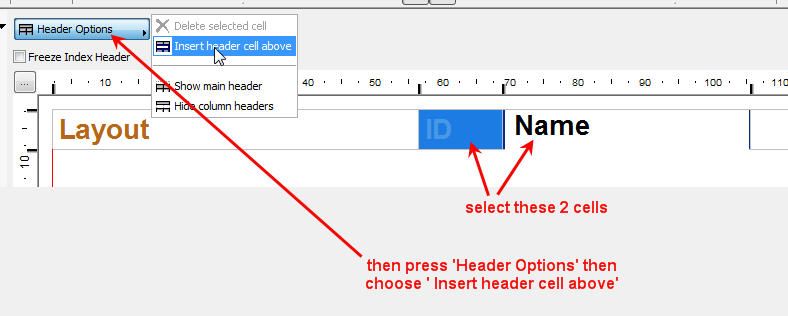
One of the forum moderators.
Versions 6.5 to 27
i7-10700 @ 2.9Ghz, 32GB ram, GeForce RTX 2060 (6GB), Windows 10
Lenovo Thinkpad - i7-1270P 2.20 GHz, 32GB RAM, Nvidia T550, Windows 11
Versions 6.5 to 27
i7-10700 @ 2.9Ghz, 32GB ram, GeForce RTX 2060 (6GB), Windows 10
Lenovo Thinkpad - i7-1270P 2.20 GHz, 32GB RAM, Nvidia T550, Windows 11
Options
- Mark as New
- Bookmark
- Subscribe
- Mute
- Subscribe to RSS Feed
- Permalink
- Report Inappropriate Content
2015-02-02 02:41 AM
2015-02-02
02:41 AM
No it is there but I was editing a spelling mistake probably while you were looking at it.
Barry.
Barry.
One of the forum moderators.
Versions 6.5 to 27
i7-10700 @ 2.9Ghz, 32GB ram, GeForce RTX 2060 (6GB), Windows 10
Lenovo Thinkpad - i7-1270P 2.20 GHz, 32GB RAM, Nvidia T550, Windows 11
Versions 6.5 to 27
i7-10700 @ 2.9Ghz, 32GB ram, GeForce RTX 2060 (6GB), Windows 10
Lenovo Thinkpad - i7-1270P 2.20 GHz, 32GB RAM, Nvidia T550, Windows 11
Anonymous
Not applicable
Options
- Mark as New
- Bookmark
- Subscribe
- Mute
- Subscribe to RSS Feed
- Permalink
- Report Inappropriate Content
2015-02-02 02:42 AM
2015-02-02
02:42 AM
Aren't you a smart one Barry!
Thank you
Thank you
- « Previous
-
- 1
- 2
- Next »
- « Previous
-
- 1
- 2
- Next »
Suggested content
- Issue: Background Color on Subsequent Pages When Using “Split drawings across multiple layouts" in Project data & BIM
- drawing update(repeated) bug in Documentation
- Archicad 2D – A Lightweight Drafting Tool for a Wider Audience? in General discussions
- Transitioning a local project with linked views to BIMcloud. in Teamwork & BIMcloud
- Automatically displaying drawing scales for alternative layout sheet sizes in Documentation
