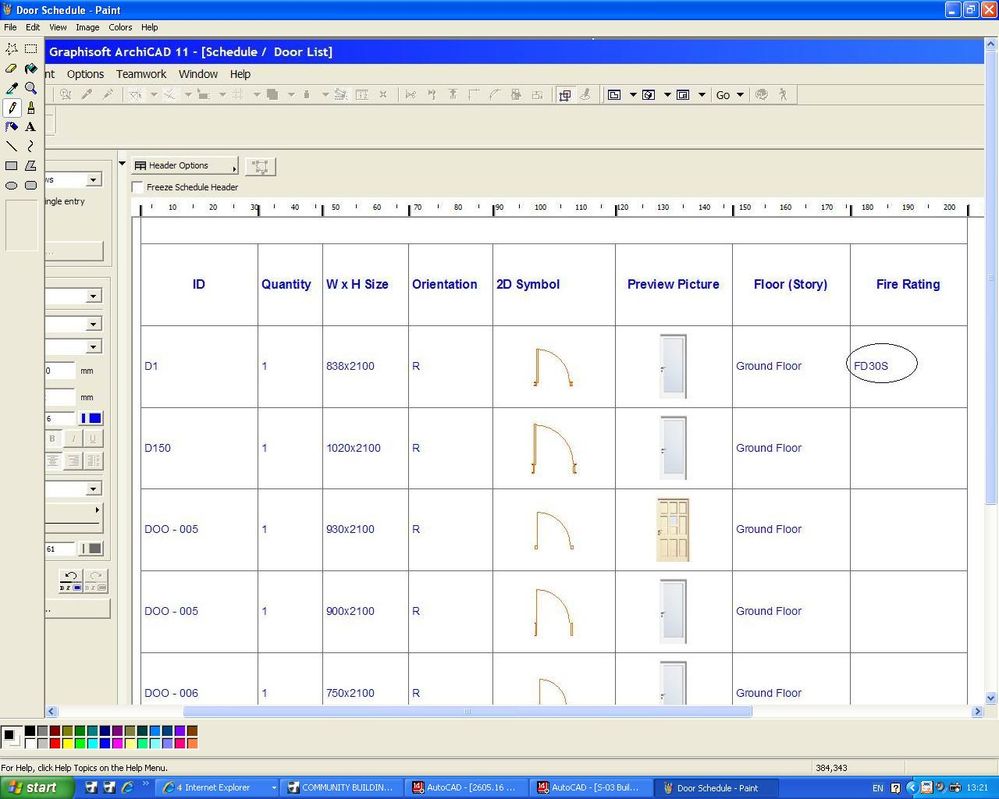- Graphisoft Community (INT)
- :
- Forum
- :
- Collaboration with other software
- :
- Fire Doors in Schedule
- Subscribe to RSS Feed
- Mark Topic as New
- Mark Topic as Read
- Pin this post for me
- Bookmark
- Subscribe to Topic
- Mute
- Printer Friendly Page
Fire Doors in Schedule
- Mark as New
- Bookmark
- Subscribe
- Mute
- Subscribe to RSS Feed
- Permalink
- Report Inappropriate Content
2009-09-21 05:17 PM
- Labels:
-
Data management
- Mark as New
- Bookmark
- Subscribe
- Mute
- Subscribe to RSS Feed
- Permalink
- Report Inappropriate Content
2009-09-21 11:22 PM
Architect, Consultant
MacBook Pro Retina, 15-inch Yosemite 2.8 GHz Intel Core i7 16 GB 1600 MHz DDR3
Mac OSX 10.11.1
AC5-18
Onuma System
"Implementing Successful Building Information Modeling"
- Mark as New
- Bookmark
- Subscribe
- Mute
- Subscribe to RSS Feed
- Permalink
- Report Inappropriate Content
2009-09-22 12:09 PM
- Mark as New
- Bookmark
- Subscribe
- Mute
- Subscribe to RSS Feed
- Permalink
- Report Inappropriate Content
2009-09-22 01:36 PM
RALPHY wrote:I don't quite understand this.
I am trying to organise a door schedule to include interactive fire rating for each door without having to input the rating manually.I have checked the 'show fire rating' box under door settings and the marker text and custom text under scheme settings in the schedule but without success.The sceen shot shows the layout I would like to achieve.
How do you want to show the fire rating if you do not enter it manually? Doors do not know by themselves their own fire rating.
You have to go to their parameters and set the Fire Rating parameter under the Parameters for Listing group to the desired values.
By the way, the PDF you uploaded is zero kilobytes.
AMD Ryzen9 5900X CPU, 64 GB RAM 3600 MHz, Nvidia GTX 1060 6GB, 500 GB NVMe SSD
2x28" (2560x1440), Windows 10 PRO ENG, Ac20-Ac29
- Mark as New
- Bookmark
- Subscribe
- Mute
- Subscribe to RSS Feed
- Permalink
- Report Inappropriate Content
2009-09-22
02:24 PM
- last edited on
2021-10-22
10:40 PM
by
Laszlo Nagy
The fire rating (in this case 30 minutes) appears on the floor plan next to the door (D1) which is fine,however I would like the rating to be linked to the door schedule under a separate heading without having to input the details a second time.
- Mark as New
- Bookmark
- Subscribe
- Mute
- Subscribe to RSS Feed
- Permalink
- Report Inappropriate Content
2009-09-22 07:56 PM
If you have added the fire rating to the listing section of the door (as the first image attached), then you can add that same parameter to the schedule (see second image).
Even if you haven't, you can easily and quickly edit this parameter within the schedule itself to select the correct rating for each door. (See third image).
Hope that helps.
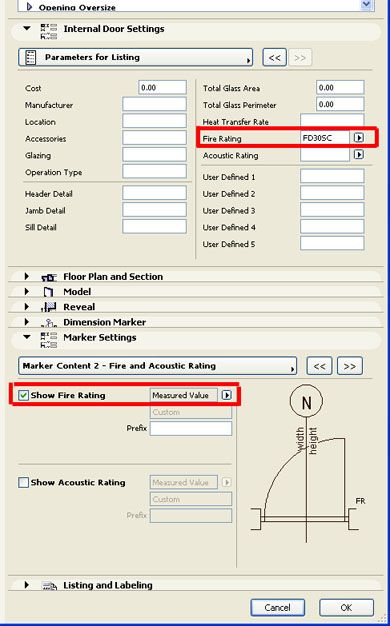
- Mark as New
- Bookmark
- Subscribe
- Mute
- Subscribe to RSS Feed
- Permalink
- Report Inappropriate Content
2009-09-22 08:00 PM
- Mark as New
- Bookmark
- Subscribe
- Mute
- Subscribe to RSS Feed
- Permalink
- Report Inappropriate Content
2009-09-22 08:08 PM
- Mark as New
- Bookmark
- Subscribe
- Mute
- Subscribe to RSS Feed
- Permalink
- Report Inappropriate Content
2009-09-22 11:50 PM
- Mark as New
- Bookmark
- Subscribe
- Mute
- Subscribe to RSS Feed
- Permalink
- Report Inappropriate Content
2009-09-22 11:55 PM