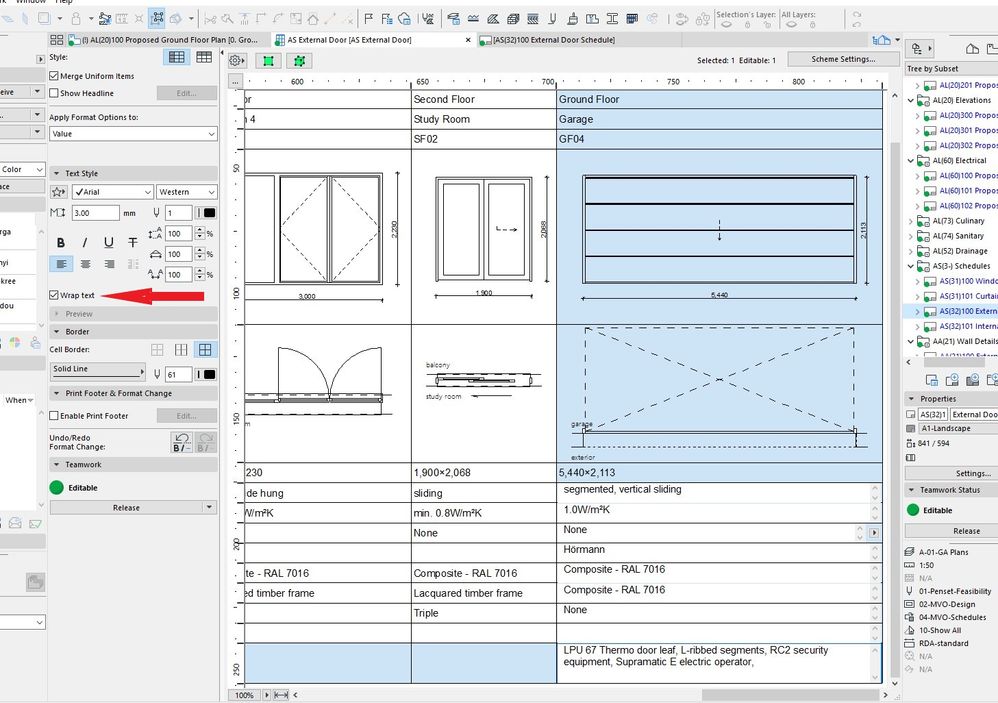- Graphisoft Community (INT)
- :
- Forum
- :
- Collaboration with other software
- :
- Re: Line break in schedules
- Subscribe to RSS Feed
- Mark Topic as New
- Mark Topic as Read
- Pin this post for me
- Bookmark
- Subscribe to Topic
- Mute
- Printer Friendly Page
Line break in schedules
- Mark as New
- Bookmark
- Subscribe
- Mute
- Subscribe to RSS Feed
- Permalink
- Report Inappropriate Content
2018-11-06 02:46 PM
- Labels:
-
Data management
- Mark as New
- Bookmark
- Subscribe
- Mute
- Subscribe to RSS Feed
- Permalink
- Report Inappropriate Content
2018-11-06 06:29 PM
However, expressions will accept returns/line breaks in strings and it will show,as such, in schedules. Just link its classification to "doors" for all doors or make a new classification for a specific door.
Windows 11 - Visual Studio 2022; ArchiCAD 27
- Mark as New
- Bookmark
- Subscribe
- Mute
- Subscribe to RSS Feed
- Permalink
- Report Inappropriate Content
2019-01-30 02:34 AM
From the General section I have added a field (custom text) but cannot add line breaks.
I need to do this as I want to list one after another on separate lines each element that makes up the wall
I cannot find the option for "comment" or "note" when I press the "add fields" button
- Mark as New
- Bookmark
- Subscribe
- Mute
- Subscribe to RSS Feed
- Permalink
- Report Inappropriate Content
2021-01-15 07:05 AM
- Mark as New
- Bookmark
- Subscribe
- Mute
- Subscribe to RSS Feed
- Permalink
- Report Inappropriate Content
2021-01-19 12:55 AM
- Mark as New
- Bookmark
- Subscribe
- Mute
- Subscribe to RSS Feed
- Permalink
- Report Inappropriate Content
2022-02-09 02:47 AM
Just came across this problem (again, ugh) but finally came up with a possible (albeit dirty) workaround.
Just add a bunch of spaces... 😞
It's not pretty, but I write most things I need to schedule to dedicated properties that only get displayed on a schedule. So in the properties expression if you just add a bunch of spaces it will stop adding them when it forces the text to the next line in the cell.
You could also have the expression recognise a certain character as a line break (and just add the spaces).
Just trialling it now, let me know if it works for you.
iMac OSX (10.13.6) 4.2ghz i7
8gb ram/8gb vram
- Mark as New
- Bookmark
- Subscribe
- Mute
- Subscribe to RSS Feed
- Permalink
- Report Inappropriate Content
2022-03-22 10:04 PM
How do you get a return/line break in an expression? Trying to do this inisde a CONCAT function, but did not succeed.
- Mark as New
- Bookmark
- Subscribe
- Mute
- Subscribe to RSS Feed
- Permalink
- Report Inappropriate Content
2022-04-20 02:30 AM
I played around with this idea after my last post and I think I found it didn't work in some instances, but I can't remember what those instances were.
Anyway if you schedule a property with something like this...
CONCAT ( "Text1", " ", "Text2" )
Then all the spaces push the text2 down onto the next line. Text wrap must be enabled in the schedule and the number of spaces needed must exceed the column width (extra spaces don't get added to the next line so go nuts 😛 ).
Like I said, real dirty workaround.
iMac OSX (10.13.6) 4.2ghz i7
8gb ram/8gb vram
- Mark as New
- Bookmark
- Subscribe
- Mute
- Subscribe to RSS Feed
- Permalink
- Report Inappropriate Content
2022-06-18 07:47 PM
Is line break enabled in the schedule?
Don't do it with a lot of space
- Mark as New
- Bookmark
- Subscribe
- Mute
- Subscribe to RSS Feed
- Permalink
- Report Inappropriate Content
2022-07-21 12:02 PM
Hi, I found the solution, if still anyone looking for it.
Just tick Wrap text, in Text style.