- Graphisoft Community (INT)
- :
- Knowledge Base
- :
- Collaboration with other software
- :
- Native Archicad Survey Point
- Subscribe to RSS Feed
- Mark as New
- Mark as Read
- Bookmark
- Subscribe to Topic
- Printer Friendly Page
- Report Inappropriate Content
Native Archicad Survey Point
- Subscribe to RSS Feed
- Mark as New
- Mark as Read
- Bookmark
- Subscribe to Topic
- Printer Friendly Page
- Report Inappropriate Content
on
2021-05-26
03:03 PM
- edited on
2021-11-19
08:16 AM
by
Rubia Torres
In the project, the stakeholders work on models, which are created with different applications. Synchronizing and defining location data on the individual object level is time consuming and may result in inconsistent element placement when exchanging files using IFC, BCF, DXF, and DWG formats.
The new Native Survey Point is now available on the updated Location Settings dialogue in Archicad 25. It ensures easier, quicker and more consistent coordination. It aims to provide help with the focus on solving project coordinate location. This feature creates a data driven approach that allows correct and precise translation of coordinates between Archicad and other BIM authoring tools.
The Survey Point is an on-screen point that is easy to edit, and its coordinates can be displayed, scheduled and published. It provides a real-world context for the Archicad model that represents a known topographical point in the physical world. The Survey Point values can be defined in two ways, graphically and numerically.
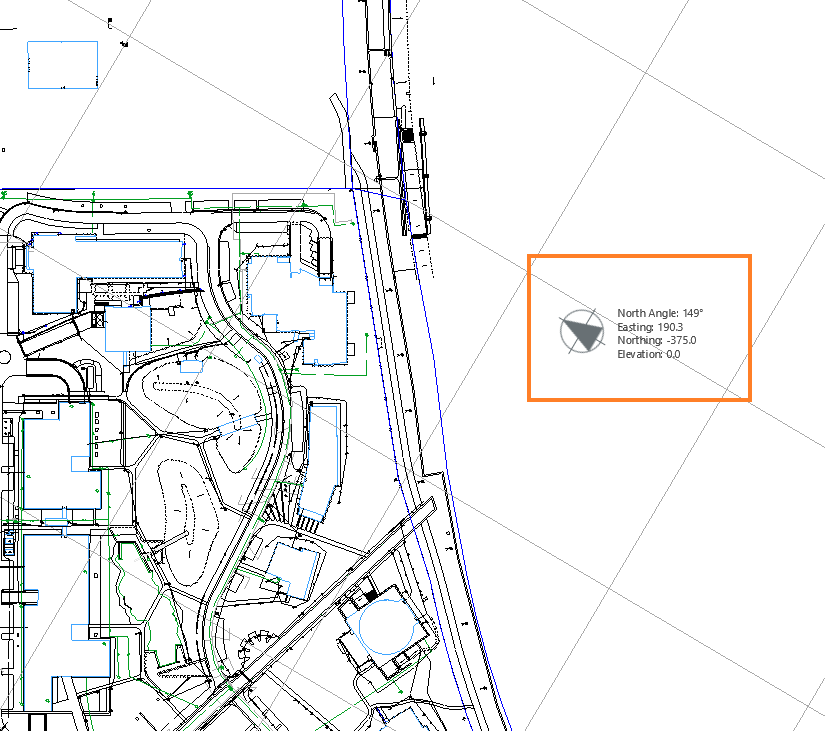
By default, Survey Point is hidden. You can make it visible by clicking on the icon highlighted below in the Standard Toolbar:

In the Toolbar, the Coordinates of the point can be displayed. With the Set Project North function, the true north direction can be easily set. If imported drawing already includes the north direction, you can simply align the Survey Point.
Locating the Survey Point at the correct position is now easier than ever. This point can also be placed far from the origin and zoomed to when needed to locate quickly. The coordinates are adjusted automatically whenever the Survey point is relocated.
Archicad 25 brings a new 2D graphic symbol in the library; the new object is the Survey Coordinate Object. It shows the coordinates of certain points on the plan in relation to Survey Point. The coordinate values of the Survey Coordinate Object can be listed in an Element Schedule. The coordinates are automatically adjusted whenever there is modification to Survey Point.
Once the Survey Point has been placed, you can now accurately export the Archicad model, which is situated close to Project Origin, drawn orthogonally to Real-World Coordinates and with the correct Orientation (Angle to True North), to an IFC file. To check if the coordinates are reading properly in the IFC export, you can import the exported IFC file from Archicad into Solibri.
Set one survey point for your project and focus on your design. There is no need to handle such settings for each element individually. Workflow is simplified with various file formats for smoother round- trip collaboration.
Learn about all the new collaboration features of Archicad 25:
- Seamless Collaboration with Structural Engineers
- Enhancements to Revit and Solibri Collaboration
- Seamless Collaboration with MEP Engineers
- Enhanced Visualization Capabilities for Powerful Collaboration - BIMx Improvements
To learn more about all the new features of Archicad 25, read this article.
- Import architectural models or 2D drawings into Graphisoft's MEP Designer in MEP
- Graphisoft MEP Designer: Quick-start guide for new users in Getting started
- MEP Designer - Overview in MEP
- Understanding the Survey Point in Archicad for accurate project coordination in Project data & BIM
- Improved BIMmTool for better point cloud handling in Modeling
