Turn on suggestions
Auto-suggest helps you quickly narrow down your search results by suggesting possible matches as you type.
Showing results for
Turn on suggestions
Auto-suggest helps you quickly narrow down your search results by suggesting possible matches as you type.
Showing results for
- Graphisoft Community (INT)
- :
- Knowledge Base
- :
- Collaboration with other software
- :
- Point Cloud - Troubleshooting Guide
Options
- Subscribe to RSS Feed
- Mark as New
- Mark as Read
- Bookmark
- Subscribe to Topic
- Printer Friendly Page
- Report Inappropriate Content
Point Cloud - Troubleshooting Guide
Graphisoft
Options
- Subscribe to RSS Feed
- Mark as New
- Mark as Read
- Bookmark
- Subscribe to Topic
- Printer Friendly Page
- Report Inappropriate Content
on
2016-09-10
06:31 PM
- edited on
2024-01-15
03:59 PM
by
Rubia Torres
Huge Point Clouds can't be opened in ARCHICAD
Affected version: 19 and later | Severity: workaround applicable | ID: 191641Issue
Importing Point Clouds that result in a .lcf file larger than 4GB cannot be done because of the limitation of the .lcf extension. Importing such large files will freeze the import process.
Solution
Ask the provider of the Point Cloud file to reduce the resolution of the Point Cloud model (fewer points) or spli it into smaller parts.
Point Clouds are not displayed or displayed incorrectly in 2D/3D on Mac
Affected version: 19 and later | Severity: workaround applicable | ID: 178158Issue
Imported Point Clouds are not visible in 2D/3D or are displayed in black in floorplans/sections/elevations/3D in case of some Video Cards (e.g. Intel HD 3000 and 4000, Intel Iris Pro)
Solution
Turn off the 2D and 3D Antialiasing in the Options - Work Environment - Advanced Redraw Options
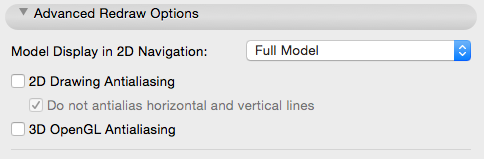
Zoom problem on Floor Plan on Mac
Affected version: 19 and later | Severity: workaround applicable | ID: 182172 devTT139770Issue
In some cases the display of a Point cloud on Floor Plan can be blurred
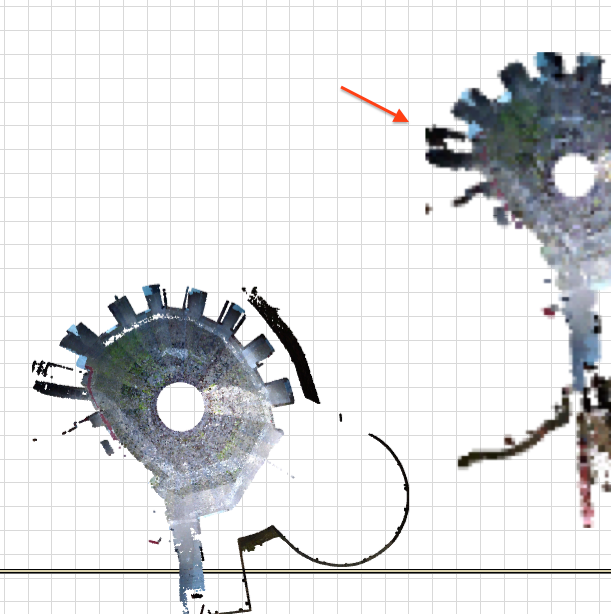
Rebuild or navigate (pan or zoom-in/out) the view. In certain cases, zoom-out will refresh the floor plan.
Good to know
It is not possible to place a Point Cloud via certain remote desktop applications
IssueIt is not possible to place/display a Point Cloud via remote desktop applications which does not support OpenGL 2.0. Already placed Point Clouds are also not visible on floor plan/section-elevation/3D, if the ARCHICAD file is opened via non-OpenGL compatible remote desktop application.
Solution
Place the Point Cloud locally or use remote desktop application which supports OpenGL 2.0.
Floor plan display range
IssueIn some cases the Point Cloud is not visible on floor plan, even though it was imported to the Origin. The Point Cloud object is out of the floor plan cut plane display zone

The floor plan cut plane display zone can be overridden in the Point Cloud’s settings dialog.
Limitations
- When importing a Point Cloud to a Teamwork Project, you can't use the Create and Place command because of technical limitations. If you need to place the Point Cloud by it's origin you can use the Move selected Point Cloud by origin command.
- Point Clouds can be displayed only with the OpenGL engine in the 3D window (cannot rendered with the CineRender- or the Internal Engine)
- Point Clouds cannot be displayed in the BIMx Desktop Viewer, Web Viewer or Mobile device edition (BIMx)
- Point Clouds are not visible on Layouts (Workaround: Placing Point Clouds on Layouts using 3D parallel views and 3D Cutaways)
Labels:
Related articles
- Graphisoft ID: Your key to all Graphisoft products and services in Licensing
- Introducing alternative launch icons for Archicad and DDScad in Getting started
- Archicad 28 Migration: Converting from Monolithic Libraries to the Global Library System in Libraries & objects
- Enhancing Conceptual Design with Archicad 28’s built-in AI Visualizer in Visualization
- Archicad 28 in Getting started
