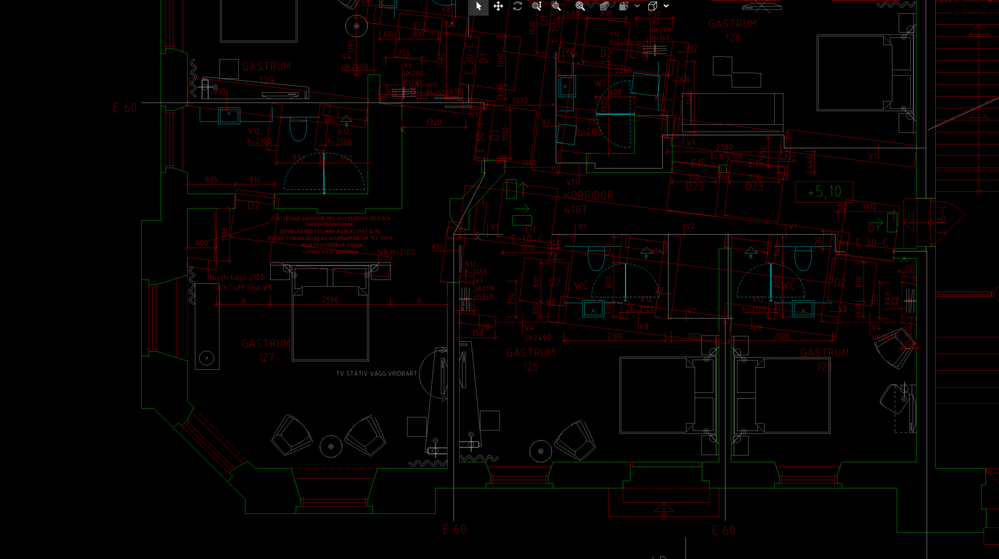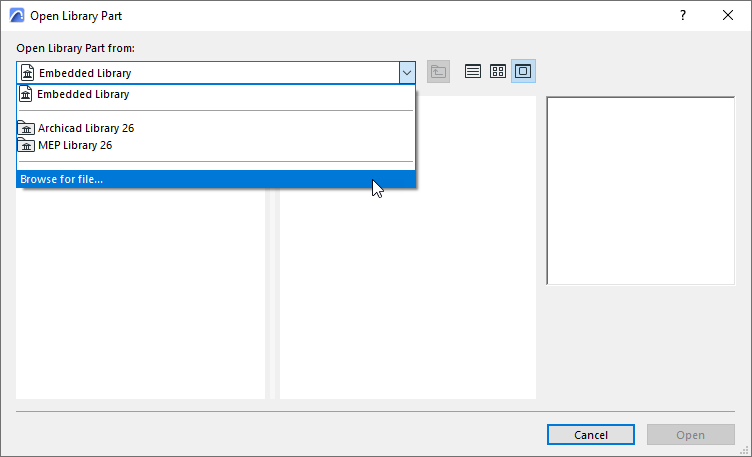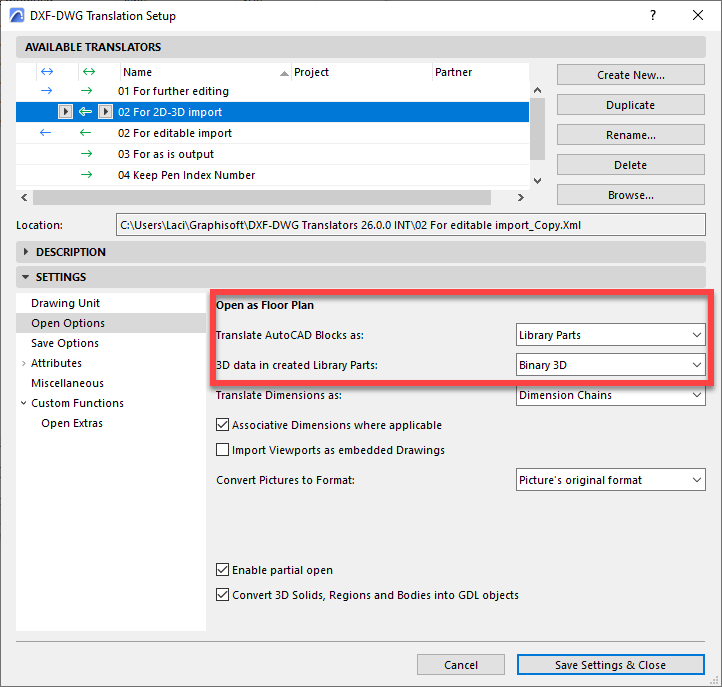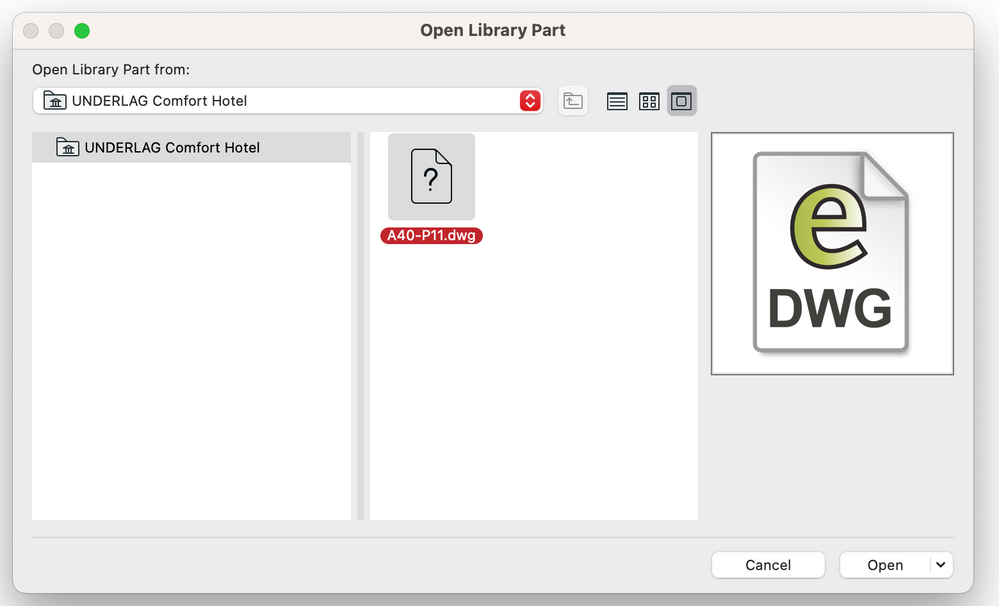- Graphisoft Community (INT)
- :
- Forum
- :
- Collaboration with other software
- :
- Problems importing 3D DWG in archicad, "inoperabil...
- Subscribe to RSS Feed
- Mark Topic as New
- Mark Topic as Read
- Pin this post for me
- Bookmark
- Subscribe to Topic
- Mute
- Printer Friendly Page
Problems importing 3D DWG in archicad, "inoperability > Merge" does not work
- Mark as New
- Bookmark
- Subscribe
- Mute
- Subscribe to RSS Feed
- Permalink
- Report Inappropriate Content
2023-09-05
02:29 PM
- last edited on
2024-01-20
03:32 PM
by
Laszlo Nagy
Hello everyone,
A few times a year we receive 3D-DWG from clients.
And some times when we open them, either as X-ref or inoperability > Merge, 3D objects won't work as they should.
The same files gives the same problem when trying to open them with eDrawing. (I will attach a screenshot from eDrawings so you can see the problem).
Basically 3D-objects from autocad is shown as squares with some texts. The only solution I have figured out is to open the DWG-file in Autocad and "flatten" the file. Then export it again.
I might add that I think it might have do to with some kind of renovation system in Autocad. But im not sure.
Does anyone know how to import such files without using autocad?
Thanks
Felix
Solved! Go to Solution.
Accepted Solutions
- Mark as New
- Bookmark
- Subscribe
- Mute
- Subscribe to RSS Feed
- Permalink
- Report Inappropriate Content
2023-09-12 02:45 AM - edited 2024-01-20 03:30 PM
As far as I know, the only way to bring in 3D DWG is to open it as a Library Part. The Merge command will only bring in its 2D part.
The reason some parts of the DWG do not appear may be that they were created by some AutoCAD 3rd-party Add-On. They can only be properly displayed if the Add-On is also installed in the receiving application (another AutoCAD copy with the same Add-On in it). I think this is why flattening "works" because the 2D/3D generated by the Add-On is converted to native DWG entities so any other application will be able to read it and handle it.
AMD Ryzen9 5900X CPU, 64 GB RAM 3600 MHz, Nvidia GTX 1060 6GB, 500 GB NVMe SSD
2x28" (2560x1440), Windows 10 PRO ENG, Ac20-Ac28
- Mark as New
- Bookmark
- Subscribe
- Mute
- Subscribe to RSS Feed
- Permalink
- Report Inappropriate Content
2023-09-12 04:34 AM
In addition to what Laszlo says (about 3D DWG opening as a library part) ... You can probably use the convert-to-morph functionality to convert the result to morph faces if you need to either edit or assign layers to bits and pieces of it....
AC 28 USA and earlier • macOS Sequoia 15.4, MacBook Pro M2 Max 12CPU/30GPU cores, 32GB
- Mark as New
- Bookmark
- Subscribe
- Mute
- Subscribe to RSS Feed
- Permalink
- Report Inappropriate Content
2023-09-26 03:32 PM
You do not have to load the DWG into a Linked Library or the Embedded Library.
When you use the Open Object command, at the top, you will have the "Browse for File" option. Use that to select the DWG file from your file system.
Also, it appears to me that the default DWG Translator used for import will not bring in 3D data.
So, make sure that you create such a DWG Translator (if no such translator exists, my Ac26 INT does not have one of these) and use that when opening the DWG file as Object.
Here is the important Open setting you need to set in the DWG Translator:
I have not tried these settings because I do not have a 3D DWG file, but hopefully these are the settings that will make this work.
Let me know how it went.
AMD Ryzen9 5900X CPU, 64 GB RAM 3600 MHz, Nvidia GTX 1060 6GB, 500 GB NVMe SSD
2x28" (2560x1440), Windows 10 PRO ENG, Ac20-Ac28
- Mark as New
- Bookmark
- Subscribe
- Mute
- Subscribe to RSS Feed
- Permalink
- Report Inappropriate Content
2023-09-12 02:45 AM - edited 2024-01-20 03:30 PM
As far as I know, the only way to bring in 3D DWG is to open it as a Library Part. The Merge command will only bring in its 2D part.
The reason some parts of the DWG do not appear may be that they were created by some AutoCAD 3rd-party Add-On. They can only be properly displayed if the Add-On is also installed in the receiving application (another AutoCAD copy with the same Add-On in it). I think this is why flattening "works" because the 2D/3D generated by the Add-On is converted to native DWG entities so any other application will be able to read it and handle it.
AMD Ryzen9 5900X CPU, 64 GB RAM 3600 MHz, Nvidia GTX 1060 6GB, 500 GB NVMe SSD
2x28" (2560x1440), Windows 10 PRO ENG, Ac20-Ac28
- Mark as New
- Bookmark
- Subscribe
- Mute
- Subscribe to RSS Feed
- Permalink
- Report Inappropriate Content
2023-09-12 04:34 AM
In addition to what Laszlo says (about 3D DWG opening as a library part) ... You can probably use the convert-to-morph functionality to convert the result to morph faces if you need to either edit or assign layers to bits and pieces of it....
AC 28 USA and earlier • macOS Sequoia 15.4, MacBook Pro M2 Max 12CPU/30GPU cores, 32GB
- Mark as New
- Bookmark
- Subscribe
- Mute
- Subscribe to RSS Feed
- Permalink
- Report Inappropriate Content
2023-09-22 01:20 PM
Thanks you very much Laszlo and Karl, I'm very grateful for your thorough replies!
I will try this next time we receive a 3D-DWG.
Regard
Felix
- Mark as New
- Bookmark
- Subscribe
- Mute
- Subscribe to RSS Feed
- Permalink
- Report Inappropriate Content
2023-09-26
11:00 AM
- last edited on
2023-09-26
03:12 PM
by
Laszlo Nagy
Hello again,
I might have misunderstood you, but I don't quite seem to be able to import it as an object.
I tried to link the DWG to my library, thought I had done so before, but it doesn't show up in the library list.
Then i tried the "open object" command (see attached picture). When i choose "open with Archicad" I got the same result as when I merged the DWG.
Maybe I didn't do it right.
Regards
Felix
- Mark as New
- Bookmark
- Subscribe
- Mute
- Subscribe to RSS Feed
- Permalink
- Report Inappropriate Content
2023-09-26 03:32 PM
You do not have to load the DWG into a Linked Library or the Embedded Library.
When you use the Open Object command, at the top, you will have the "Browse for File" option. Use that to select the DWG file from your file system.
Also, it appears to me that the default DWG Translator used for import will not bring in 3D data.
So, make sure that you create such a DWG Translator (if no such translator exists, my Ac26 INT does not have one of these) and use that when opening the DWG file as Object.
Here is the important Open setting you need to set in the DWG Translator:
I have not tried these settings because I do not have a 3D DWG file, but hopefully these are the settings that will make this work.
Let me know how it went.
AMD Ryzen9 5900X CPU, 64 GB RAM 3600 MHz, Nvidia GTX 1060 6GB, 500 GB NVMe SSD
2x28" (2560x1440), Windows 10 PRO ENG, Ac20-Ac28
- Mark as New
- Bookmark
- Subscribe
- Mute
- Subscribe to RSS Feed
- Permalink
- Report Inappropriate Content
2024-01-19 05:39 PM
Hello.
Thanks to share this information. The settings that Laszlo gave, work.
Many thanks Laszlo.
- Import and export IFC file from Civil in Collaboration with other software
- Sketchup model import into Archicad in Collaboration with other software
- DWG file import cannot be edited in Collaboration with other software
- XML Import via code in Project data & BIM
- Some important things are missing...? in General discussions