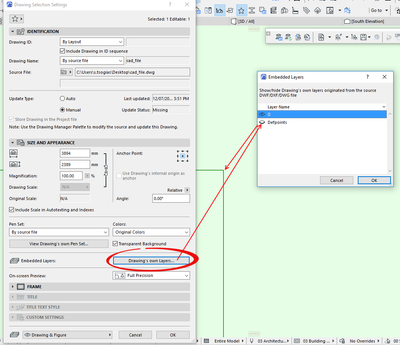- Graphisoft Community (INT)
- :
- Forum
- :
- Collaboration with other software
- :
- Re: Small line appears when importing DWG file
- Subscribe to RSS Feed
- Mark Topic as New
- Mark Topic as Read
- Pin this post for me
- Bookmark
- Subscribe to Topic
- Mute
- Printer Friendly Page
Small line appears when importing DWG file
- Mark as New
- Bookmark
- Subscribe
- Mute
- Subscribe to RSS Feed
- Permalink
- Report Inappropriate Content
2022-07-12 10:25 AM
When importing a DWG file that contains dimensions, a tiny line appears where the dimension's extention lines meet the measured element. The problem with this very small line is that it confuses the Archicad snap and that is why you have to really zoom in in order to avoid snapping to this line! It is very frustrating! Does anyone know how to avoid this?
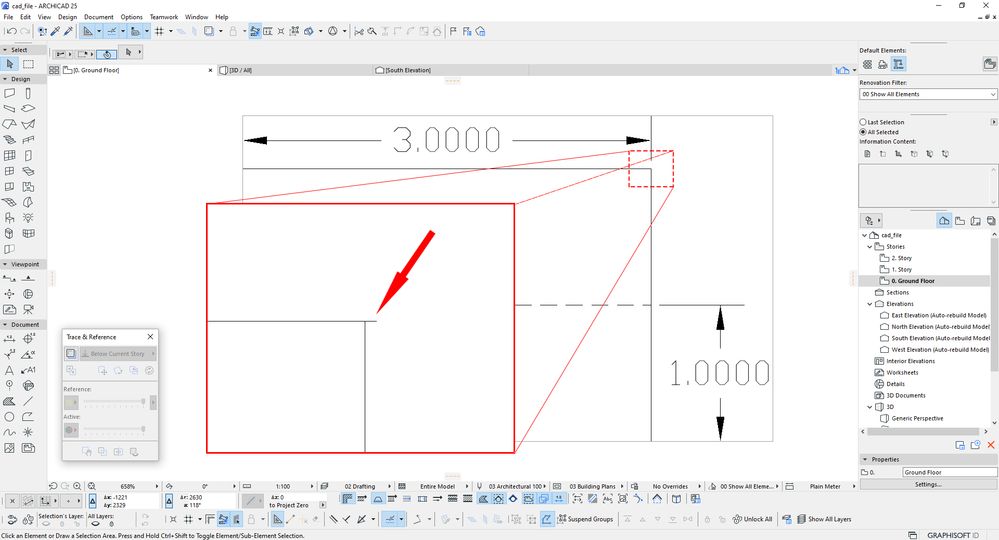
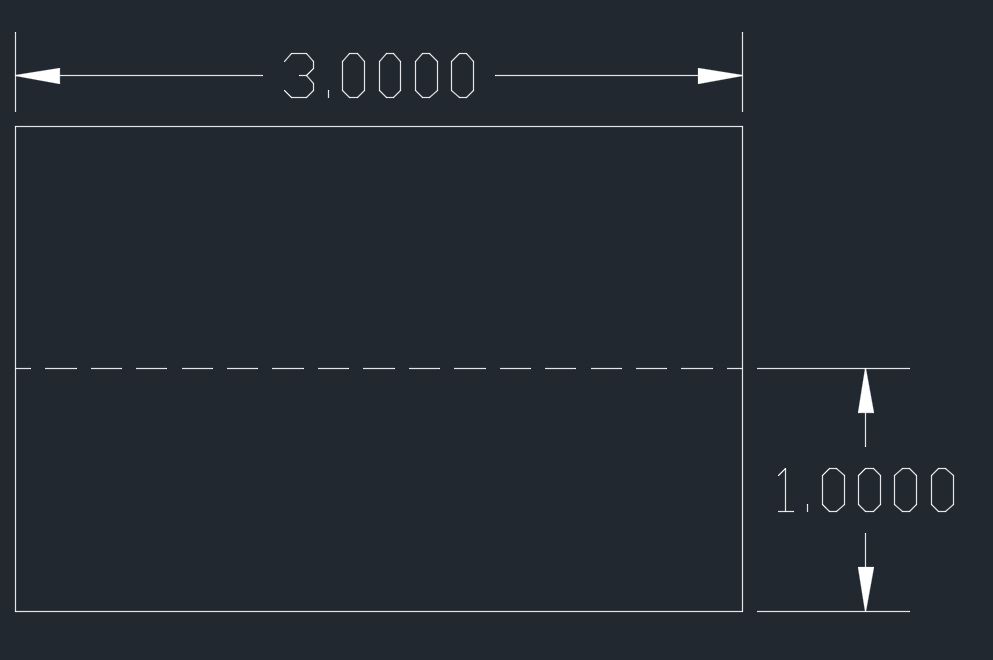
[AC27 6020 INT FULL • HP Z1 STATION 12th Gen Intel(R) Core(TM) i7-12700 2.10 GHz | 16,0 GB ram • Windows 11 Pro]
Solved! Go to Solution.
Accepted Solutions
- Mark as New
- Bookmark
- Subscribe
- Mute
- Subscribe to RSS Feed
- Permalink
- Report Inappropriate Content
2022-07-12 11:39 AM
The little lines are in a layer called "defpoints".
The does not seem to be anything else in that layer, so you can turn it off in the drawing settings.
Barry.
Versions 6.5 to 27
i7-10700 @ 2.9Ghz, 32GB ram, GeForce RTX 2060 (6GB), Windows 10
Lenovo Thinkpad - i7-1270P 2.20 GHz, 32GB RAM, Nvidia T550, Windows 11
- Mark as New
- Bookmark
- Subscribe
- Mute
- Subscribe to RSS Feed
- Permalink
- Report Inappropriate Content
2022-07-12 11:15 AM
Might have something to do with the Dimstyle used as I have never run into this issue before, though I do not usually have dimensions turned on. Could you just turn off the dimension layer?
Or even sloppy drafting... Can you check the file in AutoCAD?
| AC22-28 AUS 3110 | Help Those Help You - Add a Signature |
| Self-taught, bend it till it breaks | Creating a Thread |
| Win11 | i9 10850K | 64GB | RX6600 | Win11 | R5 2600 | 16GB | GTX1660 |
- Mark as New
- Bookmark
- Subscribe
- Mute
- Subscribe to RSS Feed
- Permalink
- Report Inappropriate Content
2022-07-12 11:21 AM
If it is appearing in the DWG then I would suspect the problem is coming from the source that created it.
What is it like in the source program?
Or try something like DWG TrueView which will allow you to view the file before you import it into Archicad.
Barry.
Versions 6.5 to 27
i7-10700 @ 2.9Ghz, 32GB ram, GeForce RTX 2060 (6GB), Windows 10
Lenovo Thinkpad - i7-1270P 2.20 GHz, 32GB RAM, Nvidia T550, Windows 11
- Mark as New
- Bookmark
- Subscribe
- Mute
- Subscribe to RSS Feed
- Permalink
- Report Inappropriate Content
2022-07-12 11:26 AM
It is independent of the Autocad's dim style and there is no line at all in Autocad!
I know I could turn off the dimensions from the source file although I would rather prefere not to.
[AC27 6020 INT FULL • HP Z1 STATION 12th Gen Intel(R) Core(TM) i7-12700 2.10 GHz | 16,0 GB ram • Windows 11 Pro]
- Mark as New
- Bookmark
- Subscribe
- Mute
- Subscribe to RSS Feed
- Permalink
- Report Inappropriate Content
2022-07-12 11:39 AM
The little lines are in a layer called "defpoints".
The does not seem to be anything else in that layer, so you can turn it off in the drawing settings.
Barry.
Versions 6.5 to 27
i7-10700 @ 2.9Ghz, 32GB ram, GeForce RTX 2060 (6GB), Windows 10
Lenovo Thinkpad - i7-1270P 2.20 GHz, 32GB RAM, Nvidia T550, Windows 11
- Mark as New
- Bookmark
- Subscribe
- Mute
- Subscribe to RSS Feed
- Permalink
- Report Inappropriate Content
2022-07-12 11:50 AM
I didn't know I could turn off or on some of the imported file's layers from the Archicad itself....!
Thank you all for your quick reply!
[AC27 6020 INT FULL • HP Z1 STATION 12th Gen Intel(R) Core(TM) i7-12700 2.10 GHz | 16,0 GB ram • Windows 11 Pro]
- Missing MEP route in module in Modeling
- Hotlinks or different tool for "smaller projects" that need time efficient tool. in Project data & BIM
- Problem when opening hotlinked mod file for editing from main file in Project data & BIM
- Wish: Demolition walls created by new openings in existing walls should be seperate walls! in General discussions
- Archicad can't correctly import IFC file in Collaboration with other software