Turn on suggestions
Auto-suggest helps you quickly narrow down your search results by suggesting possible matches as you type.
Showing results for
Turn on suggestions
Auto-suggest helps you quickly narrow down your search results by suggesting possible matches as you type.
Showing results for
- Graphisoft Community (INT)
- :
- Forum
- :
- Collaboration with other software
- :
- Re: How to know what is in element list
Options
- Subscribe to RSS Feed
- Mark Topic as New
- Mark Topic as Read
- Pin this post for me
- Bookmark
- Subscribe to Topic
- Mute
- Printer Friendly Page
Collaboration with other software
About model and data exchange with 3rd party solutions: Revit, Solibri, dRofus, Bluebeam, structural analysis solutions, and IFC, BCF and DXF/DWG-based exchange, etc.
Sum areas/lengths of selected walls
Options
- Mark as New
- Bookmark
- Subscribe
- Mute
- Subscribe to RSS Feed
- Permalink
- Report Inappropriate Content
2013-06-26 10:59 PM
2013-06-26
10:59 PM
However, I can't find any information about what is included in this list. The resulting table has four columns, labeled Length, Surface, Surface, Surface. The length column appears to be in inches (based on some experimentation). The three surface columns appear to be in sq. ft., and may be net of window rough opening, net of something else, and edge surface. However, I can't reproduce the numbers I see in the list, so I am not sure how the calculation is done.
What does the ArchiCAD Library have to do with it? Is there any way to customize this list?
I am currently using AC17 on Mac.

R Muller
AC 28 USA (20+ years on ArchiCAD)
MBP 64GB Apple M1 Max OS 15 Sequoia
AC 28 USA (20+ years on ArchiCAD)
MBP 64GB Apple M1 Max OS 15 Sequoia
Labels:
- Labels:
-
Data management
5 REPLIES 5
Options
- Mark as New
- Bookmark
- Subscribe
- Mute
- Subscribe to RSS Feed
- Permalink
- Report Inappropriate Content
2013-06-27 12:11 AM
2013-06-27
12:11 AM
Any time you can avoid Lists, do so.
Scheduling areas and lengths of walls is more easily done with Element Schedules.
Right-click Schedules in the view map and create a new schedule. Make the criteria filter for walls, and whatever else you need (ID?) to select the particular walls you desire. Schedule the length/area fields, sum them as desired. Display the schedule and format as desired.

Scheduling areas and lengths of walls is more easily done with Element Schedules.
Right-click Schedules in the view map and create a new schedule. Make the criteria filter for walls, and whatever else you need (ID?) to select the particular walls you desire. Schedule the length/area fields, sum them as desired. Display the schedule and format as desired.

One of the forum moderators
AC 28 USA and earlier • macOS Sonoma 14.7.1, MacBook Pro M2 Max 12CPU/30GPU cores, 32GB
AC 28 USA and earlier • macOS Sonoma 14.7.1, MacBook Pro M2 Max 12CPU/30GPU cores, 32GB
Options
- Mark as New
- Bookmark
- Subscribe
- Mute
- Subscribe to RSS Feed
- Permalink
- Report Inappropriate Content
2013-06-27 01:07 AM
2013-06-27
01:07 AM
Thank you, this looks promising. I see that if I select certain walls on the floor plan a right click allows me to schedule only the selected items.
How do I add a total at the bottom of the list?
I am not setting up a permanent schedule. Just trying to check the quantities my cost estimator is using for various elements.
How do I add a total at the bottom of the list?
I am not setting up a permanent schedule. Just trying to check the quantities my cost estimator is using for various elements.
R Muller
AC 28 USA (20+ years on ArchiCAD)
MBP 64GB Apple M1 Max OS 15 Sequoia
AC 28 USA (20+ years on ArchiCAD)
MBP 64GB Apple M1 Max OS 15 Sequoia
Options
- Mark as New
- Bookmark
- Subscribe
- Mute
- Subscribe to RSS Feed
- Permalink
- Report Inappropriate Content
2013-06-27 04:15 AM
2013-06-27
04:15 AM
R wrote:You're welcome. The sigma in my last screenshot signifies to create a total for the indicated field. (If you click again and get a Sigma1 - that gives a count of matching elements instead.)
How do I add a total at the bottom of the list?
See attached screenshot - in case you also need subtotals: by clicking the third column to place a 'flag' for a field - then there is a subtotal - for every sigma field - whenever that field changes value. For this to be meaningful, the flag should go on fields sorted first - the schedule sorts from top down in the field list according to the sort direction arrow.
Clicking the 'show headline' (and possibly Settings to control it more) lets you display some initial column contents only for the first entry of several matching entries.
So, putting that all together in the screenshot, you can see the Building material appears only once (due to 'show headline') for each wall's BM, then each BM is subtotaled (due to the 'flag' to the right of BM in the Schedule fields in the scheme - and the sigma next to the length and surface area fields in the scheme). There is always a grand total for every sigma.
It's handy to create 'working' schedules that are part of your template for doing just the kind of checking that you're doing. They never have to appear in a document, but they're there when you need them.
Cheers,
Karl
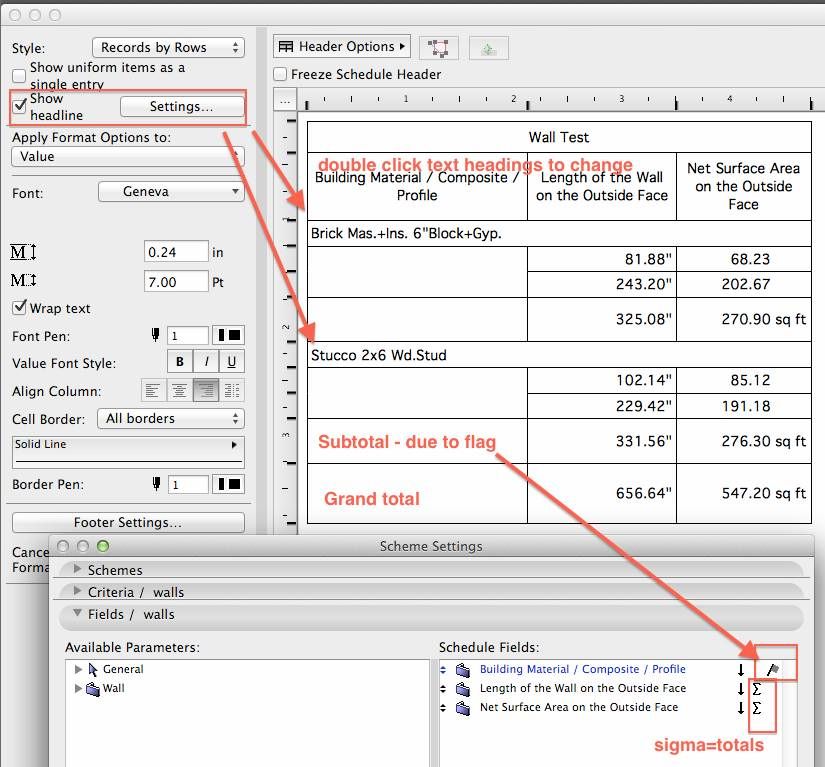
One of the forum moderators
AC 28 USA and earlier • macOS Sonoma 14.7.1, MacBook Pro M2 Max 12CPU/30GPU cores, 32GB
AC 28 USA and earlier • macOS Sonoma 14.7.1, MacBook Pro M2 Max 12CPU/30GPU cores, 32GB
Options
- Mark as New
- Bookmark
- Subscribe
- Mute
- Subscribe to RSS Feed
- Permalink
- Report Inappropriate Content
2013-12-12 06:02 PM
2013-12-12
06:02 PM
Hi Karl
what about occupancy?
I tried to create a list with persons per room, but on the schedule even though a "Grand Total" row appeared, the total number doesn't.
what about occupancy?
I tried to create a list with persons per room, but on the schedule even though a "Grand Total" row appeared, the total number doesn't.
Mac OSX 13.6.6 | AC 27 INT 5003 FULL
Options
- Mark as New
- Bookmark
- Subscribe
- Mute
- Subscribe to RSS Feed
- Permalink
- Report Inappropriate Content
2015-04-02 05:38 PM
2015-04-02
05:38 PM
This has me perplexed:
I'm trying to schedule the inside lengths of exterior walls for each room / zone. However, where 1 wall is adjacent to more than one zone, the calculation produces one full length in one zone and ignores the rest. If I create a node in the wall at the zone junction it works but the wall ends up split into 2 sections. That would make it pretty hard to manage / modifiy multiple individual sections.
Does anyone have any ideas on how to get the schedule to pick out each wall of a continuous wall for each zone? After two days of trying every which way, I'm stumped.
Thanks,
I'm trying to schedule the inside lengths of exterior walls for each room / zone. However, where 1 wall is adjacent to more than one zone, the calculation produces one full length in one zone and ignores the rest. If I create a node in the wall at the zone junction it works but the wall ends up split into 2 sections. That would make it pretty hard to manage / modifiy multiple individual sections.
Does anyone have any ideas on how to get the schedule to pick out each wall of a continuous wall for each zone? After two days of trying every which way, I'm stumped.
Thanks,
Intel i7-6700@3.4GHz 16g
GeForce GTX 745 4g HP Pavilion 25xw
Windows 10 Archicad 26 USA Full
GeForce GTX 745 4g HP Pavilion 25xw
Windows 10 Archicad 26 USA Full
Related articles
- Archicad 28 - Missing Accessory Elements in Global Library Packages in Libraries & objects
- Pull Zone Stamp information for objects using Properties and Expressions in Documentation
- Parameter transfer of classification and properties not working - AC 27 BUG? in Project data & BIM
- Problems with language configuration when migrating to Global Library in Libraries & objects
- Custom door leafs and handles not populating the list for selection when Migrating to Global Libary in Libraries & objects
