Turn on suggestions
Auto-suggest helps you quickly narrow down your search results by suggesting possible matches as you type.
Showing results for
Turn on suggestions
Auto-suggest helps you quickly narrow down your search results by suggesting possible matches as you type.
Showing results for
- Graphisoft Community (INT)
- :
- Knowledge Base
- :
- Collaboration with other software
- :
- Survey Point is now supported at IFC import/export
Options
- Subscribe to RSS Feed
- Mark as New
- Mark as Read
- Bookmark
- Subscribe to Topic
- Printer Friendly Page
- Report Inappropriate Content
Survey Point is now supported at IFC import/export
Graphisoft
Options
- Subscribe to RSS Feed
- Mark as New
- Mark as Read
- Bookmark
- Subscribe to Topic
- Printer Friendly Page
- Report Inappropriate Content
on
2020-01-27
12:00 PM
- edited on
2021-11-19
10:40 AM
by
Rubia Torres
Survey Point
It is recommended to use a common anchor/reference point (so-called "Survey Point") to facilitate coordination of models from different programs like Revit or Tekla Structures (e.g. when connecting models submitted by different professionals). In some countries, use of a particular reference point (national datum) is a standard requirement when defining the project. ARCHICAD supports the Survey Point definition and its export and import with IFC models.
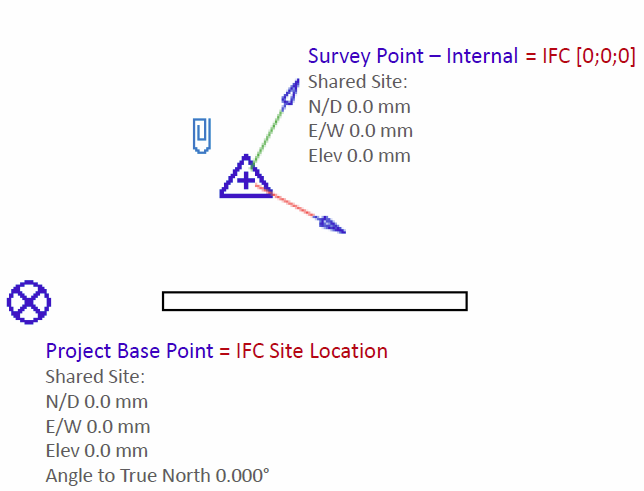 |
| Revit example for the Survey Point and for the Project Base Point |
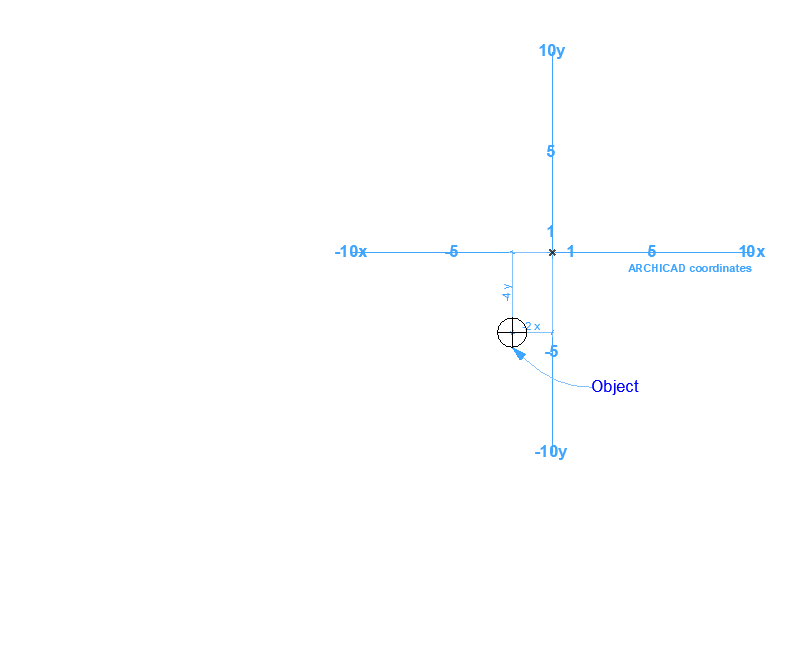
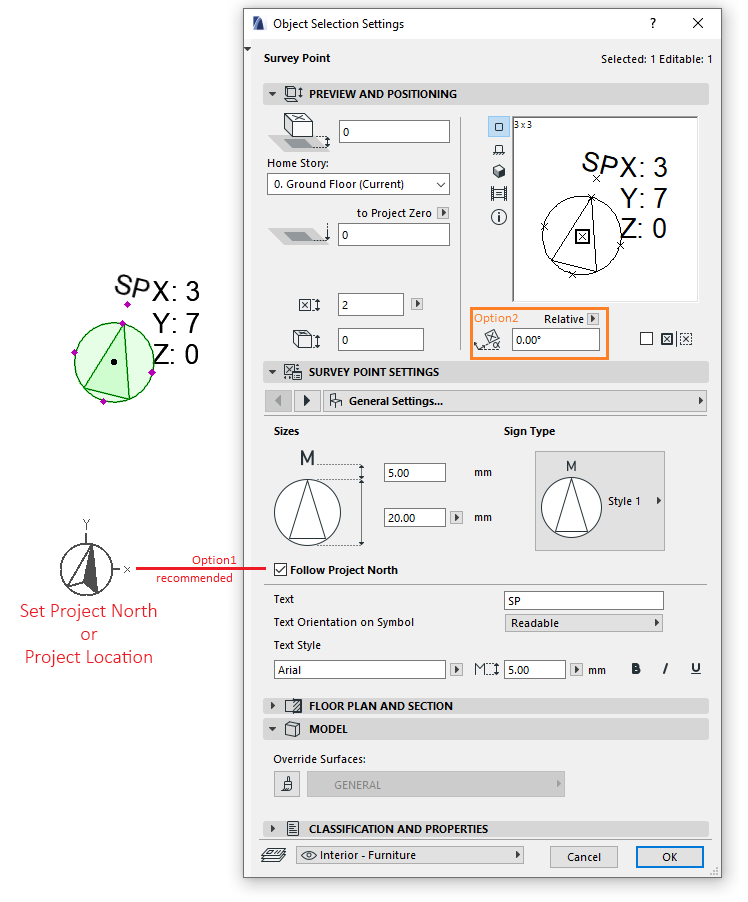

ARCHICAD IFC Export
From ARCHICAD 20, use the IFC Site location (if Survey Point is available) IFC Translator Export Option to define the location of the IFC Site entity (i.e. its coordinate system) at export.- At Project Origin: The IFC Site entity is located at the Project Origin. Use this option if you are working close to the ARCHICAD Project Origin, yet still wish to define model coordinates relative to a national datum (using the Survey Point). This way, a far offset is stored in the IFC file not as part of the element coordinates but rather generally. See the following example:
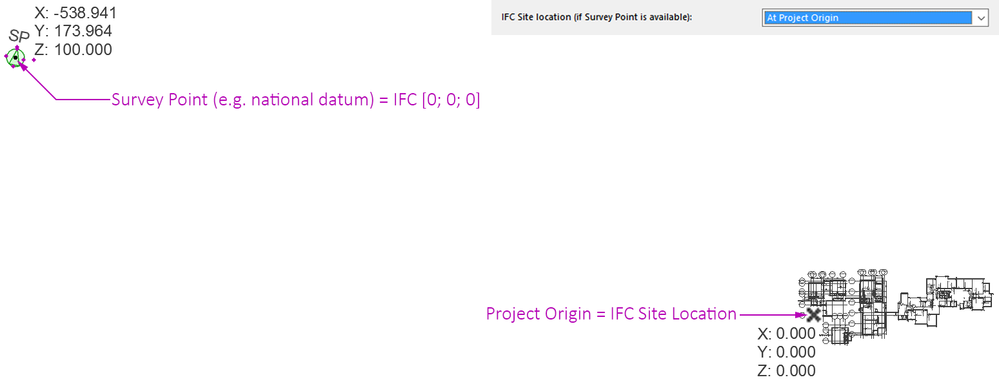
- At Survey Point position: The IFC Site entity is located at the position of the Survey Point. Use this if you are working at a long distance from the Project Origin, yet you don’t want large offsets to be present in the IFC file (usually with legacy models/far from origin issues). See the following example:


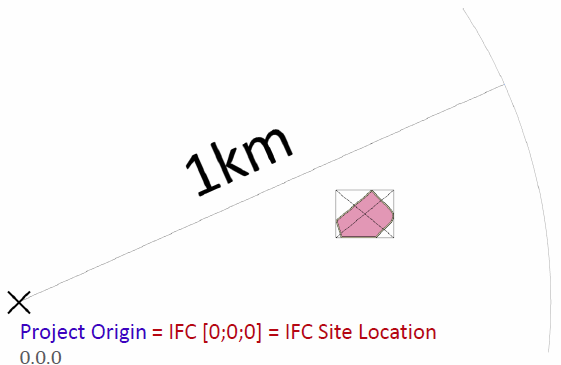
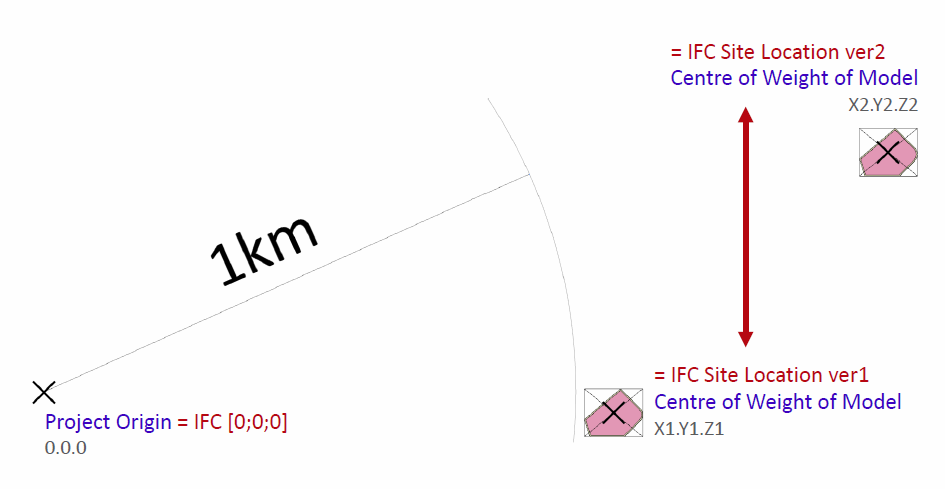
Revit IFC Import (with "ARCHICAD Connection" Add-In)
From version 2016 on the IFCSITE entity is used for getting the Survey Point and the Project North.Revit IFC Export (with "ARCHICAD Connection" Add-In)
To export Survey Point correctly for ARCHICAD, use the GRAPHISOFT developed ARCHICAD Connection Add-In for Revit (from version 2016) and set the Export Shared Coordinate System components to IFC Site option of the Export to ARCHICAD command (at Options):-
- If all options are checked (recommended), then the IFC model is exported relative to the Survey Point. The Shared Coordinate System will be stored in the IFC Site local placement.
- If no options are checked, then the IFC model is exported relative to the Project Base Point. (As the Survey Point in Revit would not be moved and rotated at all) The Shared Coordinate System is not exported.

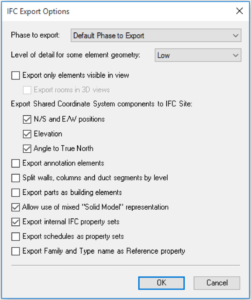 |
ARCHICAD IFC Import
From ARCHICAD 20, the Survey Point is handled automatically.
Labels:
Related articles
- Improved BIMmTool for better point cloud handling in Modeling
- Archicad Start Edition 2022 in Getting started
- Archicad Keeps Getting Better - Archicad 25 Update 2 in Getting started
- Enhanced Visualization Capabilities for Powerful Collaboration - BIMx Improvements with Archicad 25 in BIMx
- Archicad 25 in Getting started
