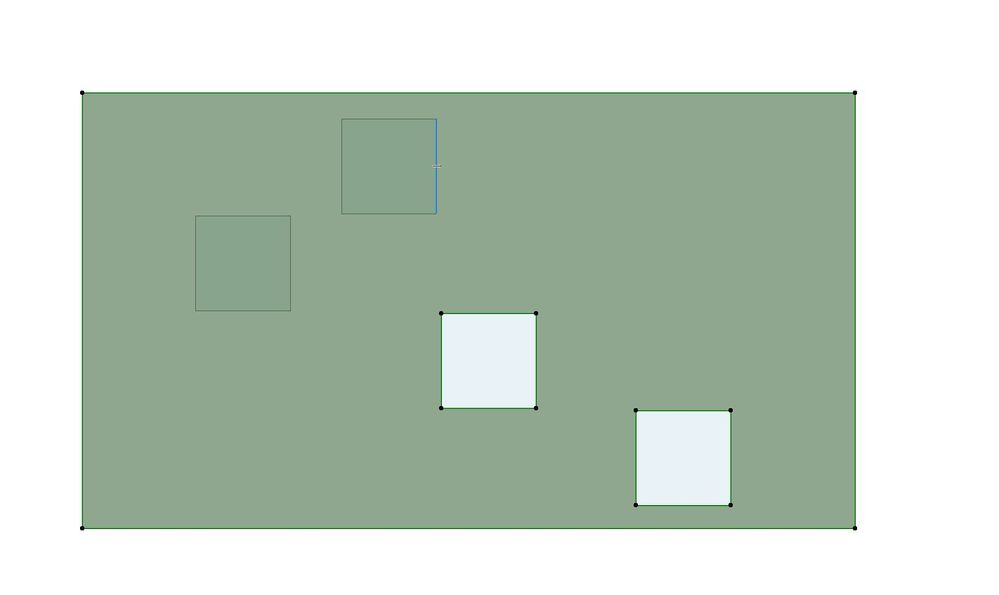- Graphisoft Community (INT)
- :
- Forum
- :
- Collaboration with other software
- :
- Re: multiple shapes fill subtraction
- Subscribe to RSS Feed
- Mark Topic as New
- Mark Topic as Read
- Pin this post for me
- Bookmark
- Subscribe to Topic
- Mute
- Printer Friendly Page
multiple shapes fill subtraction
- Mark as New
- Bookmark
- Subscribe
- Mute
- Subscribe to RSS Feed
- Permalink
- Report Inappropriate Content
2022-03-17 02:49 PM
Is there any way to subtract at once multiple shapes from an existing fill? It is quite annoying that for each subtracted element i have to go back by clicking at the edge of the fill to be able to subtract it from.
Thanks!
Solved! Go to Solution.
Accepted Solutions
- Mark as New
- Bookmark
- Subscribe
- Mute
- Subscribe to RSS Feed
- Permalink
- Report Inappropriate Content
2022-03-17 03:25 PM
@soldaotop You don't need to use the pet pallet, (hoping this isn't just a Mac thing).
1. Select existing fill
2. Select Fill Tool
3. Either draw new opening shape
or
Magic Wand if you have shapes already drawn.
- Mark as New
- Bookmark
- Subscribe
- Mute
- Subscribe to RSS Feed
- Permalink
- Report Inappropriate Content
2022-03-17 03:30 PM
Yes, thank you very much, it works perfectly the way you described it!
- Mark as New
- Bookmark
- Subscribe
- Mute
- Subscribe to RSS Feed
- Permalink
- Report Inappropriate Content
2022-03-17 02:54 PM
It should remember the last (subtract) command, so you shouldn't have to click on the main fill edge each time.
Select the main fill, click on the edge and choose the subtract command in the pet palette.
Now just magic wand on each of the shapes you want to cut out.
You have to click each one individually but you don't have to keep choosing the pet palette command (unless you de-select the fill).
Barry.
Versions 6.5 to 27
i7-10700 @ 2.9Ghz, 32GB ram, GeForce RTX 2060 (6GB), Windows 10
Lenovo Thinkpad - i7-1270P 2.20 GHz, 32GB RAM, Nvidia T550, Windows 11
- Mark as New
- Bookmark
- Subscribe
- Mute
- Subscribe to RSS Feed
- Permalink
- Report Inappropriate Content
2022-03-17 03:14 PM
Yes that is exactly the way I have been doing it. But nevertheless, I still have to go back at the edge of the main fill each time in order to be able to subtract a shape from it. Is there any reason for that (maybe some setting that has to be adjusted ?)
- Mark as New
- Bookmark
- Subscribe
- Mute
- Subscribe to RSS Feed
- Permalink
- Report Inappropriate Content
2022-03-17 03:25 PM
@soldaotop You don't need to use the pet pallet, (hoping this isn't just a Mac thing).
1. Select existing fill
2. Select Fill Tool
3. Either draw new opening shape
or
Magic Wand if you have shapes already drawn.
- Mark as New
- Bookmark
- Subscribe
- Mute
- Subscribe to RSS Feed
- Permalink
- Report Inappropriate Content
2022-03-17 03:30 PM
Yes, thank you very much, it works perfectly the way you described it!
- Mark as New
- Bookmark
- Subscribe
- Mute
- Subscribe to RSS Feed
- Permalink
- Report Inappropriate Content
2022-03-18 03:12 AM
Ahh, I had the fill tool active which is why it worked for me.
Still learning little things after all these years.
Barry.
Versions 6.5 to 27
i7-10700 @ 2.9Ghz, 32GB ram, GeForce RTX 2060 (6GB), Windows 10
Lenovo Thinkpad - i7-1270P 2.20 GHz, 32GB RAM, Nvidia T550, Windows 11
- Mark as New
- Bookmark
- Subscribe
- Mute
- Subscribe to RSS Feed
- Permalink
- Report Inappropriate Content
2022-03-18 10:58 PM
@ Barry, I love your modesty.
AMD Ryzen 7 5800H with Radeon Graphics 3.20 GHz 16.0 GB
- Shadows in 3D Hardware Acceleration View are Glitchy in Visualization
- [ LONG POST ] - I'm a new user, hoping to ask if ArchiCAD is the best program for my use-case. in General discussions
- multiple shapes fill subtraction in Collaboration with other software
- Trimming Around Overlapping Meshes? in Modeling
- Custom Window Sash Configuration in Libraries & objects