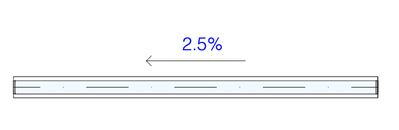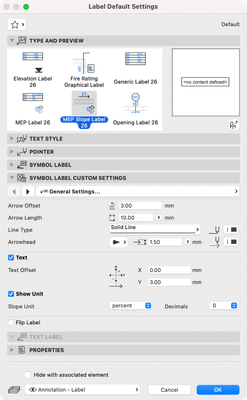- Graphisoft Community (INT)
- :
- Knowledge Base
- :
- Collaboration with other software
- :
- Representation of MEP Element Slope Direction
- Subscribe to RSS Feed
- Mark as New
- Mark as Read
- Bookmark
- Subscribe to Topic
- Printer Friendly Page
- Report Inappropriate Content
Representation of MEP Element Slope Direction
- Subscribe to RSS Feed
- Mark as New
- Mark as Read
- Bookmark
- Subscribe to Topic
- Printer Friendly Page
- Report Inappropriate Content
on 2022-07-14 03:00 PM
Slope direction was manually documented
Archicad 25 introduced the MEP Label, which provides most of the information necessary for MEP Elements. Although slope could be displayed too, simple visualization of its direction, such as an arrow, was missing.
Introducing the MEP Slope Label in Archicad 26.
Represent slope direction associatively
First, select MEP Slope Label as your active label. Select MEP elements you'd like to label and go to Document > Annotation > Label Selected Elements or click on a single element.
You get a clean graphic visualization of the slope via an arrow and the slope data. The label shows only text for vertical elements and all elements in 3D, on sections, elevations, and 3D documents.
MEP Slope Label is available for MEP Routing Elements only; you cannot use it with Bends, Obstructions, or Flexible Ducts (the label displays a placeholder text in such cases).
Now, adjust the label settings to your needs:
- Offset the arrow (from the label’s origin)
- Offset the text (from the arrow’s midpoint)
- define the slope unit and
- flip the label if necessary (to make it appear on the other side of the element).
All lengths are indicated in paper size.
One more tip: If the slope unit is not set to degrees, you may want to delete MEP Slope Label instances placed on vertical pipes, as 90 degrees cannot be shown in any other unit type available (thus resulting in “---%” text).
Spend less time on labeling MEP elements
Save time by quickly and easily setting a clear graphical representation of the slope data of your MEP elements and focus on other aspects of your project.
Learn more about the MEP modeling and documentation workflow integrated into Archicad from these articles:
Integrated MEP Modeler in Archicad
Seamless Collaboration with MEP Engineers
Learn about all the new collaboration features of Archicad 26:
- Automatic Live Load Generation
- Faster Export to FRILO
- SAF Translator Improvements
- Support of Multi-Segmented Columns and Beams
- BIMcloud enhancements
- New Building Material Property Set for Life Cycle Assessment and Sustainability Calculations
- Export Component-Level Data to IFC
To learn more about all the new features of Archicad 26, read this article.
- 4 Archicad shortcuts make rotations, copying, resizing, and style matching faster in Modeling
- Multiply elements in Archicad in Modeling
- Graphisoft MEP Designer: Quick-start guide for new users in Getting started
- MEP Designer – Modeling, documentation and calculations in MEP
- 5 Essential Archicad shortcuts every beginner should know in Getting started