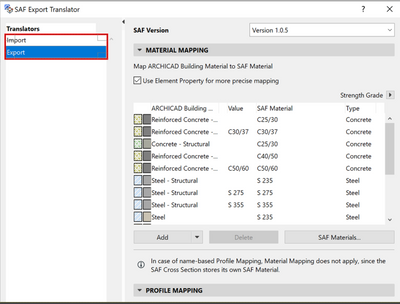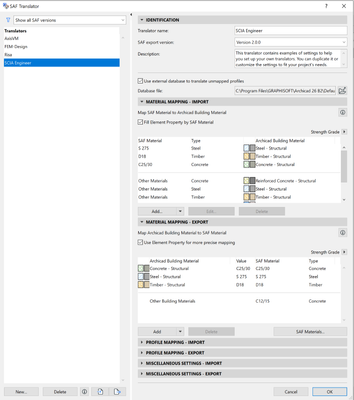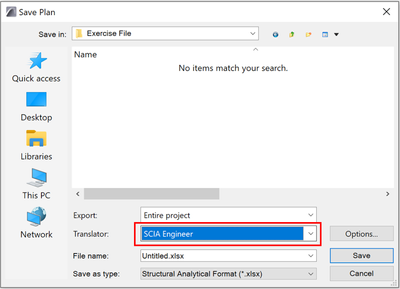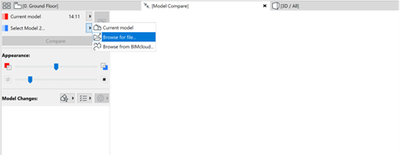- Graphisoft Community (INT)
- :
- Knowledge Base
- :
- Collaboration with other software
- :
- SAF Translator Improvements
- Subscribe to RSS Feed
- Mark as New
- Mark as Read
- Bookmark
- Subscribe to Topic
- Printer Friendly Page
- Report Inappropriate Content
SAF Translator Improvements
- Subscribe to RSS Feed
- Mark as New
- Mark as Read
- Bookmark
- Subscribe to Topic
- Printer Friendly Page
- Report Inappropriate Content
on
2022-07-14
03:00 PM
- edited on
2022-08-03
06:24 PM
by
Rubia Torres
Adjusting SAF Translator settings
Currently, structural engineers can create and adjust structural analytical models in Archicad and eventually export them to the structural analysis software via SAF translators. However, in earlier versions of Archicad, there were only two SAF translator pages (one for export and one for import). Since structural engineers use several structural analysis applications, they had to adjust the translator settings each time they exported to a different software. This workflow was time-consuming and prone to errors.
Create and store multiple SAF Translators
Archicad 26 improves our SAF translators for a smoother workflow for your data and model exchange workflows. Now you can create and store multiple translator pages covering specific needs for entire roundtrips between Archicad and supported structural analysis software. Access the mapping tables for both import and export on the same page to compare them during translator setup.
We've also improved the SAF Translator interface for a faster and easier workflow — here’s how:
- Easy import/export of multiple translator files (.xml)
- Filter the list of translators by SAF version
- Add a description to each translator
- Pop-up list dialogs are resizable, so it's easier to find and select the mapping items you need
Creating new SAF Translators
You can access SAF translators from File > Interoperability > SAF > SAF Translators. In the SAF translator dialog, create a new page from the bottom left corner, then set up the name and SAF version as needed. Finally, customize the import and export settings to meet the particulars of the receiving structural application.
How to use the SAF Translators for export and import?
Export
When you export an SAF file from Archicad, simply go to File > Save as…and select the “Structural Analysis Format (.xlxs)” in the dropdown list of the “Save as type” field. Now you can see a new option that allows you to select the translator you previously created:
Import
As a structural engineer, you will mostly need to import the SAF file to compare the changes based on the structural analysis and the current model in Archicad. This is done using the “Model Compare” feature in Archicad (Design > Model Compare). First, you need to browse for the SAF file, then in the “Select file” dialog, choose the translator you created previously.
This way, you don't have to manually readjust translator settings each time you send a file to a different structural partner or receive one from them — just one click activates the right group of settings, both during the import and the export.
Faster and easier information exchange
There's no need to adjust the SAF Translators each time you export and import SAF files. Now you can set up several SAF Translators dedicated to each of the structural applications enabling smoother and faster interoperability with a simple click of a button.
Read more about the structural analytical model exchange workflow in this article.
Learn about all the new collaboration features of Archicad 26:
- Automatic Live Load Generation
- Faster Export to FRILO
- Support of Multi-Segmented Columns and Beams
- New Building Material Property Set for Life Cycle Assessment and Sustainability Calculations
- Export Component-Level Data to IFC
- Representation of MEP Element Slope Direction
To learn more about all the new features of Archicad 26, read this article.
- Import architectural models or 2D drawings into Graphisoft's MEP Designer in MEP
- Publish (Save) layouts and documentation with Publisher Sets in Archicad in Documentation
- Archicad 29: A glance at the new features in Getting started
- Understanding the Survey Point in Archicad for accurate project coordination in Project data & BIM
- Product Roadmap - Frequently Asked Questions in Our Community