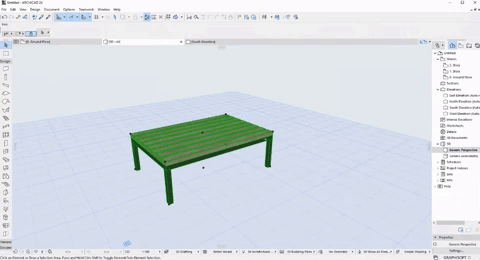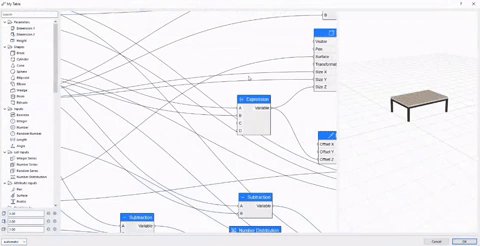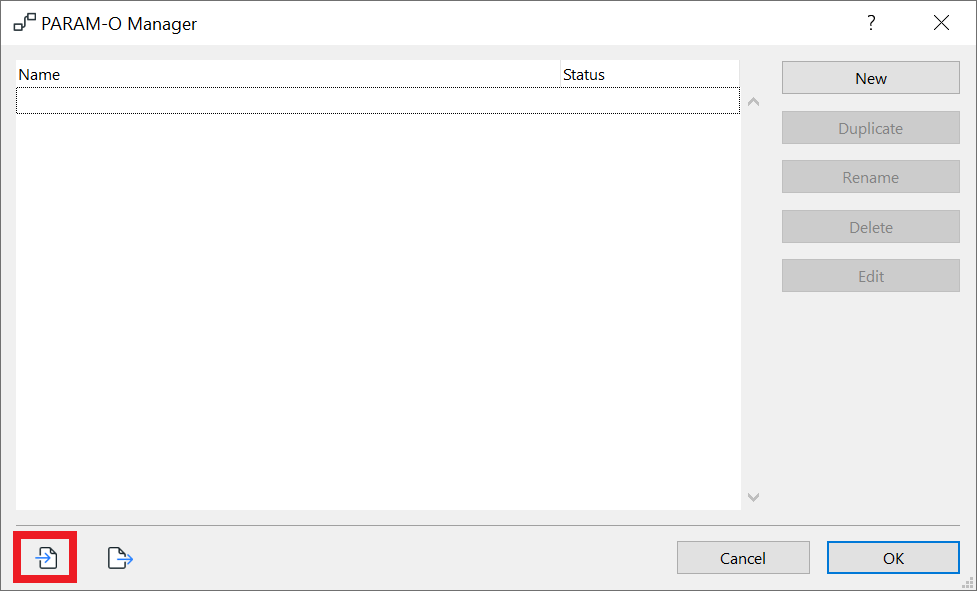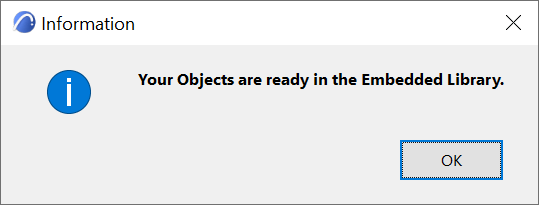- Graphisoft Community (INT)
- :
- Knowledge Base
- :
- Libraries & objects
- :
- Create Custom Objects on Windows and macOS with PA...
- Subscribe to RSS Feed
- Mark as New
- Mark as Read
- Bookmark
- Subscribe to Topic
- Printer Friendly Page
- Report Inappropriate Content
Create Custom Objects on Windows and macOS with PARAM-O
- Subscribe to RSS Feed
- Mark as New
- Mark as Read
- Bookmark
- Subscribe to Topic
- Printer Friendly Page
- Report Inappropriate Content
on
2021-03-22
12:11 PM
- edited on
2023-05-15
02:58 PM
by
Noemi Balogh
First introduced as a technology preview on Windows in July 2020 for Archicad 24, Archicad 24 Update 3 makes PARAM-O available as a built-in Archicad tool for macOS users as well, making it easier than ever to create custom parametric objects and building elements without writing code or script.
To start working with PARAM-O all you need to do is to update your Archicad 24.
If you have PARAM-O already installed as an add-on:
- read this article to learn how to update it to the latest version
- read What is New in PARAM-O as of Archicad 24 Update 3? to learn about the latest improvements in PARAM-O brought by Archicad 24 Update 3.
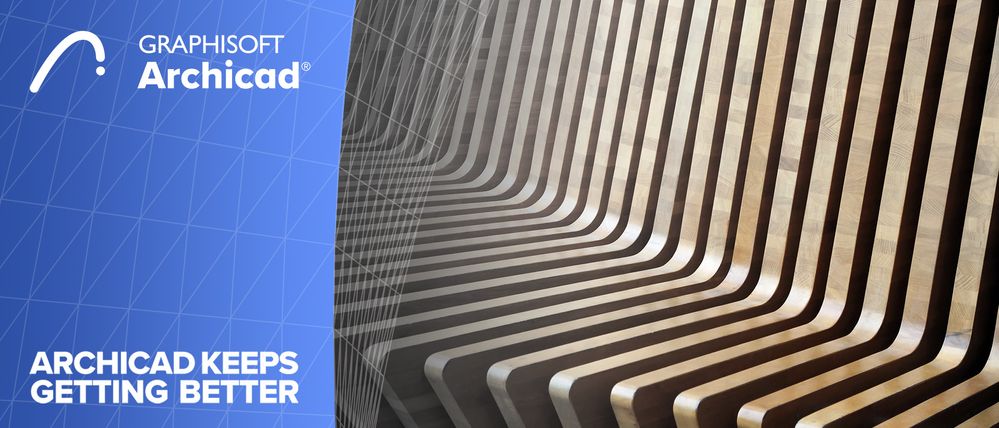
Who is PARAM-O for?
Every Archicad user can benefit from working with PARAM-O: architecture students, small and large architectural practices.
With PARAM-O students can…
- Create unique shapes and forms quickly and easily
- Experiment with various designs and shapes
- Use a next-gen, fast, cool design tool
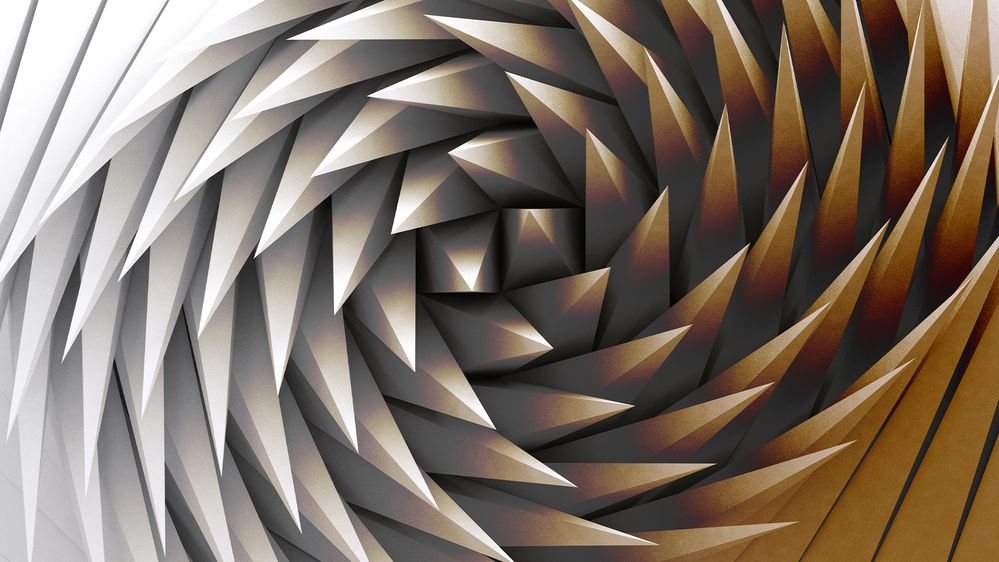
With PARAM-O small architectural practices can…
- Create multiple design alternatives in a familiar environment with ease, making it possible for them to participate in competitions
- Quickly and easily deliver endless design variations and options for clients to choose from

With PARAM-O large firms can…
- Develop custom, manufacturer-specific object libraries while complying with office design and documentation standards
- Add parametric capabilities to objects and elements that keep file sizes and library sizes small
- Reuse objects in later projects

PARAM-O is easy to use
- No need to download or install anything -- PARAM-O is built right into Archicad.
- There is no need to write a single line of code or script -- no programming knowledge is required.
- PARAM-O is a node-based tool. Nodes are the basic PARAM-O building blocks you can easily work with, such as shapes, attributes, transformations, mathematical and trigonometric operations, Boolean operation, and much more.
- There are many pre-defined nodes that are ready to use.
- Nodes are easy to work with -- they can be created, moved, modified, and graphically connected.
- Instantly view your work in a real-time 3D preview with textures and contours.
How does it work?
- Define all the characteristics of your object in the nodes and by their connections.
- Add any number of parameters to the object. The more parameters an object has, the more flexible it is.
- Save the object created in PARAM-O and it becomes a native Archicad library part. Learn more about libraries in this article.
- Access and use your objects created with PARAM-O via the Object Tool.
- Modify the object created with PARAM-O both visually in 2D and 3D or numerically while maintaining its parametric properties.
- The created objects will work in every Archicad version with or without PARAM-O.
- Some of the nodes are basic shapes such as block, sphere, cylinder, wedge, and so on. To create a simple block object, for example, simply double-click or drag and drop the Block node from the editor. Scroll through the nodes or type what you're looking for in the search bar. The new node appears on the canvas, and the 3D preview is updated automatically.
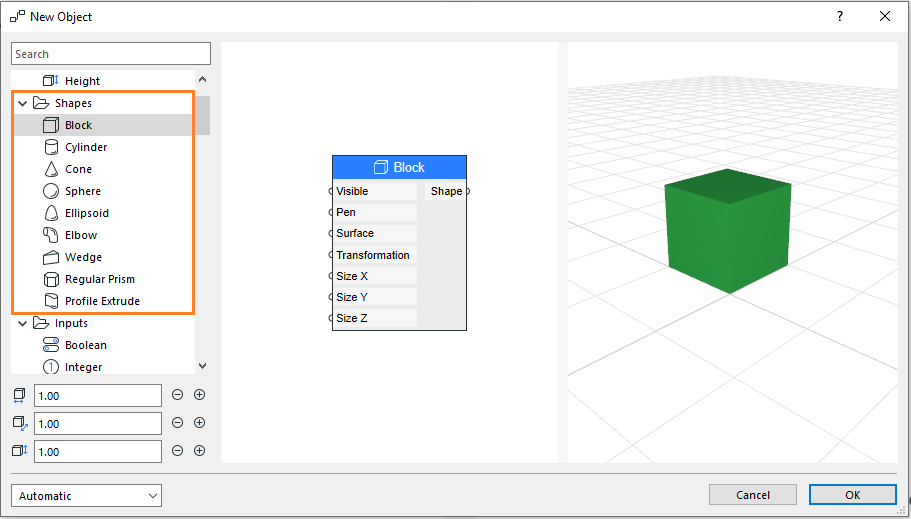
To start working with PARAM-O all you need to do is to update your Archicad 24.
What is New in PARAM-O as of Archicad 24 Update 3?
- PARAM-O is now a built-in Archicad tool (no separate download needed)
- PARAM-O is now available on both Windows and macOS
- Improved 3D appearance with textures and contours
- User-defined parameters in GDL will no longer be overwritten when updating in PARAM-O; custom parameters are saved
PARAM-O Sample Objects
Download sample objects created with PARAM-O and start experimenting with them.
Follow the steps here to import and open the sample objects
- Download the objects
- Go to File > Libraries and Objects > PARAM-O Manager
- Click on the Import button in the lower left corner of PARAM-O Manager
- Find the objects (.prmo file format) in your file browser and click Open
- Import as many objects as you want
- Click OK in PARAM-O Manager
- Click OK when you see "Your Objects are ready in the Embedded Library."
- Select the Object Tool and the PARAM-O sample objects are accessible for you in the Embedded Library
- If you want to see how the object is constructed, open the object
- You can do this in two different ways
1. Place one instance of the object, select it, then go to File > Libraries and Objects > Open Selected PARAM-O Object...
2. Open PARAM-O Manager (File > Libraries and Objects > PARAM-O Manager) and double click on the name of the object - To explore the nodes and their connections you can zoom in and out and can pan on the canvas and in the 3D preview the same way you would do on a floor plan or in the regular 3D window of Archicad.
Stair
Start exploring PARAM-O with this simple object. Create parameters and set them as a Parameter, by changing the setting to “true” at the node setting. When it is set, you can change the parameters in the object's settings dialog.
Table
Learn how to use the three main parameters (x, y, z). These three parameters can be modified using the object's hotspots in 2D and 3D, and in the object's settings dialog.
Shading
This shading object is written using the Global Value node. Explore the capabilities of this node by changing the types of Global Values. For example, the shader moves together with the sun’s movement.
Distribute existing object
We used a GDL object node in this case. Open existing library objects with this node. In this example, an armchair is used. Open the object to add parameters. In this case, the height of the chair is defined as a parameter. Change the number of chairs.
Wave facade
We used a trigonometric operation to create waves. The three existing waves are parametric. Also, the thickness of each plate, the distance between them, and the surface color are also parametric. Edit them in 2D and 3D using the object's hotspots and numerically in the object's settings dialog.
Window panel
We used the Random Series node to create the holes in the window panel randomly. Each and every hole is different. Edit the subtype of the object using the GDL editor. In this example, the subtype is Window. Access this object using the Window Tool.
Find the PARAM-O User Guide here.
- Mark as Read
- Mark as New
- Bookmark
- Permalink
- Report Inappropriate Content
Where can I find tutorials and PROPER documentation on how to use Param-O. The standard 'Param-O User Guide' documentation is horrific - next-to-zero information about and of no help whatsoever in how to properly connect and build up nodes into functional objects.
I need multiple worked examples and properly detailed technical documentation.
- Physically based engine in 3D window in Visualization
- AI Assistant in Archicad in Getting started
- How to match design elements using Pickup Parameters in Modeling
- Improved BIMmTool for better point cloud handling in Modeling
- Archicad 28 Migration: Converting from Monolithic Libraries to the Global Library System in Libraries & objects