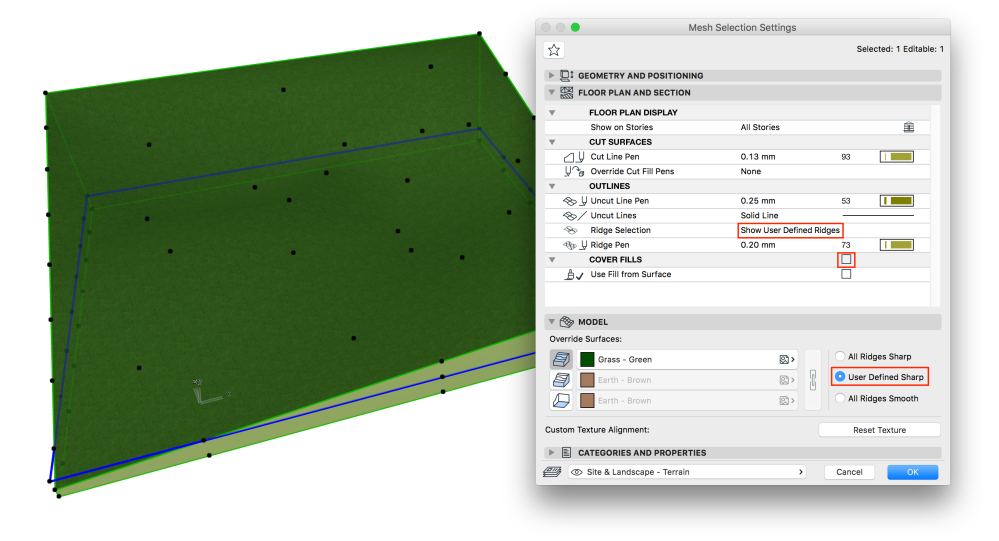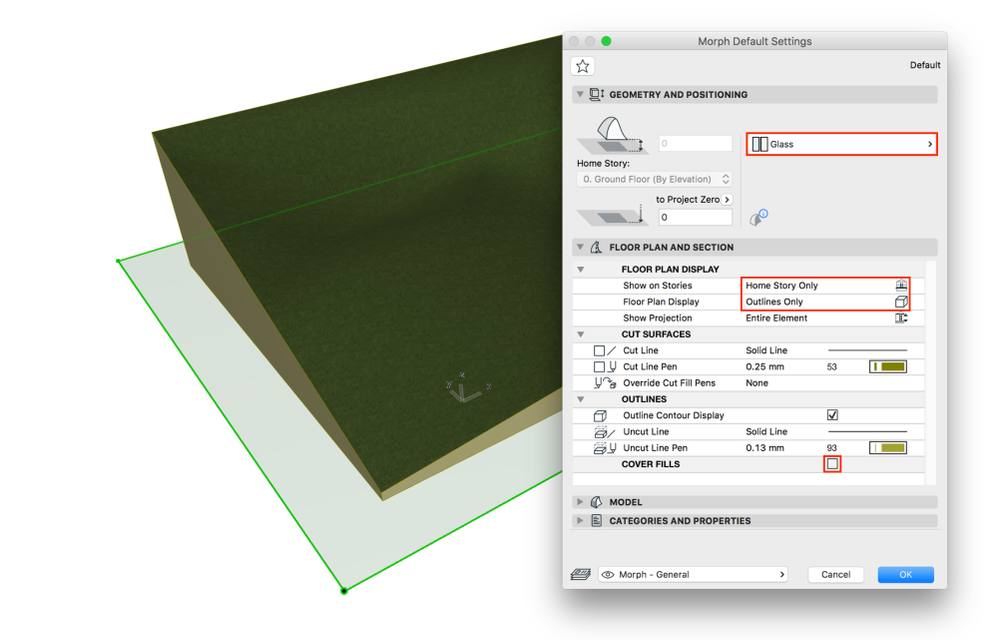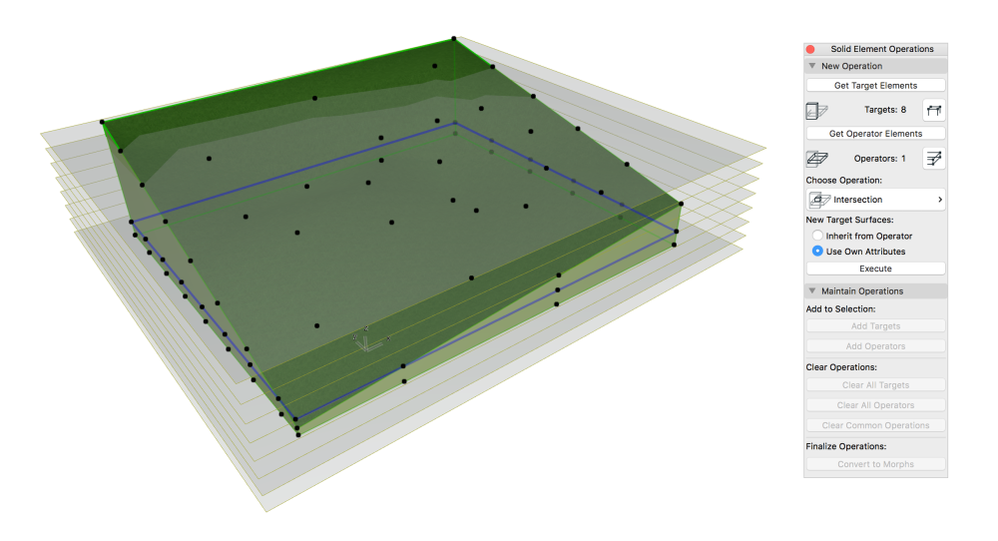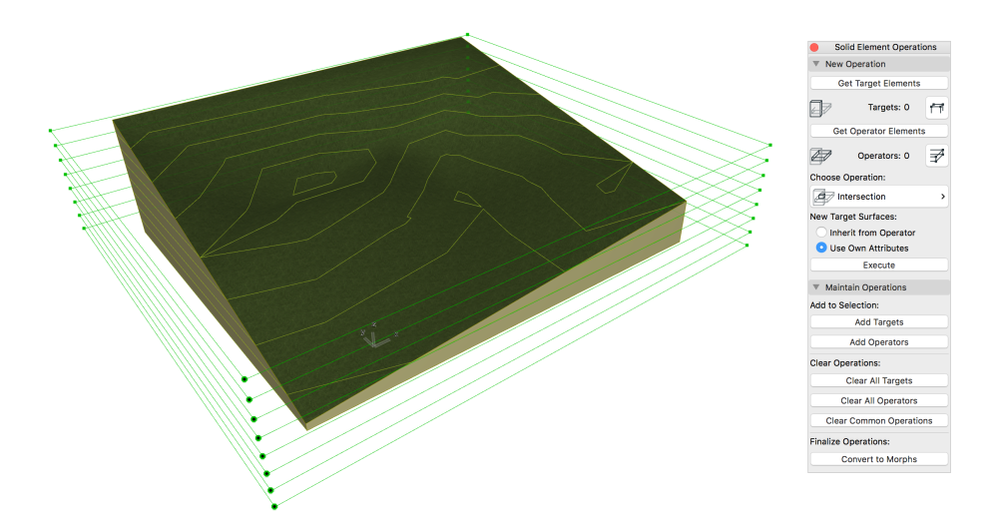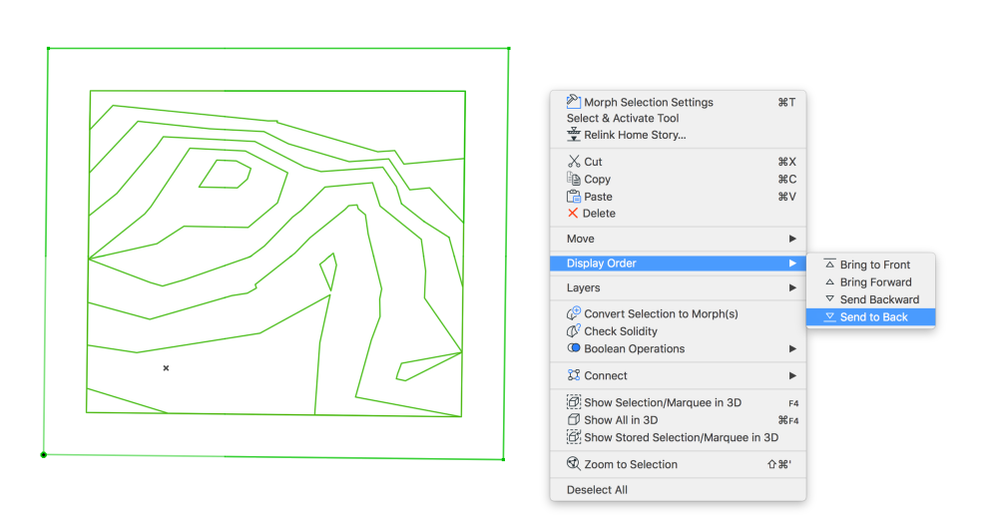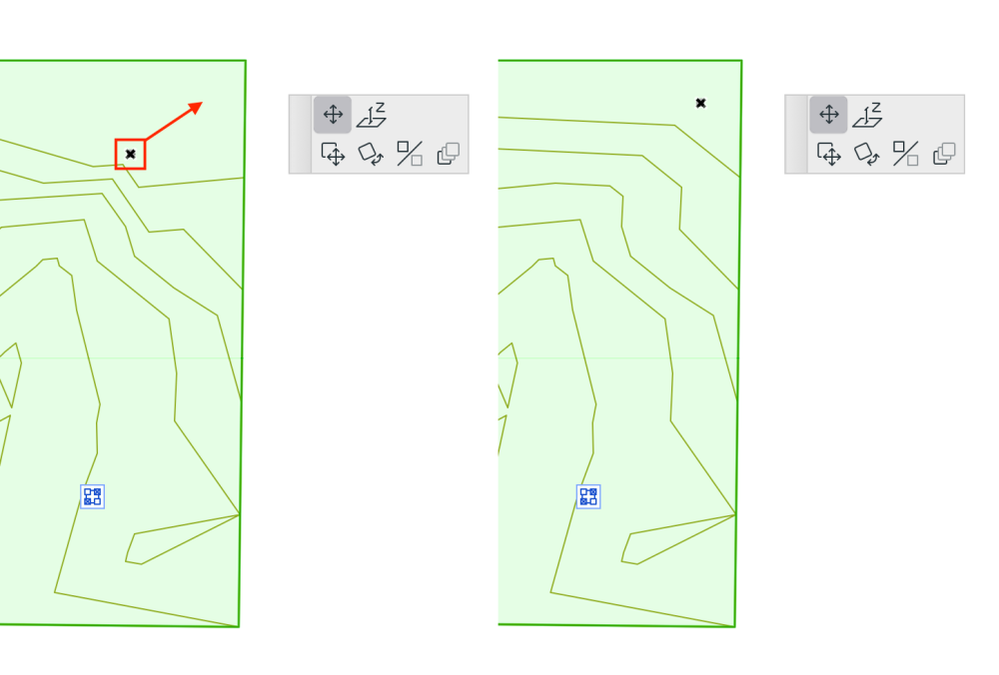- Graphisoft Community (INT)
- :
- Knowledge Base
- :
- Modeling
- :
- Creating Contour Lines of Meshes without Ridges
- Subscribe to RSS Feed
- Mark as New
- Mark as Read
- Bookmark
- Subscribe to Topic
- Printer Friendly Page
- Report Inappropriate Content
Creating Contour Lines of Meshes without Ridges
- Subscribe to RSS Feed
- Mark as New
- Mark as Read
- Bookmark
- Subscribe to Topic
- Printer Friendly Page
- Report Inappropriate Content
on 2022-04-26 06:41 AM
Archicad Meshes can be created in many different ways – by creating level ridges based on external drawings, by importing point clouds and modeling the terrain based on it or importing text files with the coordinates and then let Archicad automatically build the terrain.
The first scenario is ideal as it will provide us with the contours that mark points at the same elevation, but other creation methods do not provide that natively. Using add-ons with more comprehensive earthwork-related functions can be an option, but for such a simple request we also have a solution within Archicad.
1., Let’s model the initial terrain based on individually surveyed points of an external drawing for example. The mesh is set with a few visibility settings, so it is easier to see, with the following below we have a clean 2D and 3D.
2., Create a simple rectangular Morph with the following settings and place it to the bottommost point of the Mesh:
3., Multiply it with the Spread option where you can set the distance between the level contours easily:
4., Select all the Morphs (targets) and intersect them with the Mesh (operators).
5., The Morph contours will appear along the Mesh and will also follow the changes of the Mesh later.
6., To make the editing more straightforward, select all the Morphs on the plan view and send their display to the back, so you will always pick the Mesh when clicking (by default the Morphs get to the front).
7., Edit the Mesh freely from now on, the Morphs will follow it (scroll to refresh the 2D).
For those who need extended terrain modeling functions we recommend trying add-ons like ArchiTerra. It has many specifically developed functions, such as generating the contours with a click, show depths, create plateaus, roads, calculate cut and fill quantities, add fences, walls, landscape easily and many more.
- Creating layouts in Archicad: Master Layouts, Autotexts, graphics, and more in Documentation
- Publish (Save) layouts and documentation with Publisher Sets in Archicad in Documentation
- Smart roof editing in Archicad: When to crop, When to trim, When to use SEOs in Modeling
- Graphisoft MEP Designer: Quick-start guide for new users in Getting started
- MEP Designer – Modeling, documentation and calculations in MEP