Turn on suggestions
Auto-suggest helps you quickly narrow down your search results by suggesting possible matches as you type.
Showing results for
Turn on suggestions
Auto-suggest helps you quickly narrow down your search results by suggesting possible matches as you type.
Showing results for
- Graphisoft Community (INT)
- :
- Knowledge Base
- :
- Modeling
- :
- How to use the Home Story parameter in Favorites
Options
- Subscribe to RSS Feed
- Mark as New
- Mark as Read
- Bookmark
- Subscribe to Topic
- Printer Friendly Page
- Report Inappropriate Content
How to use the Home Story parameter in Favorites
Graphisoft Alumni
Options
- Subscribe to RSS Feed
- Mark as New
- Mark as Read
- Bookmark
- Subscribe to Topic
- Printer Friendly Page
- Report Inappropriate Content
on
2015-08-07
02:39 PM
- edited on
2021-11-29
07:19 AM
by
Rubia Torres
The Home Story parameter in Favorites is a little bit hard to understand. Using a fix story as a saved parameter is not ideal when working in floor plan, and relative story (Open Story + 2) makes no sense when you're in a 3D view or a section, so it can be used to something different. Basically, it’s useful when you want to place elements that are in the space of a story, but their actual home story is higher or lower. A good example for such, are Hanging Lamps, which are hung from the ceiling in a multi-story area (and you want to see them on the upper story’s ceiling plans), but the bottom of the lamp is actually in the ground floor area, so you need to adjust them to Furnitures on the ground floor. In this case, when you apply the Favorite to an element, it will remain in the same position, and ARCHICAD will find the Home story it should be on, based on the saved Offset value. By default, this parameter is not applied with Favorites, because most of the time, you don’t need this feature. For general information on this tool, see Favorites in ARCHICAD Help. Let's see an example to help you understand how this feature works.
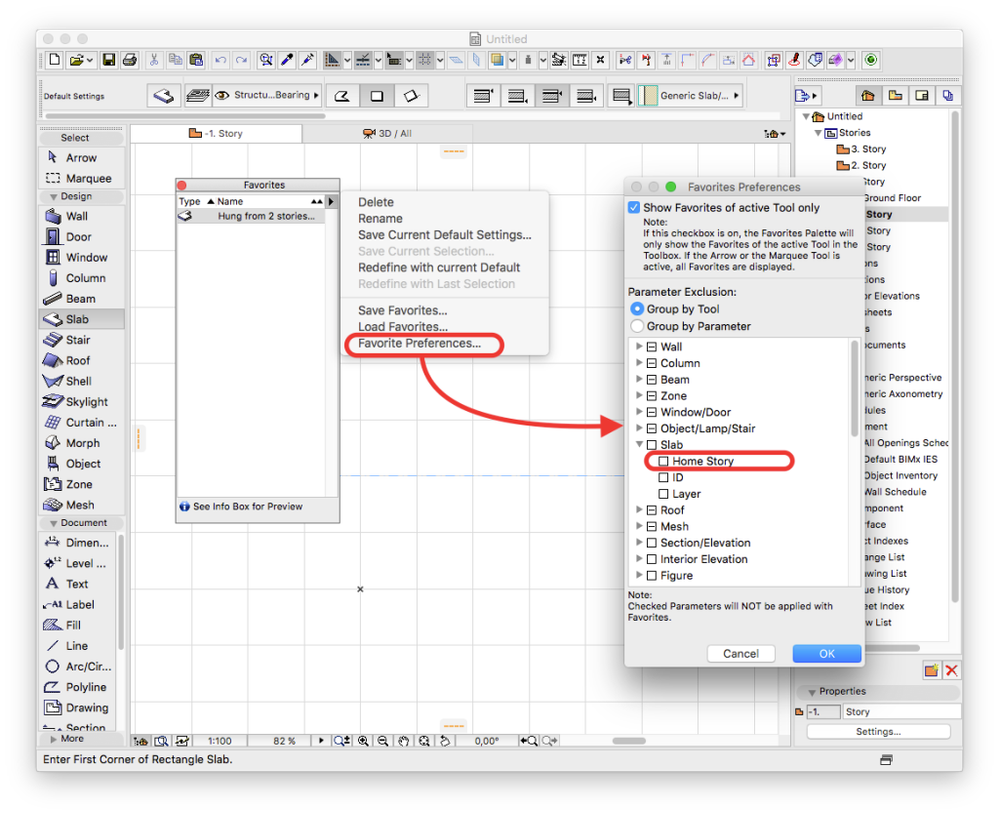 2. Now, let’s say we want to place a slab on the height of -1. Story, but we want 1. Story to be it’s home story. So, we go to the -1. Story, and open the Slab Default Settings panel: We want the top of the slab to be on -3100 mm from Project 0, but we want it to be on the 1. Story, so we set the panel as in the picture (-6200 from Home Story). Then we save it as a Favorite (Hung from 2 stories above), and place it in the floor plan (just for reference)
2. Now, let’s say we want to place a slab on the height of -1. Story, but we want 1. Story to be it’s home story. So, we go to the -1. Story, and open the Slab Default Settings panel: We want the top of the slab to be on -3100 mm from Project 0, but we want it to be on the 1. Story, so we set the panel as in the picture (-6200 from Home Story). Then we save it as a Favorite (Hung from 2 stories above), and place it in the floor plan (just for reference)
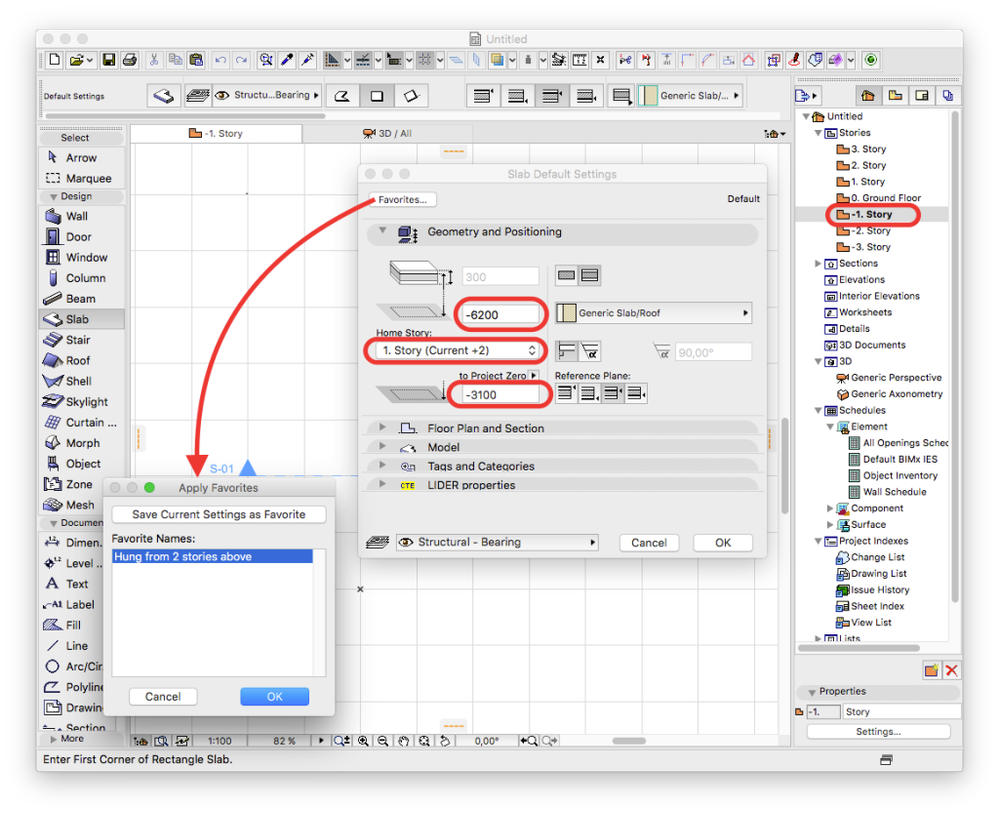 3. Now, we want to place an element like this to a different floor, but we want it to be hung from 2 stories above again, so we will use the Favorite: We go to the Ground floor, and open the Slab Default Settings panel again. Now we set it to 0 mm offset from project zero, and set Ground floor to be it’s home story (we basically set it back to default) Now, we apply the previously saved Favorite to the default (we could also apply it to a placed slab), and it will put the Home story to two floors above (2. Story) based on the stored Offset (-6200 mm). You can see that the Home story changed, while the offset to project zero remained the same.
3. Now, we want to place an element like this to a different floor, but we want it to be hung from 2 stories above again, so we will use the Favorite: We go to the Ground floor, and open the Slab Default Settings panel again. Now we set it to 0 mm offset from project zero, and set Ground floor to be it’s home story (we basically set it back to default) Now, we apply the previously saved Favorite to the default (we could also apply it to a placed slab), and it will put the Home story to two floors above (2. Story) based on the stored Offset (-6200 mm). You can see that the Home story changed, while the offset to project zero remained the same.

Using the Home Story parameter of a Slab in Favorites
1. First, we have to allow ARCHICAD to apply Home Story parameter from Favorites: Open Favorite Preferences from the Favorites palette (click the arrow in the top right corner of the Favorites palette, and choose it from the Drop-down menu), and untick the Slab>Home Story checkbox.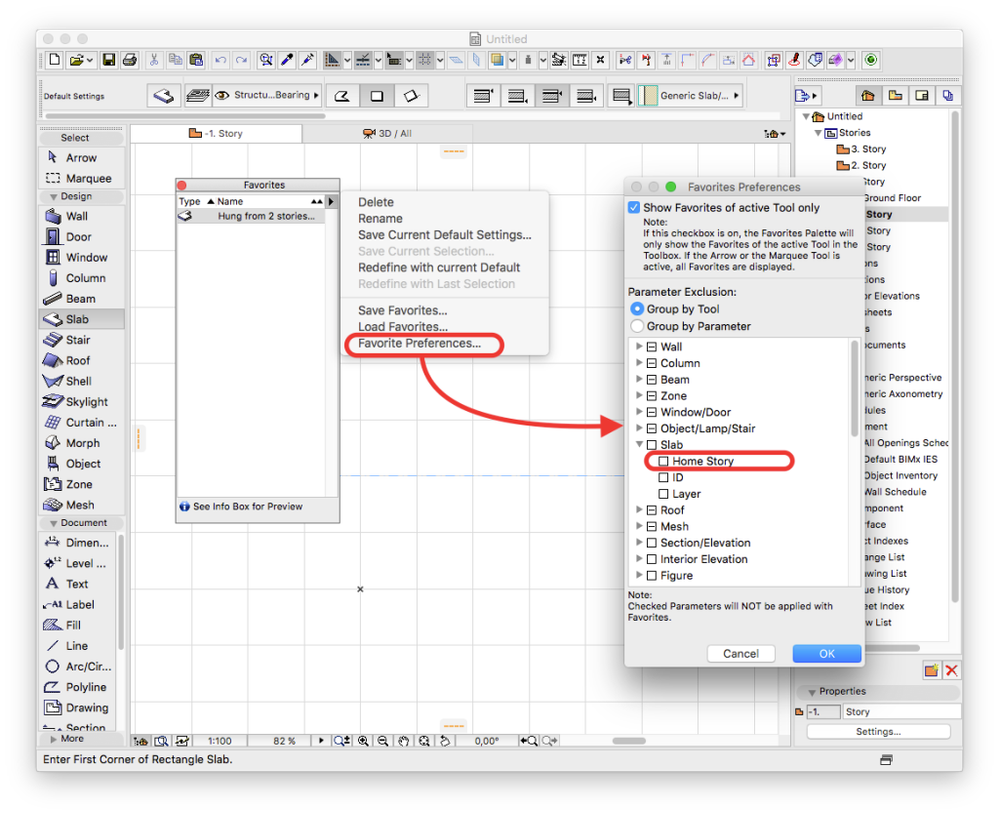
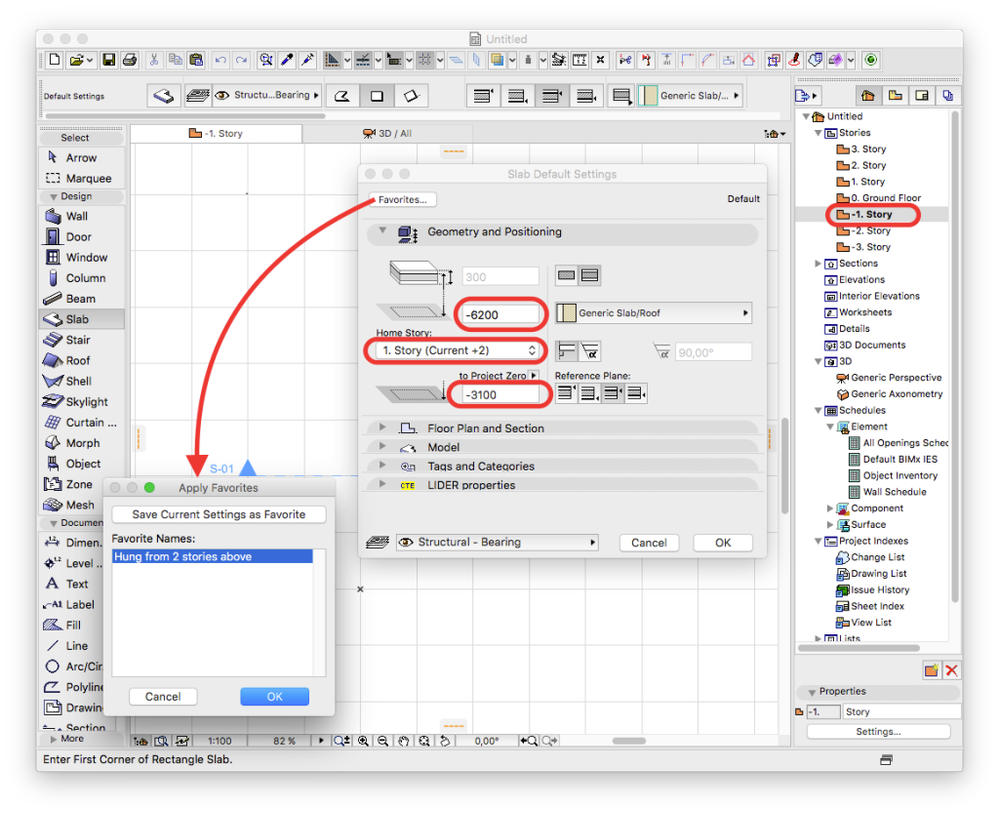

Labels:
Related articles
- Graphisoft MEP Designer: Quick-start guide for new users in Getting started
- Modelling my hand-drawn University Project in Archicad in Modeling
- Graphic Overrides series: Pieces from Conceptual to Developed Design, by Abraham Smith Merlos in Documentation
- Project Base Files - How to set Coordinates and Orientation in Collaboration with other software
- Rhino – Grasshopper – Archicad Live Connection – Simple Example in Modeling
