Turn on suggestions
Auto-suggest helps you quickly narrow down your search results by suggesting possible matches as you type.
Showing results for
Turn on suggestions
Auto-suggest helps you quickly narrow down your search results by suggesting possible matches as you type.
Showing results for
- Graphisoft Community (INT)
- :
- Knowledge Base
- :
- Modeling
- :
- Interior Wizard Add-On
Options
- Subscribe to RSS Feed
- Mark as New
- Mark as Read
- Bookmark
- Subscribe to Topic
- Printer Friendly Page
- Report Inappropriate Content
Interior Wizard Add-On
Graphisoft
Options
- Subscribe to RSS Feed
- Mark as New
- Mark as Read
- Bookmark
- Subscribe to Topic
- Printer Friendly Page
- Report Inappropriate Content
on
2017-05-09
01:55 PM
- edited on
2021-11-29
04:12 AM
by
Rubia Torres
The Interior Wizard command enhances the modeling of 3D Zones by applying Accessory Objects to selected walls, ceilings, and floors and creating interior finish elements. You can edit the shape and the material parameters of these elements using standard ARCHICAD tools as well as parametric functionality. The Interior Wizard recognizes wall openings: these will be updated if their associated zone is updated or changed. The Interior Wizard relies on the objects stored in the Accessories Library. This means first you have to add the Accessories Library in the Library Manager:
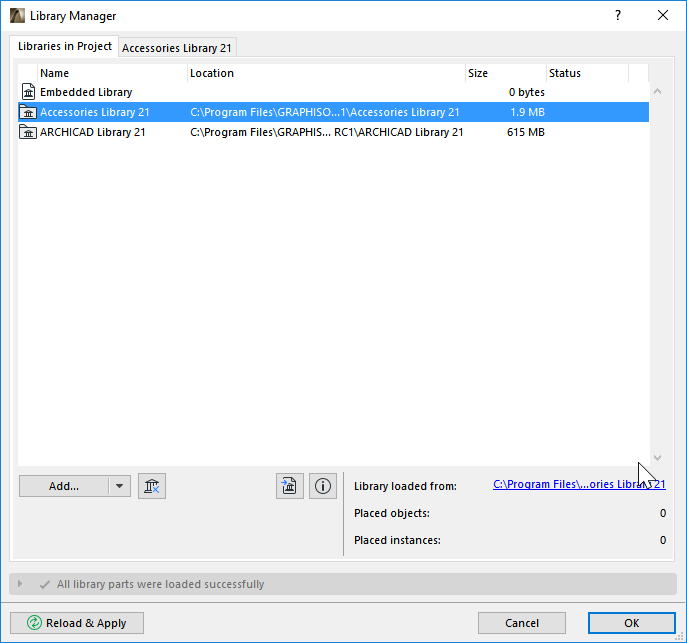 After installing this Goodie a new set of commands will appear in the Design/Design Extras/Interior Wizard sub-menu by default.
After installing this Goodie a new set of commands will appear in the Design/Design Extras/Interior Wizard sub-menu by default.
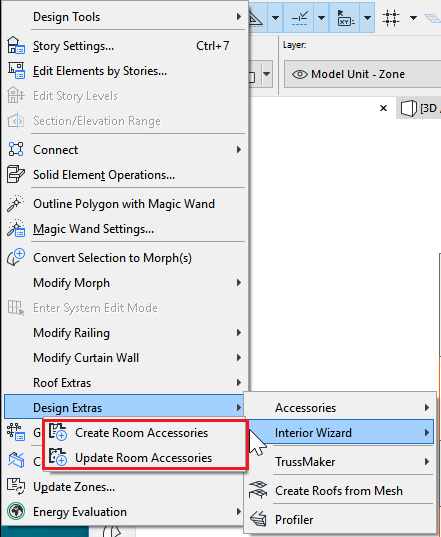
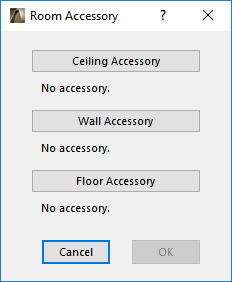 Press any of the three buttons (Ceiling Accessory, Wall Accessory, Floor Accessory) to bring up the Choose Accessory Object dialog box. Choose an object and make the appropriate settings. The principle is the same as for the Accessories commands.
Press any of the three buttons (Ceiling Accessory, Wall Accessory, Floor Accessory) to bring up the Choose Accessory Object dialog box. Choose an object and make the appropriate settings. The principle is the same as for the Accessories commands.
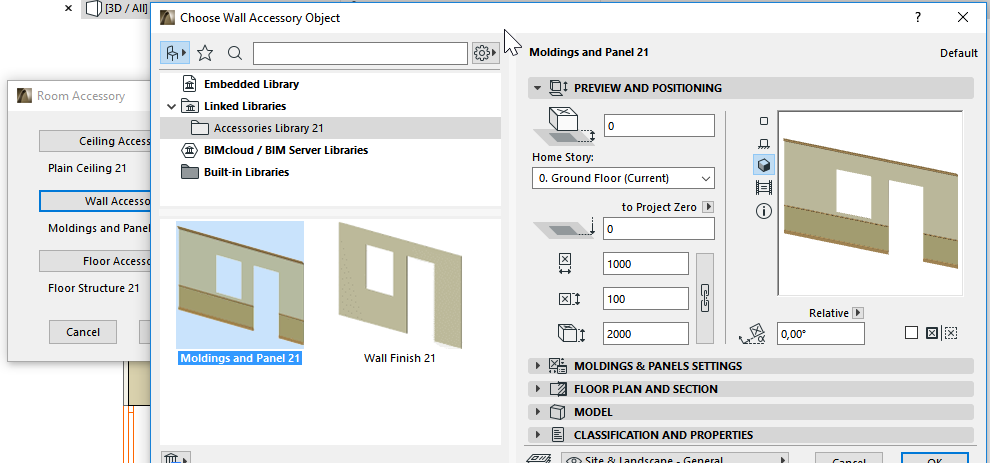 When you have selected an object for one or more accessory type, the Interior Wizard dialog box changes to reflect your object selection. Press OK to place the Accessory Object(s) on the surface of the 3D Zones.
When you have selected an object for one or more accessory type, the Interior Wizard dialog box changes to reflect your object selection. Press OK to place the Accessory Object(s) on the surface of the 3D Zones.
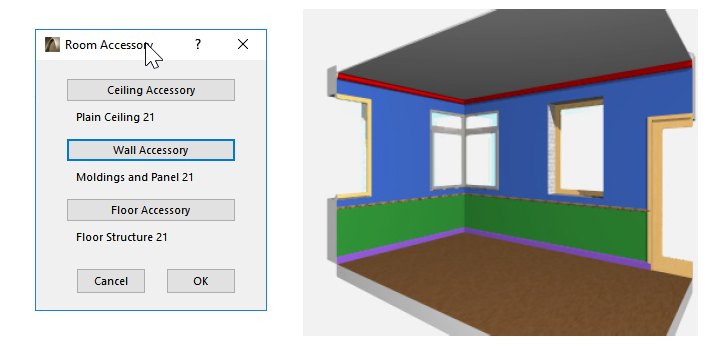 If the given room's Zone is changed or updated, use the Update Room Accessories command from the Interior Wizard menu to update the placed Accessory Objects. Download ARCHICAD Goodies on https://www.graphisoft.com/downloads/goodies/.
If the given room's Zone is changed or updated, use the Update Room Accessories command from the Interior Wizard menu to update the placed Accessory Objects. Download ARCHICAD Goodies on https://www.graphisoft.com/downloads/goodies/.
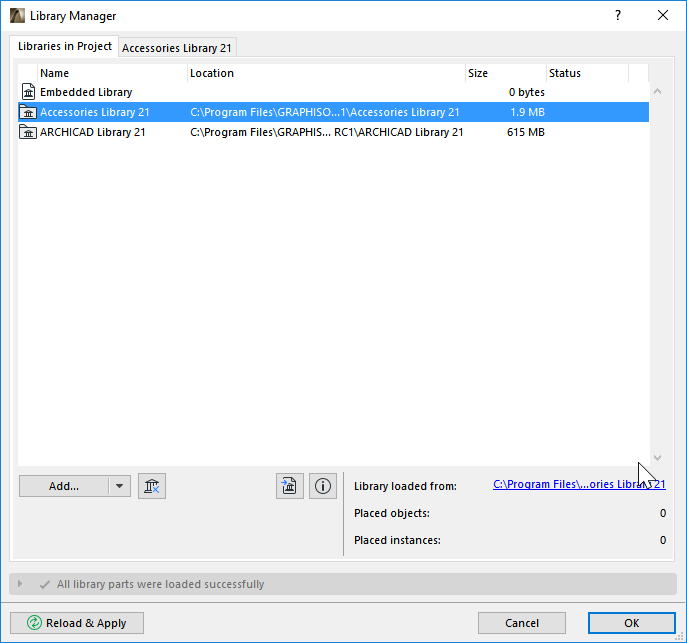
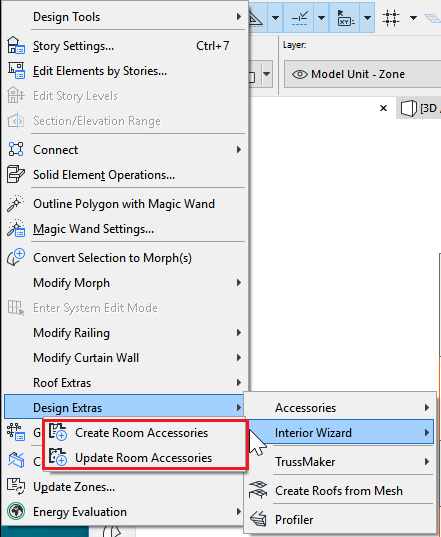
HOW TO USE Interior Wizard ADD-ON
First, select a 3D Zone on the Floor Plan. Choose Interior Wizard > Create Room Accessories from the Design > Design Extras menu. A dialog box prompts you to select among Accessory objects.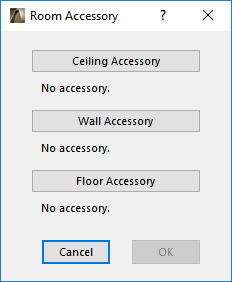
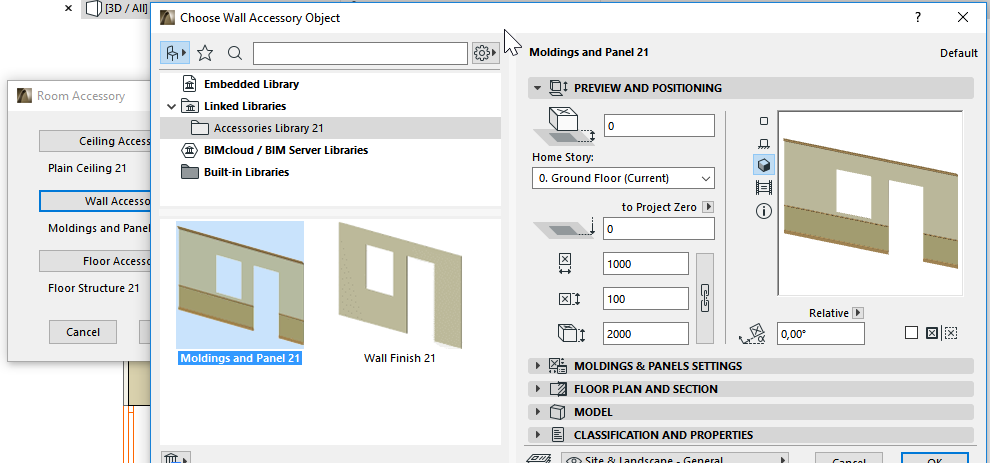
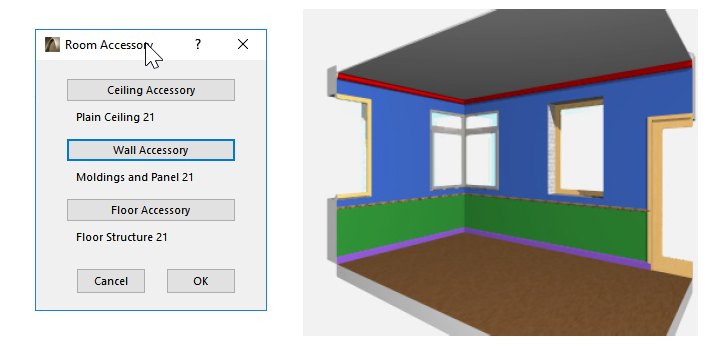
Disclaimer: Goodies are free Add-Ons developed by GRAPHISOFT to complete ARCHICAD with specific abilities and features. As of ARCHICAD 20, you can install all Goodies at once with the help of the ARCHICAD Goodies Suite installer. They are based on legacy code which GRAPHISOFT does not support anymore. Feel free to use them but please be advised that they might not function properly and they will not be fixed or upgraded.
Labels:
