Turn on suggestions
Auto-suggest helps you quickly narrow down your search results by suggesting possible matches as you type.
Showing results for
Turn on suggestions
Auto-suggest helps you quickly narrow down your search results by suggesting possible matches as you type.
Showing results for
BIM Coordinator Program (INT) April 22, 2024
Find the next step in your career as a Graphisoft Certified BIM Coordinator!
- Graphisoft Community (INT)
- :
- Knowledge Base
- :
- Modeling
- :
- Modify Morph segmentation
Options
- Subscribe to RSS Feed
- Mark as New
- Mark as Read
- Bookmark
- Subscribe to Topic
- Printer Friendly Page
- Report Inappropriate Content
Modify Morph segmentation
Graphisoft
Options
- Subscribe to RSS Feed
- Mark as New
- Mark as Read
- Bookmark
- Subscribe to Topic
- Printer Friendly Page
- Report Inappropriate Content
on
2018-07-26
04:56 PM
- edited on
2021-11-29
12:38 AM
by
Rubia Torres
When using magic wand to place a morph, it will become polygonal instead of a proper circle. Why?
It's easy to come across this phenomenon. We place a circle and then use the Magic Wand to place a Morph surface within. You will notice, that the segmentation of the Morph probably won't be as detailed as the circle it was placed in. Since the Morph element's surface is build up by triangulated polygons, there is a standard level of detail for input.
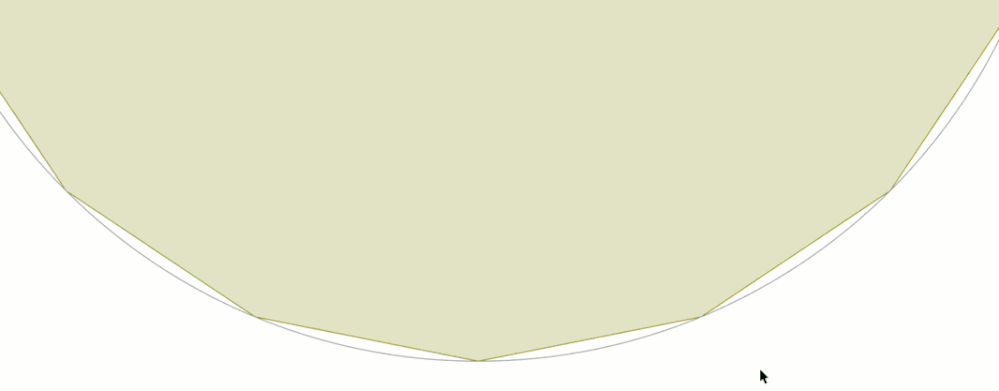
Labels:
