Turn on suggestions
Auto-suggest helps you quickly narrow down your search results by suggesting possible matches as you type.
Showing results for
Turn on suggestions
Auto-suggest helps you quickly narrow down your search results by suggesting possible matches as you type.
Showing results for
BIM Coordinator Program (INT) April 22, 2024
Find the next step in your career as a Graphisoft Certified BIM Coordinator!
Modeling
About Archicad's design tools, element connections, modeling concepts, etc.
- Graphisoft Community (INT)
- :
- Forum
- :
- Modeling
- :
- Any Setting for the Vectorial 3D Fill in the Eleva...
Options
- Subscribe to RSS Feed
- Mark Topic as New
- Mark Topic as Read
- Pin this post for me
- Bookmark
- Subscribe to Topic
- Mute
- Printer Friendly Page
Any Setting for the Vectorial 3D Fill in the Elevation View
Anonymous
Not applicable
Options
- Mark as New
- Bookmark
- Subscribe
- Mute
- Subscribe to RSS Feed
- Permalink
- Report Inappropriate Content
2013-03-24 02:16 PM
Now I want to control the origin of the vectorial 3D fill, so I could arrange the wall tiles' to the right position.
The current wall tile in AC were in red color, the target wall tile were in blue. Any help for matching the wall tile from red to blue in Elevation View?
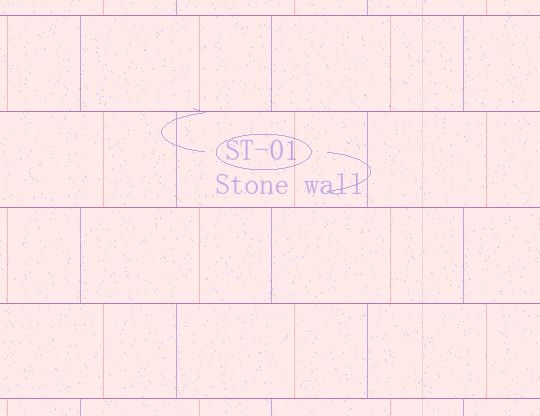
4 REPLIES 4
Anonymous
Not applicable
Options
- Mark as New
- Bookmark
- Subscribe
- Mute
- Subscribe to RSS Feed
- Permalink
- Report Inappropriate Content
2013-03-24 02:43 PM
There is a sub menu in the design menu (I forget the name and am writing this on my iPad so I can't check) which allows you to align and rotate the 3D texture/fill.
Anonymous
Not applicable
Options
- Mark as New
- Bookmark
- Subscribe
- Mute
- Subscribe to RSS Feed
- Permalink
- Report Inappropriate Content
2013-03-24 04:20 PM
Thank you! As you kindly said, the material's 3D texture could be aligned in perspective view.
However as for the material's vectorial fill shown at Elevation View, there seems no such control.
However as for the material's vectorial fill shown at Elevation View, there seems no such control.
Matthew wrote:
There is a sub menu in the design menu (I forget the name and am writing this on my iPad so I can't check) which allows you to align and rotate the 3D texture/fill.
Options
- Mark as New
- Bookmark
- Subscribe
- Mute
- Subscribe to RSS Feed
- Permalink
- Report Inappropriate Content
2013-03-24 07:12 PM
Kent wrote:Matthew has you on the right track, Kent. There are a couple of tricks to getting the alignment to work as you wish.
Thank you! As you kindly said, the material's 3D texture could be aligned in perspective view.
However as for the material's vectorial fill shown at Elevation View, there seems no such control.
Matthew wrote:
There is a sub menu in the design menu (I forget the name and am writing this on my iPad so I can't check) which allows you to align and rotate the 3D texture/fill.
Note that an AC material has both an optional surface texture and a vectorial fill. Both are aligned together. To see the fill associated with the wall surface in 3D, just as you do in elevation, you must switch your 3D window to Internal Engine, Hidden Line with Vectorial Hatching enabled.
The Align Texture in 3D command to set the origin must be issued in 3D; whatever you click on for the origin will be aligned with (typically) the lower left corner of the fill and material (lacking any mirroring).
If the lower left corner of your fill pattern does not correspond to a clickable hotspot on the wall, you'll be challenged to make the alignment shown in your screenshot. Sometimes, it is easier to create a new, custom fill that aligns with the lower left corner of your wall.
One of the forum moderators
AC 27 USA and earlier • macOS Ventura 13.6.6, MacBook Pro M2 Max 12CPU/30GPU cores, 32GB
AC 27 USA and earlier • macOS Ventura 13.6.6, MacBook Pro M2 Max 12CPU/30GPU cores, 32GB
Anonymous
Not applicable
Options
- Mark as New
- Bookmark
- Subscribe
- Mute
- Subscribe to RSS Feed
- Permalink
- Report Inappropriate Content
2013-03-25 04:06 PM
Karl wrote:Thank you for your clear explanation!Kent wrote:Matthew has you on the right track, Kent. There are a couple of tricks to getting the alignment to work as you wish.
Thank you! As you kindly said, the material's 3D texture could be aligned in perspective view.
However as for the material's vectorial fill shown at Elevation View, there seems no such control.
Matthew wrote:
There is a sub menu in the design menu (I forget the name and am writing this on my iPad so I can't check) which allows you to align and rotate the 3D texture/fill.
Note that an AC material has both an optional surface texture and a vectorial fill. Both are aligned together. To see the fill associated with the wall surface in 3D, just as you do in elevation, you must switch your 3D window to Internal Engine, Hidden Line with Vectorial Hatching enabled.
The Align Texture in 3D command to set the origin must be issued in 3D; whatever you click on for the origin will be aligned with (typically) the lower left corner of the fill and material (lacking any mirroring).
If the lower left corner of your fill pattern does not correspond to a clickable hotspot on the wall, you'll be challenged to make the alignment shown in your screenshot. Sometimes, it is easier to create a new, custom fill that aligns with the lower left corner of your wall.
Related articles

