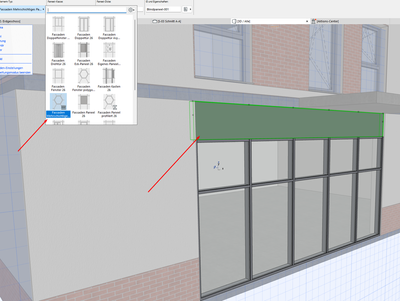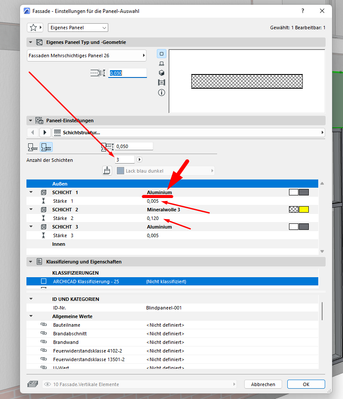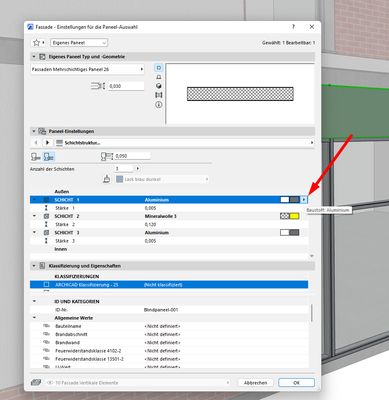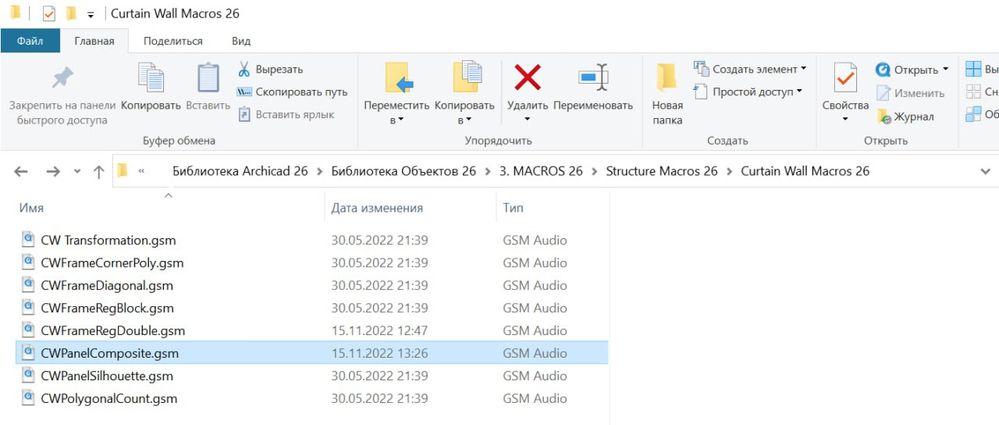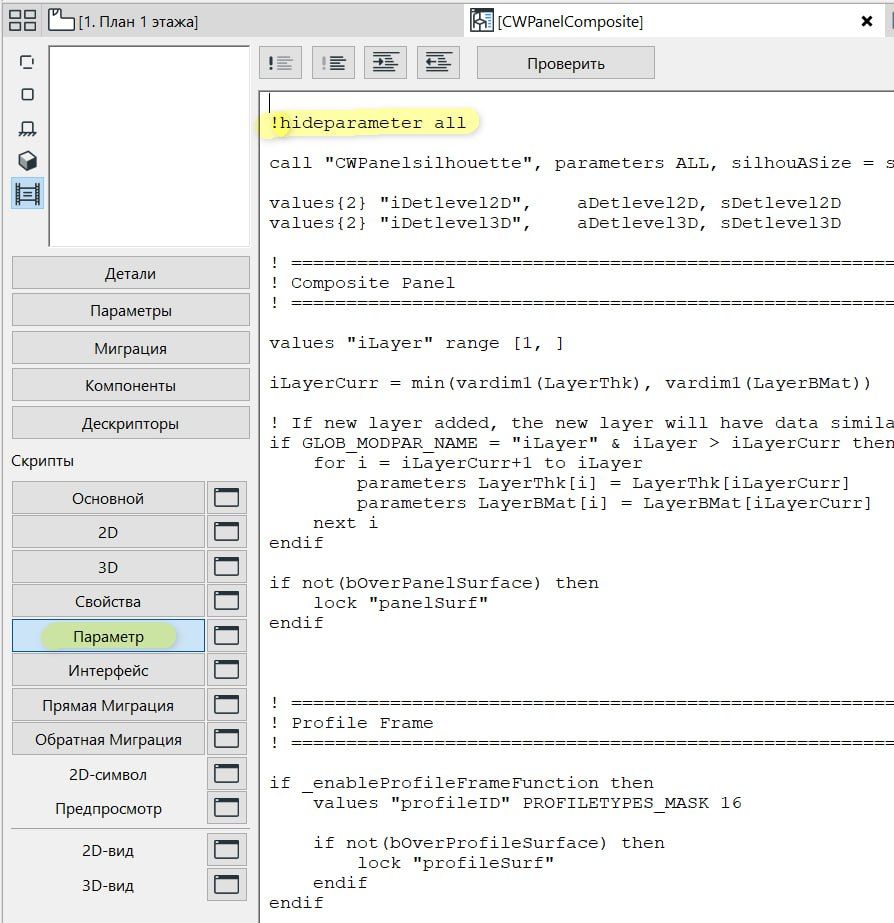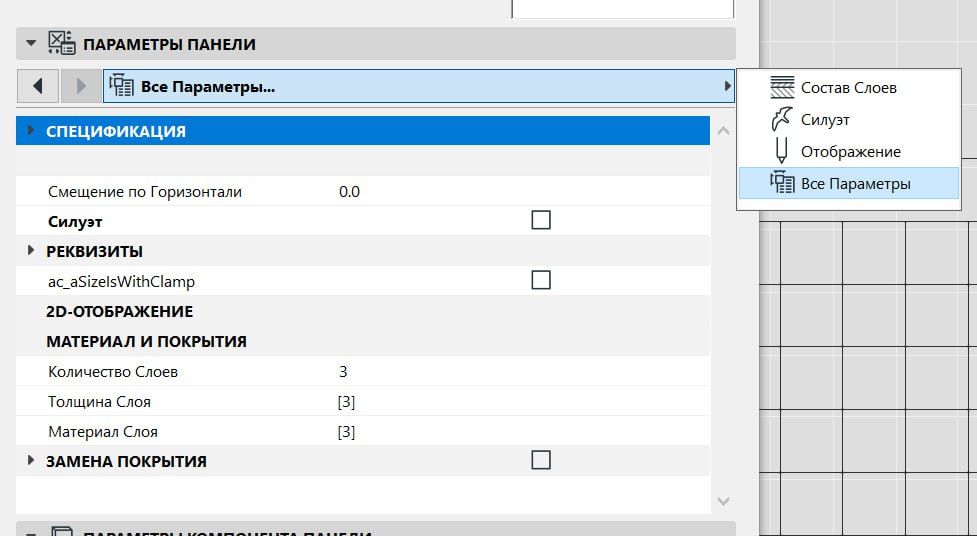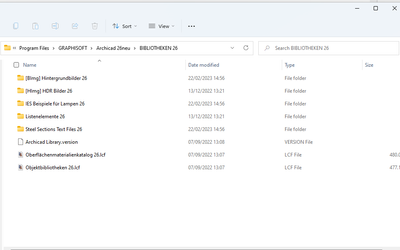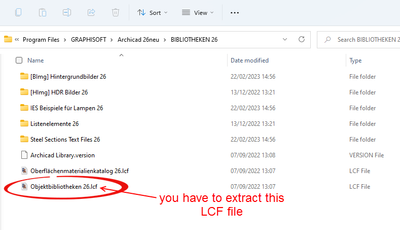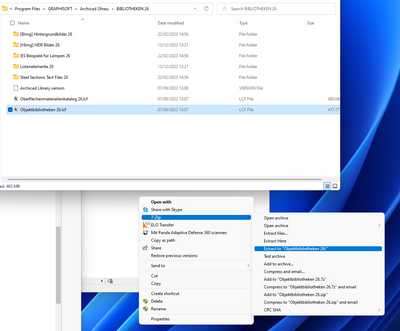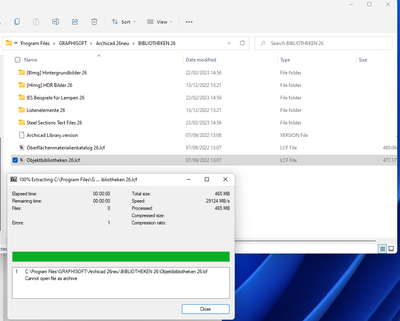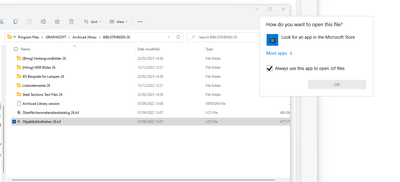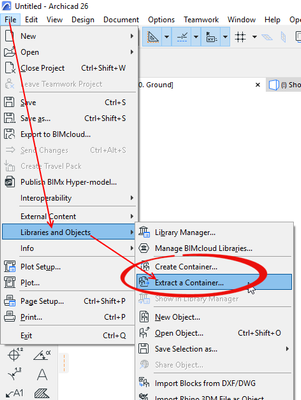Learn to manage BIM workflows and create professional Archicad templates with the BIM Manager Program.
- Graphisoft Community (INT)
- :
- Forum
- :
- Modeling
- :
- Re: How to change the layer materials of the multi...
- Subscribe to RSS Feed
- Mark Topic as New
- Mark Topic as Read
- Pin this post for me
- Bookmark
- Subscribe to Topic
- Mute
- Printer Friendly Page
How to change the layer materials of the multilayer panel in the curtain wall
- Mark as New
- Bookmark
- Subscribe
- Mute
- Subscribe to RSS Feed
- Permalink
- Report Inappropriate Content
2023-01-23 09:14 AM
Good time of the day, gentlemen.
I need to make a part of the curtain wall same as the wall surrounding it. For this purpose I turn one part of it into a multilayer panel, and intend to set up its layers the same way the layers of the wall around it are set. It seems, however, that I can only change the thickness of the layers, but not their materials:
When I click on the little arrows next to the representations of the materials, nothing happens:
Solved! Go to Solution.
- Labels:
-
Curtain Walls
Accepted Solutions
- Mark as New
- Bookmark
- Subscribe
- Mute
- Subscribe to RSS Feed
- Permalink
- Report Inappropriate Content
2023-01-23 09:28 AM - edited 2023-01-23 09:29 AM
Unfortunately this is a bug detected in 26 and we are waiting for a fix.
The only way is to copy the curtain wall, import it in 25, edit it and recopy it to the 26.........
Civil Engineer, Enviromental Design MSc., BIM Manager for BS ArhitectsVR
Company or personal website
Archicad 27. Windows 11. Intel Xeon 2699x2,64 GB RAM, Nvidia 3080Ti. 2 Monitors.
- Mark as New
- Bookmark
- Subscribe
- Mute
- Subscribe to RSS Feed
- Permalink
- Report Inappropriate Content
2023-01-23 09:28 AM - edited 2023-01-23 09:29 AM
Unfortunately this is a bug detected in 26 and we are waiting for a fix.
The only way is to copy the curtain wall, import it in 25, edit it and recopy it to the 26.........
Civil Engineer, Enviromental Design MSc., BIM Manager for BS ArhitectsVR
Company or personal website
Archicad 27. Windows 11. Intel Xeon 2699x2,64 GB RAM, Nvidia 3080Ti. 2 Monitors.
- Mark as New
- Bookmark
- Subscribe
- Mute
- Subscribe to RSS Feed
- Permalink
- Report Inappropriate Content
2023-03-27 04:07 PM
From colleagues.
Open object CWPanelComposite
Open "Parameters"
Add "!" symbol to the text hideparameter all
After that you will be able to choose materials in matrix form
- Mark as New
- Bookmark
- Subscribe
- Mute
- Subscribe to RSS Feed
- Permalink
- Report Inappropriate Content
2023-03-28 07:37 AM - edited 2023-03-28 07:41 AM
That's cool, thank you! But could you please elaborate on the path, please? I can't find it. It seems like there are no Macros folder in the Libraries in German version of ArchiCAD. Perhaps it can be found somewhere else?:
- Mark as New
- Bookmark
- Subscribe
- Mute
- Subscribe to RSS Feed
- Permalink
- Report Inappropriate Content
2023-03-28 07:56 AM
To edit anything in the Archicad Library, you must first extract the library.
Then load that extracted library and make your changes.
You can then re-create the LCF (Library Container File).
Then re-place the original one with the new one.
But just be aware, any time there is a library update, you will have to go through the process again.
Also you will need to do it with each version of the library that you use (i.e. each new version that comes out - unless Graphisoft fixes the issue).
Unless you know what you are doing, I wouldn't do it.
Barry.
Versions 6.5 to 27
i7-10700 @ 2.9Ghz, 32GB ram, GeForce RTX 2060 (6GB), Windows 10
Lenovo Thinkpad - i7-1270P 2.20 GHz, 32GB RAM, Nvidia T550, Windows 11
- Mark as New
- Bookmark
- Subscribe
- Mute
- Subscribe to RSS Feed
- Permalink
- Report Inappropriate Content
2023-03-29 07:56 AM
Excuse me please, still I don't quite get what does it mean to extract though. Does it mean to extract like an archive? Cause in this case it seems not to work:
Or am I doing something wrong? Perhaps I should just open that file? But then the question is what programm I have to use for that?
Pardon me in advance, I'm not quite acquainted with the terminology
- Mark as New
- Bookmark
- Subscribe
- Mute
- Subscribe to RSS Feed
- Permalink
- Report Inappropriate Content
2023-03-29 08:46 AM
They are like a zip or compressed file, but they are a specific format for Archicad.
You have to extract and create through Archicad.
But as I said, if you are not sure what you are doing - don't do it.
Barry.
Versions 6.5 to 27
i7-10700 @ 2.9Ghz, 32GB ram, GeForce RTX 2060 (6GB), Windows 10
Lenovo Thinkpad - i7-1270P 2.20 GHz, 32GB RAM, Nvidia T550, Windows 11
- Mark as New
- Bookmark
- Subscribe
- Mute
- Subscribe to RSS Feed
- Permalink
- Report Inappropriate Content
2023-03-29 12:55 PM
Thank you!
- Curtain wall / window ,different material frame for outside and inside in Modeling
- [ LONG POST ] - I'm a new user, hoping to ask if ArchiCAD is the best program for my use-case. in General discussions
- Curtain Wall - Built in CW Door in Modeling
- How to ascribe function (core, finish..) to the layers of the multilayered panel of the curtain wall in Modeling
- How to change the layer materials of the multilayer panel in the curtain wall in Modeling