Turn on suggestions
Auto-suggest helps you quickly narrow down your search results by suggesting possible matches as you type.
Showing results for
Turn on suggestions
Auto-suggest helps you quickly narrow down your search results by suggesting possible matches as you type.
Showing results for
BIM Coordinator Program (INT) April 22, 2024
Find the next step in your career as a Graphisoft Certified BIM Coordinator!
Libraries & objects
About Archicad and BIMcloud libraries, their management and migration, objects and other library parts, etc.
- Graphisoft Community (INT)
- :
- Forum
- :
- Libraries & objects
- :
- Zone or Room Label - object
Options
- Subscribe to RSS Feed
- Mark Topic as New
- Mark Topic as Read
- Pin this post for me
- Bookmark
- Subscribe to Topic
- Mute
- Printer Friendly Page
Zone or Room Label - object
Anonymous
Not applicable
Options
- Mark as New
- Bookmark
- Subscribe
- Mute
- Subscribe to RSS Feed
- Permalink
- Report Inappropriate Content
2015-11-18 12:44 AM
I was trying to use this code:
REQUEST ("Zone_relations", "", category, code, name, number)
but the GDL changes guide states the following:
Requests deprecated in the parameter script
-In v19, they will result in a warning if used in the parameter script.
-In v20, if these are still used in the parameter script, their result will always be 0 (or an empty string).
5 REPLIES 5
Options
- Mark as New
- Bookmark
- Subscribe
- Mute
- Subscribe to RSS Feed
- Permalink
- Report Inappropriate Content
2015-11-18 01:16 AM
As far as I can see by looking at the list this 'zone_relations' request is not affected.
http://gdl.graphisoft.com/gdl-docs/changes-in-ac19/
Barry.
http://gdl.graphisoft.com/gdl-docs/changes-in-ac19/
Barry.
One of the forum moderators.
Versions 6.5 to 27
Dell XPS- i7-6700 @ 3.4Ghz, 16GB ram, GeForce GTX 960 (2GB), Windows 10
Lenovo Thinkpad - i7-1270P 2.20 GHz, 32GB RAM, Nvidia T550, Windows 11
Versions 6.5 to 27
Dell XPS- i7-6700 @ 3.4Ghz, 16GB ram, GeForce GTX 960 (2GB), Windows 10
Lenovo Thinkpad - i7-1270P 2.20 GHz, 32GB RAM, Nvidia T550, Windows 11
Anonymous
Not applicable
Options
- Mark as New
- Bookmark
- Subscribe
- Mute
- Subscribe to RSS Feed
- Permalink
- Report Inappropriate Content
2015-11-18 06:33 PM
Thanks Barry for the confirmation. I Will try to make it work with the resources I have. Cheers.
Barry wrote:
As far as I can see by looking at the list this 'zone_relations' request is not affected.
http://gdl.graphisoft.com/gdl-docs/changes-in-ac19/
Barry.
Anonymous
Not applicable
Options
- Mark as New
- Bookmark
- Subscribe
- Mute
- Subscribe to RSS Feed
- Permalink
- Report Inappropriate Content
2015-11-25 05:37 PM
So I am testing/creating this object and the only script I have so far is the following:
z_name=""
rrr= REQUEST ("Zone_relations", "", z_category_name, z_code, z_name, z_number)
TEXT2 0,0, z_name
I was able to get the Zone name to display on the view of my model but when I place the view on the layout my object disappears when updating.
What should I be doing to make it display the same way on the layout?
Thanks in advance
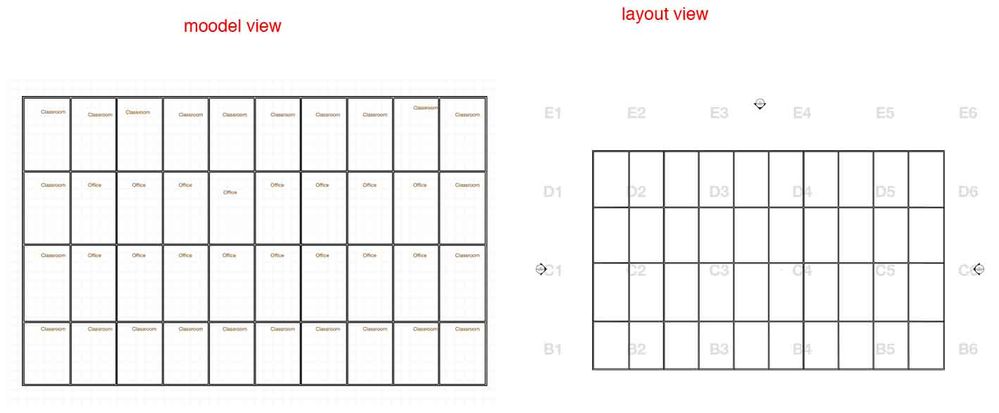
z_name=""
rrr= REQUEST ("Zone_relations", "", z_category_name, z_code, z_name, z_number)
TEXT2 0,0, z_name
I was able to get the Zone name to display on the view of my model but when I place the view on the layout my object disappears when updating.
What should I be doing to make it display the same way on the layout?
Thanks in advance
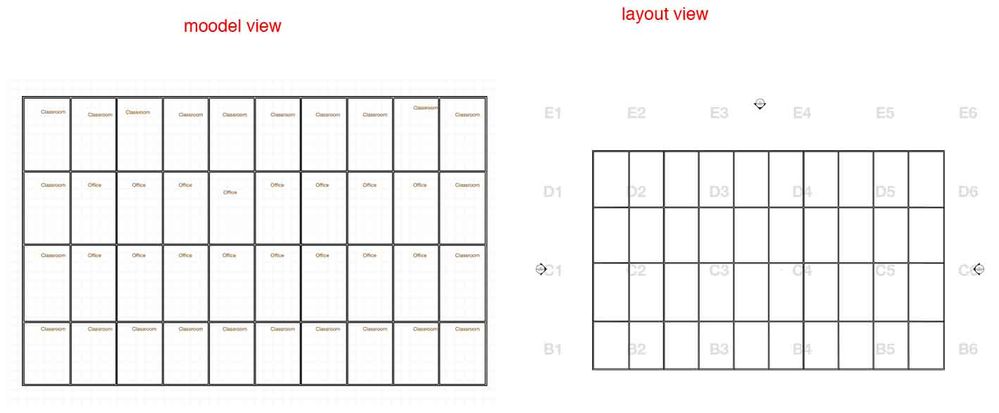
Options
- Mark as New
- Bookmark
- Subscribe
- Mute
- Subscribe to RSS Feed
- Permalink
- Report Inappropriate Content
2015-11-26 02:44 AM
Check that the view you placed as a drawing on your layout has the same layer combination, Model View Option and Renovation Filters as your floor plan.
The easiest way is to select the drawing in the layout, right mouse click and choose 'Open Source View'.
It should open with exactly the same settings as the what you see in the layout - i.e. the zone names should be missing.
That means you need to make changes to the layer combination, MVO or Reno filter and update the view settings.
Barry.
The easiest way is to select the drawing in the layout, right mouse click and choose 'Open Source View'.
It should open with exactly the same settings as the what you see in the layout - i.e. the zone names should be missing.
That means you need to make changes to the layer combination, MVO or Reno filter and update the view settings.
Barry.
One of the forum moderators.
Versions 6.5 to 27
Dell XPS- i7-6700 @ 3.4Ghz, 16GB ram, GeForce GTX 960 (2GB), Windows 10
Lenovo Thinkpad - i7-1270P 2.20 GHz, 32GB RAM, Nvidia T550, Windows 11
Versions 6.5 to 27
Dell XPS- i7-6700 @ 3.4Ghz, 16GB ram, GeForce GTX 960 (2GB), Windows 10
Lenovo Thinkpad - i7-1270P 2.20 GHz, 32GB RAM, Nvidia T550, Windows 11
Anonymous
Not applicable
Options
- Mark as New
- Bookmark
- Subscribe
- Mute
- Subscribe to RSS Feed
- Permalink
- Report Inappropriate Content
2015-11-26 03:39 PM
Yes, the MVO, renovation status, dimensions, layers and pens are all the same.
The object shows up partially on the first update and when I update the view one more time they disapear.
The object shows up partially on the first update and when I update the view one more time they disapear.
Barry wrote:
Check that the view you placed as a drawing on your layout has the same layer combination, Model View Option and Renovation Filters as your floor plan.
The easiest way is to select the drawing in the layout, right mouse click and choose 'Open Source View'.
It should open with exactly the same settings as the what you see in the layout - i.e. the zone names should be missing.
That means you need to make changes to the layer combination, MVO or Reno filter and update the view settings.
Barry.

