- Graphisoft Community (INT)
- :
- Forum
- :
- Modeling
- :
- noob qestions- wall auto-joining settings, etc.
- Subscribe to RSS Feed
- Mark Topic as New
- Mark Topic as Read
- Pin this post for me
- Bookmark
- Subscribe to Topic
- Mute
- Printer Friendly Page
noob qestions- wall auto-joining settings, etc.
- Mark as New
- Bookmark
- Subscribe
- Mute
- Subscribe to RSS Feed
- Permalink
- Report Inappropriate Content
2008-03-13
07:38 PM
- last edited on
2023-05-23
03:12 PM
by
Rubia Torres
I am on a WindowsXP rig using
ArchiCAD 11 something (havent updated in ages)...
1) When I join two walls of equal width and height and base, I spend 5 minutes on average trying to get them to "auto-bevel" by dragging them and resizing them till I'm pulling my hair out. I know I can use the poly-wall and MAKE 45 degree meeting points on a 90 degree corner, or otherwise split the difference in the angle, but sometimes the program does it FOR me using the regular wall tool. This is mostly an issue for the 3d views, of course, but I'm talking about making walls in 2D.
I want to set up ArchiCAD to do this on every wall unless I set it up not to in special circumstances.
So...How and WHY does it not do this, and how can I customize this to a normal function: where are the settings for making it "auto-connect" wall junctions (divide the difference)???
2) When I want to slope a regular wall, isn't there a way to turn the view to an elevation/side view and edit the polygon/walls? I'm coming from 3D engines and autoCAD and we can simply rotate in space and grab corners on an object. Specifically I want to simply edit walls without making MORE objects and hiding them- for instance, I've got a wall say, with two different end heights but everything else is the same. I've done the tutorials on curved walls and trimming to the roof stuff and then hiding the objects- which is just a horrible and slow way to do these edits. Can we not simply ADD points on a wall in a side videw and DRAG the points, same as we can do for a slab?
So I'm guessing I'm missing something here...
3) When I have a layer turned off, how do I set it so that it doesn't effect the layers that are showing? Specifically I am having problems with as-built walls and new walls. I want to hide the old walls but not delete them, and not have the current windows/doors/objects interfere with any 3d renderings or alter the current walls that ARE on active layers (I.E. question #1. runs into problems with walls that are hidden affecting corners auto-junctions)...!!!!
Thanks in advance for the help!!!
-J
- Mark as New
- Bookmark
- Subscribe
- Mute
- Subscribe to RSS Feed
- Permalink
- Report Inappropriate Content
2008-03-13 08:17 PM
2) No.
3) Intersection groups -- all of your existing to remain vs. existing to be removed vs. new construction layers need to have unique intersection groups. See "Layer Intersection Group" in the Reference Guide, or search the forum.
AC26 US (5002) on Mac OS Ventura 13.5
- Mark as New
- Bookmark
- Subscribe
- Mute
- Subscribe to RSS Feed
- Permalink
- Report Inappropriate Content
2008-03-13 08:52 PM
"Laura Yanoviak" wrote:
1) Have you tried the Intersect command? Select two walls and Edit > Reshape > Intersect
3) Intersection groups -- all of your existing to remain vs. existing to be removed vs. new construction layers need to have unique intersection groups. See "Layer Intersection Group" in the Reference Guide, or search the forum.
- Mark as New
- Bookmark
- Subscribe
- Mute
- Subscribe to RSS Feed
- Permalink
- Report Inappropriate Content
2008-03-13 11:14 PM
2) I agree it would be better if you could slope walls by dragging the top nodes, but we will have to keep wishing for the moment. It's actually not as bad as you make out because you can stretch the nodes of a trimming roof in 3d in much the same way. I presume you are using the almost wonderful SEO Solid Element Operations to do your trimming, not trim-to-roof, as SEOed elements can be moved up and down and the relationship is maintained. (Although you can't see their effect on plan, annoyingly)
You should also have a layer in every project where you keep all the roofs + slabs etc used for SEOing, that is turned off in the layer combination for printing on the layouts.
3) Yes, intersection groups - as above!
It's also worth updating to the latest version of AC and the library too. Lots of things have been fixed that are worth having. In ArchiCAD simply go to 'Help' then 'Check for Updates' which will take you straight to the latest versions. Remember to close ArchiCAD before installing.
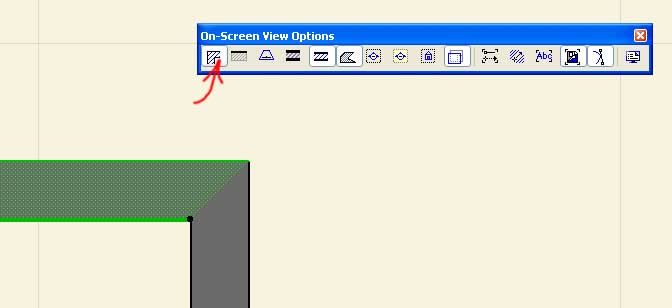
- Mark as New
- Bookmark
- Subscribe
- Mute
- Subscribe to RSS Feed
- Permalink
- Report Inappropriate Content
2008-03-15 10:13 AM
UPDATE: for the wall intersections, here's the problem.
The "clean wall/beam intersections"
So backing up: The REASON I switch construction methods is due to "snap" grid issues- I haven't figured out how to set the snap grid for, say, 2-to-5cm snap hidden grid with a 10cm shown grid in the 2D layout. So I resort to snapping the walls by using different construction methods to continue corners- and this leads to the above issue more and more as the drawing progresses.
So the question is how to set up the snap grid layout and snap distances. I've read some stuff here and there in the forums and a lot of you really experienced people don't even USE the snap grids, or advocate completely shutting them off!!! So HOW do you keep the distances clean outside of manually entering every wall movement via the tab key?
WHAT's THE TRICK???*grin*
Because either I'm tabbing a lot and then manually entering a lot of information, or dealing with "clean wall/beam intersection" problems due to construction methods of the walls being oriented different from each other, without using a layout snap. Neither is very functional and both are time consuming. The SNAP GRID seems like it would be the way to go, yeah?
Remember, I'm coming from 3DsMax and 3D modeling and AutoCAD. The grid snaps there are absolutely necessary and easy to find and set up for the entire project. Isn't it the same here? I've dug around in the menus, but I haven't found a global setting for my project- if I do, I'll post for others...
Why don'tthe experienced of you use the snap grid? Pros and cons???
Without it, problems like I am having seem like the normal situation- or else a LOT of keyboard entrys and a LOT of moving the hands around on the keyboard and mouse and clicking...
- Mark as New
- Bookmark
- Subscribe
- Mute
- Subscribe to RSS Feed
- Permalink
- Report Inappropriate Content
2008-03-15 03:13 PM
Why would you want to use the snap grid? I hated the grid in AutoCAD, I hate the grid in ArchiCAD. It's time to go off the grid. It's use will limit your freedom to design and model. You can still maintain accuracy using AC's snapping features, just watch your cursor tip to see what you are doing. You can constrain your motions as you model with the shift key or by following the various guide lines, or by using AC's editing constraints. I generally, find these much better than AutoCAD's set up (a system I used professionally for nearly 12 years).
As for wall clean up, there have been a number of suggestions in the forums about this, even some recently. Do a search and I am sure you will find one that addresses your concerns. Since it sounds like you are moving around your reference line in the walls as you model, a reasonable practice, you might consider turning on the wall reference lines for time to time to make sure they meet up where you want a clean intersection (See the attached image). You could also try extending your walls beyond where you need them to join and then cutting them back. There are many methods of working, you just need to find the one that fits your needs and style the best.
If you still want to use the grid, look at the grid options dialog under the display menu, at least in my WE. I think that will get you what you need. But since I really don't use it I may be wrong here.
HTH
AC 19 6006 & AC 20
Mac OS 10.11.5
15" Retina MacBook Pro 2.6
27" iMac Retina 5K
- Mark as New
- Bookmark
- Subscribe
- Mute
- Subscribe to RSS Feed
- Permalink
- Report Inappropriate Content
2008-03-15 07:16 PM
- Mark as New
- Bookmark
- Subscribe
- Mute
- Subscribe to RSS Feed
- Permalink
- Report Inappropriate Content
2008-03-17 03:10 PM
TangoGrandma wrote:The trick is to use a combination of both the guide lines and the tracker pop-up box. You don't need to use the TAB key to draw a wall.
So HOW do you keep the distances clean outside of manually entering every wall movement via the tab key? WHAT's THE TRICK???
After selecting a tool, the guide lines are created when you hover your cursor over an edge and then stroke (don't drag) your mouse
You use the tracker box to enter in the length of the wall. Start the wall from any position and point it in the direction you want it to go in. You will see it snaps to the blue or orange temporary guide lines that are created. Simply type in the distance straight into the keyboard and it will appear automatically in the tracker box. Hit return to confirm and the wall will be created in both the direction and the length that you wanted.
As you have found out, the reason not to use snap is that it is too constrained and creates more problems than it solves. If you need a temporary grid draw it manually using lines which get turned off when printing.
Walls join by connecting the reference lines together. When drawing walls, try to keep the reference (bold) line either on the outside or the inside of the building. You will find that walls join more consistantly. You can toggle the display of the reference lines by selecting the button next to the one I highlighted previously.
- Mark as New
- Bookmark
- Subscribe
- Mute
- Subscribe to RSS Feed
- Permalink
- Report Inappropriate Content
2008-03-17 03:34 PM
TangoGrandma wrote:This is not true. Like Peter said, the reference lines need to meet for the walls to join.
The "clean wall/beam intersections"does NOT workif the Construction Method: left, right, center" is not the same -!!!...
TangoGrandma wrote:This is in the Reference Guide -- try the Help menu.
I haven't figured out how to set the snap grid for, say, 2-to-5cm snap hidden grid with a 10cm shown grid in the 2D layout.
TangoGrandma wrote:I recommend the snap grid to inexperienced users during conceptual design (otherwise, they just use AC as a sketch tool and the whole model needs to be rebuilt at SDs). We have the Main Grid set to 4'-0" x 4'-0" (the module for US panel products) and the Snap Grid set to 8"x8" (a masonry module), plenty precise enough for conceptual design, and this way we don't have 1/64" sneaking in. Beyond initial layout, there's really no use for it (other than reflected ceiling plans, maybe).
Why don'tthe experienced of you use the snap grid? Pros and cons???
Without it, problems like I am having seem like the normal situation- or else a LOT of keyboard entrys and a LOT of moving the hands around on the keyboard and mouse and clicking...
AC26 US (5002) on Mac OS Ventura 13.5
- Mark as New
- Bookmark
- Subscribe
- Mute
- Subscribe to RSS Feed
- Permalink
- Report Inappropriate Content
2008-03-17 11:26 PM
Laura wrote:You may use this a lot...... Make it a keyboard shortcut.
1) Have you tried the Intersect command? Select two walls and Edit > Reshape > Intersect.
Peter wrote:In addition, try turning on/experimenting with "Auto Intersection" (in options menu).
1) You probably have 'clean wall/beam intersections' turned off in the on-screen view options toolbar (see attached picture). Walls automatically join when they meet on any edge or corner when this option is turned on.
EDIT:
TangoGrandma wrote:THIS ARTICLE may help.
3) When I have a layer turned off, how do I set it so that it doesn't effect the layers that are showing? Specifically I am having problems with as-built walls and new walls. I want to hide the old walls but not delete them, and not have the current windows/doors/objects interfere with any 3d renderings or alter the current walls that ARE on active layers (I.E. question #1. runs into problems with walls that are hidden affecting corners auto-junctions)...!!!!
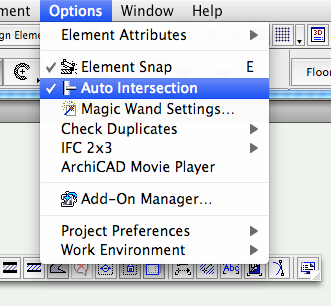
Red Canoe Architecture, P. A.
Mac OS 10.15.7 (Catalina) //// Mac OS 14.2.1 (Sonoma)
Processor: 3.6 GHz 8-Core Intel Core i9 //// Apple M2 Max
Memory: 48 GB 2667 MHz DDR4 //// 32 GB
Graphics: Radeon Pro 580X 8GB //// 12C CPU, 30C GPU
ArchiCAD 25 (5010 USA Full) //// ArchiCAD 27 (4030 USA Full)
- IFC Export Settings and Design Options in Collaboration with other software
- Section/Elevation - Fade Distant Elements override Graphical Override Rules ? in Documentation
- How to set Label Pointer Angle for automatic labelling? in Documentation
- Custom frame profile with Curtain Walls in Modeling
- View Map items with 'By Project Map' to be greyed. in Wishes

