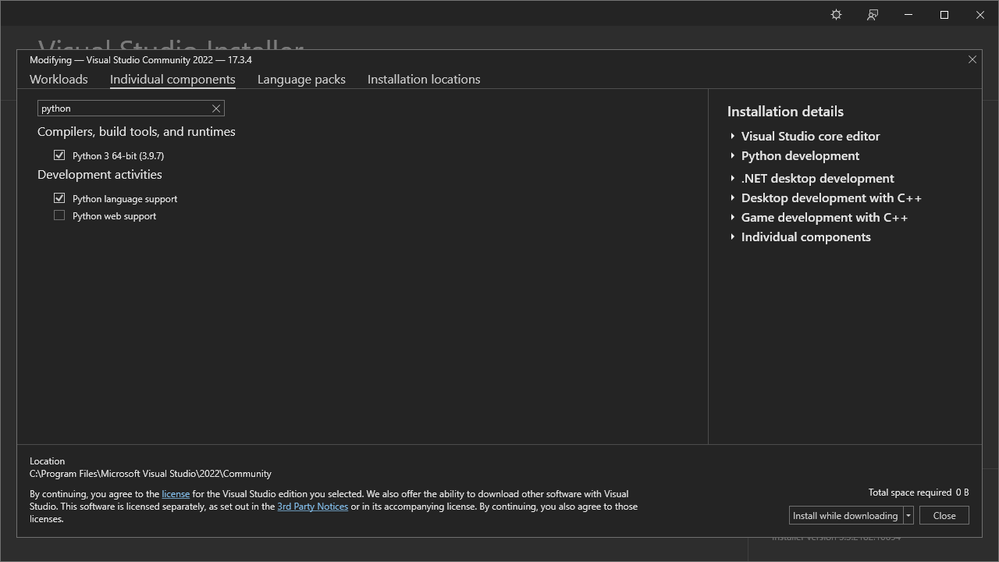Find the next step in your career as a Graphisoft Certified BIM Coordinator!
- Graphisoft Community (INT)
- :
- Developer Hub
- :
- Archicad C++ API
- :
- Problem with compiling API Example using Visual St...
- Subscribe to RSS Feed
- Mark Topic as New
- Mark Topic as Read
- Pin this post for me
- Bookmark
- Subscribe to Topic
- Mute
- Printer Friendly Page
Problem with compiling API Example using Visual Studio 2019 for Archcad26
- Mark as New
- Bookmark
- Subscribe
- Mute
- Subscribe to RSS Feed
- Permalink
- Report Inappropriate Content
2022-09-06
01:01 AM
- last edited on
2022-09-08
01:52 PM
by
Laszlo Nagy
Hi Everyone,
Hoping someone can give us a hand in solving the following problem.
We just downloaded the API Development Kit for Archicad 26 and tried to compile an example API. But ran into problem.
We went through the CMake process OK. Only when we compile the API, we get this error message:
Build started...
1>------ Build started: Project: AddOnResources, Configuration: Release x64 ------
1>Compiling resources...
1>Python was not found; run without arguments to install from the Microsoft Store, or disable this shortcut from Settings > Manage App Execution Aliases.
1>C:\Program Files (x86)\Microsoft Visual Studio\2019\Community\MSBuild\Microsoft\VC\v160\Microsoft.CppCommon.targets(241,5): error MSB8066: Custom build for 'E:\1 Archicad Files (Development)\Master Programs 26\API Development Kit 26.3000\Examples\ModelAccess_Test\Build\CMakeFiles\69fd9e82a36165e3bbe470f6a12f7cbe\AddOnResources.stamp.rule;E:\1 Archicad Files (Development)\Master Programs 26\API Development Kit 26.3000\Examples\ModelAccess_Test\Build\CMakeFiles\46eec407b29081a3fc63c07494a37adf\AddOnResources.rule' exited with code 9009.
1>Done building project "AddOnResources.vcxproj" -- FAILED.
2>------ Build started: Project: AddOn, Configuration: Release x64 ------
2>LINK : fatal error LNK1181: cannot open input file 'E:\1 Archicad Files (Development)\Master Programs 26\API Development Kit 26.3000\Examples\ModelAccess_Test\Build\ResourceObjects\ModelAccess_Test.res'
2>Done building project "AddOn.vcxproj" -- FAILED.
3>------ Skipped Build: Project: ALL_BUILD, Configuration: Release x64 ------
3>Project not selected to build for this solution configuration
========== Build: 0 succeeded, 2 failed, 0 up-to-date, 1 skipped ==========
Do we need Python to compile the API ?
Thanks in advance for any idea to over come the problem.
Hoa
Solved! Go to Solution.
- Labels:
-
Add-On (C++)
Accepted Solutions
- Mark as New
- Bookmark
- Subscribe
- Mute
- Subscribe to RSS Feed
- Permalink
- Report Inappropriate Content
2022-09-14 11:17 AM
Hi Hoa,
The need for python is dependent on how the Add-On build process is setup. For the examples included in the API DevKit it's needed. I would recommend to install Python via the Visual Studio Installer. Then it should be available for Visual Studio to use when building your project. See the screenshot (I use VS 2022 but VS 2019 should be the same in this regard):
In case it's still not found, you might need to add the Python path to the PATH environment variable.
Best,
Bernd
- Mark as New
- Bookmark
- Subscribe
- Mute
- Subscribe to RSS Feed
- Permalink
- Report Inappropriate Content
2022-09-14 11:17 AM
Hi Hoa,
The need for python is dependent on how the Add-On build process is setup. For the examples included in the API DevKit it's needed. I would recommend to install Python via the Visual Studio Installer. Then it should be available for Visual Studio to use when building your project. See the screenshot (I use VS 2022 but VS 2019 should be the same in this regard):
In case it's still not found, you might need to add the Python path to the PATH environment variable.
Best,
Bernd
- Mark as New
- Bookmark
- Subscribe
- Mute
- Subscribe to RSS Feed
- Permalink
- Report Inappropriate Content
2022-09-15 05:59 AM
Hi Bernd,
Thanks for your reply.
This has been a great help.
Best regards,
Hoa
- Mark as New
- Bookmark
- Subscribe
- Mute
- Subscribe to RSS Feed
- Permalink
- Report Inappropriate Content
2022-10-23 04:47 AM - edited 2022-10-23 03:14 PM
I didn't mention installing Python here, but I found out that I had to install Python and configure the above settings.
- Mark as New
- Bookmark
- Subscribe
- Mute
- Subscribe to RSS Feed
- Permalink
- Report Inappropriate Content
2023-10-02 07:22 AM
The error message "python was not found; run without arguments to install from the Microsoft Store, or disable this shortcut from settings" typically occurs when you try to run a Python script, but Windows is unable to locate the Python interpreter. To fix this, you can either install Python from the Microsoft Store by running it without any arguments (just type "python" in the command prompt and follow the installation prompts) or you can disable this specific shortcut in the Windows settings if you don't intend to use it. Installing Python from the Microsoft Store ensures that the Python interpreter is readily available for running scripts and applications on your system.
- xcode building API error "Invalid resource compiler" in Archicad C++ API
- Cannot compile AC26 addon for AC27 in Archicad C++ API
- Compile error on Mac in Archicad C++ API
- Compiled bundle stops working all of a sudden in Archicad C++ API
- Problem with compiling API Example using ARCHICAD27 and Visual Studio 2022 in Archicad C++ API