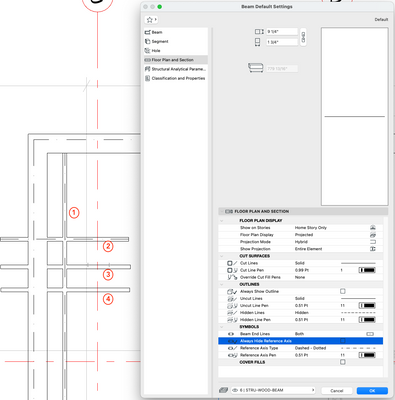- Graphisoft Community (INT)
- :
- Forum
- :
- Documentation
- :
- Re: Beam is not displaying outline properly
- Subscribe to RSS Feed
- Mark Topic as New
- Mark Topic as Read
- Pin this post for me
- Bookmark
- Subscribe to Topic
- Mute
- Printer Friendly Page
Beam is not displaying outline properly
- Mark as New
- Bookmark
- Subscribe
- Mute
- Subscribe to RSS Feed
- Permalink
- Report Inappropriate Content
2022-02-08 10:15 PM
I have tried 4 setting to turn off the beam outline. It will not turn off. 1. shows the settings I want but the outline continues to show, axis is on. 2. the outline is turned on, axis is on. 3 and 4 shows the same as 1 and 2 but with axis turned off.
I show the option with the axis on/off, because I was having trouble with that in the past too.
Is this a bug or am I overlooking an obvious setting?
AC27 Mac MacBook Pro 15", 2019, 2.3 GHz i9, 32GB, Radeon Pro 560X 4GB, 500GB SSD, 32" Samsung Display (2560x1440)
- Mark as New
- Bookmark
- Subscribe
- Mute
- Subscribe to RSS Feed
- Permalink
- Report Inappropriate Content
2022-02-08 10:52 PM
Todd
Under the FLOOR PLAN DISPLAY try setting the Floor Plan Display to Cut Only
David
- Mark as New
- Bookmark
- Subscribe
- Mute
- Subscribe to RSS Feed
- Permalink
- Report Inappropriate Content
2022-02-09 02:27 AM
I don't think you can turn of the beam contour (outline) off in the beam settings.
That is controlled in the Model View Options for the display of beams.
You can turn all contours off (axis only) in MVO and then turn the contour on for individual beams in the beam settings if you want to see them.
Or do as I do and leave the contours on in MVO and set the contour line to a widely spaced dotted line with a thin pen in the beam settings so you hardly see it.
Barry.
Versions 6.5 to 27
Dell XPS- i7-6700 @ 3.4Ghz, 16GB ram, GeForce GTX 960 (2GB), Windows 10
Lenovo Thinkpad - i7-1270P 2.20 GHz, 32GB RAM, Nvidia T550, Windows 11
- Mark as New
- Bookmark
- Subscribe
- Mute
- Subscribe to RSS Feed
- Permalink
- Report Inappropriate Content
2022-02-10 01:03 AM
There is a check box to show or not show outlines and one to show the axis in the beam tool. David's suggestion above did work. But why only that option works is beyond me.
AC27 Mac MacBook Pro 15", 2019, 2.3 GHz i9, 32GB, Radeon Pro 560X 4GB, 500GB SSD, 32" Samsung Display (2560x1440)
- Mark as New
- Bookmark
- Subscribe
- Mute
- Subscribe to RSS Feed
- Permalink
- Report Inappropriate Content
2022-02-10 04:36 PM
Todd
I haven't had a chance to check it, but Barry's suggestion (as usual) is a better solution. MVO should affect all beams in one move.
David
- Mark as New
- Bookmark
- Subscribe
- Mute
- Subscribe to RSS Feed
- Permalink
- Report Inappropriate Content
2022-02-10 06:31 PM
But I am not interested in effecting all beams in one move. I need to display a graphical hierarchy, so that some beams are with axis only while others are outlines only and some are both. Also, not everything created by the beam tool are to be beams. Controlling them all in one place as being the same makes no sense for how the beam tool allows multiple uses.
AC27 Mac MacBook Pro 15", 2019, 2.3 GHz i9, 32GB, Radeon Pro 560X 4GB, 500GB SSD, 32" Samsung Display (2560x1440)
- Mark as New
- Bookmark
- Subscribe
- Mute
- Subscribe to RSS Feed
- Permalink
- Report Inappropriate Content
2022-02-11 01:58 AM
@4hotshoes wrote:
But I am not interested in effecting all beams in one move. I need to display a graphical hierarchy, so that some beams are with axis only while others are outlines only and some are both.
Let me explain in more detail
As I said - I don't think you can turn of the beam contour (outline) off in the beam settings.
However you can turn the contours on in the beam settings.
So in the MVO turn the contours off - this will affect all beams.
Select all beams in your model and turn 'on' the option to show contour lines - "Always Show Outline".
Now you can select the beams you don't want to see the contour lines and you can turn the option 'off' - so now you can control the contours from the beam settings.
Seems a bit back to front to me, but it works.
I am not sure why the beams just don't have a "Use MVO settings" as some other elements do.
Barry.
Versions 6.5 to 27
Dell XPS- i7-6700 @ 3.4Ghz, 16GB ram, GeForce GTX 960 (2GB), Windows 10
Lenovo Thinkpad - i7-1270P 2.20 GHz, 32GB RAM, Nvidia T550, Windows 11
- Composit wall not wrapping correctly in 3 D view in Modeling
- Walls in a merged file do not display properly in Documentation
- Door object not displaying correct across existing&new wall in Documentation
- Cannot stretch height of a zone in Modeling
- Surface of complex profile appears yellow when it should be pine in Modeling