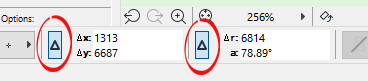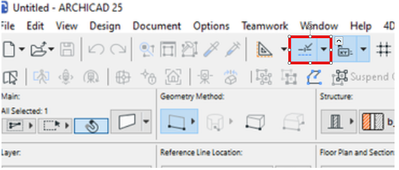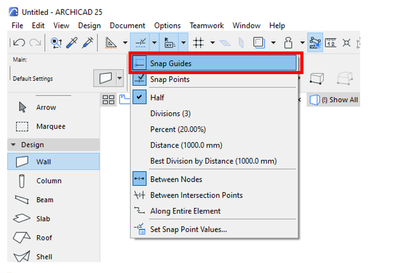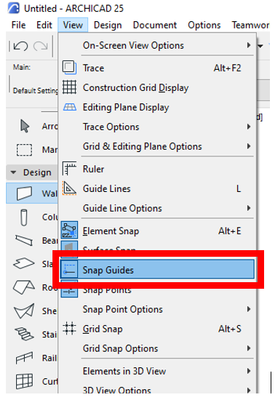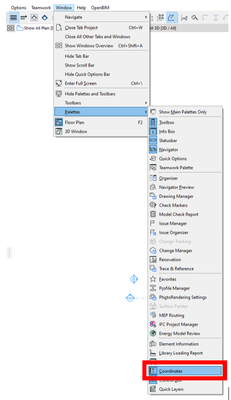Find the next step in your career as a Graphisoft Certified BIM Coordinator!
- Graphisoft Community (INT)
- :
- Forum
- :
- Documentation
- :
- Circular guideline from origin point appears when ...
- Subscribe to RSS Feed
- Mark Topic as New
- Mark Topic as Read
- Pin this post for me
- Bookmark
- Subscribe to Topic
- Mute
- Printer Friendly Page
Circular guideline from origin point appears when moving elements - how to turn off?
- Mark as New
- Bookmark
- Subscribe
- Mute
- Subscribe to RSS Feed
- Permalink
- Report Inappropriate Content
2023-03-14 04:25 AM
Hi all,
I have tried searching for the relevant setting but have not had any luck, however I am hoping it's a relatively easy solution.
When I go to move any object around, I keep getting a circular guideline appear from the drawing origin point and it's annoying me. I haven't always had it, so can only assume I've accidentally turned it on some how?
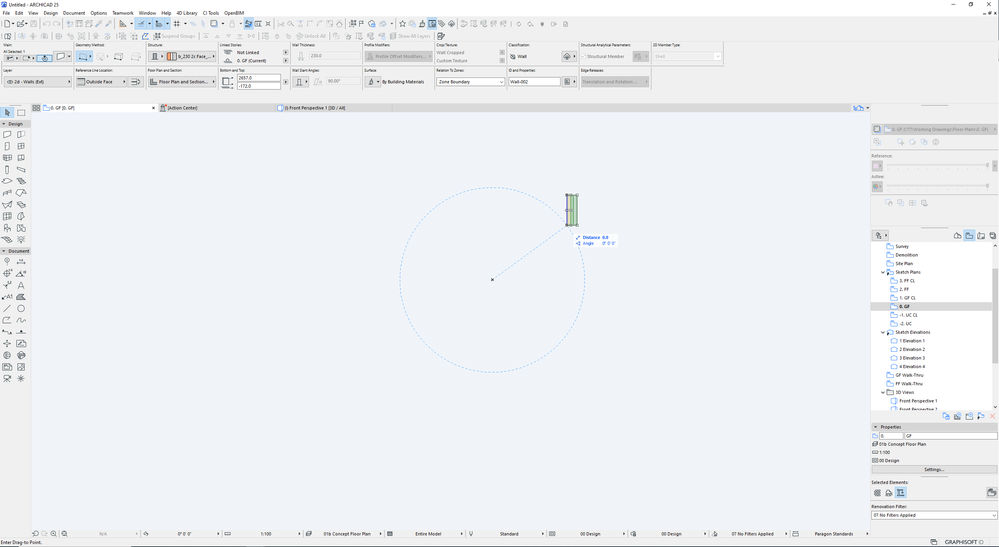
Solved! Go to Solution.
- Labels:
-
Annotation
-
Drawings
Accepted Solutions
- Mark as New
- Bookmark
- Subscribe
- Mute
- Subscribe to RSS Feed
- Permalink
- Report Inappropriate Content
2023-03-14 04:52 AM
Are your delta buttons active for the coordinates?
Barry.
Versions 6.5 to 27
Dell XPS- i7-6700 @ 3.4Ghz, 16GB ram, GeForce GTX 960 (2GB), Windows 10
Lenovo Thinkpad - i7-1270P 2.20 GHz, 32GB RAM, Nvidia T550, Windows 11
- Mark as New
- Bookmark
- Subscribe
- Mute
- Subscribe to RSS Feed
- Permalink
- Report Inappropriate Content
2023-03-14 04:52 AM
Are your delta buttons active for the coordinates?
Barry.
Versions 6.5 to 27
Dell XPS- i7-6700 @ 3.4Ghz, 16GB ram, GeForce GTX 960 (2GB), Windows 10
Lenovo Thinkpad - i7-1270P 2.20 GHz, 32GB RAM, Nvidia T550, Windows 11
- Mark as New
- Bookmark
- Subscribe
- Mute
- Subscribe to RSS Feed
- Permalink
- Report Inappropriate Content
2023-03-14 04:59 AM
Hey Barry,
What toolbar are these options located in?
If I turn off Snap Guides the issue resolves, but then I lose all the other snap guides as well.
- Mark as New
- Bookmark
- Subscribe
- Mute
- Subscribe to RSS Feed
- Permalink
- Report Inappropriate Content
2023-03-14 05:01 AM - edited 2023-03-14 05:09 AM
Hi,
those are snap guides.
if you leave your mouse over a point for more than 2 seconds, it gives you a temporary measurement point and those lines/circles from any other temporary measurement point.
to turn them off you can select the snap guide icon
or
go to the view menu
The Coordinates are located in the coordinate pallet
i hope that helps
Member of Architalk since 2003, but missed the migration to Graphisoft.
(where have all my original posts gone?)
- Mark as New
- Bookmark
- Subscribe
- Mute
- Subscribe to RSS Feed
- Permalink
- Report Inappropriate Content
2023-03-14 05:41 AM
@Liamthanks wrote:
What toolbar are these options located in?
It is a 'Palette' rather than a toolbar.
Windows menu > Palettes > Coordinates.
Barry.
Versions 6.5 to 27
Dell XPS- i7-6700 @ 3.4Ghz, 16GB ram, GeForce GTX 960 (2GB), Windows 10
Lenovo Thinkpad - i7-1270P 2.20 GHz, 32GB RAM, Nvidia T550, Windows 11
- Mark as New
- Bookmark
- Subscribe
- Mute
- Subscribe to RSS Feed
- Permalink
- Report Inappropriate Content
2023-03-15 01:06 AM
Thanks Barry, turning that setting on appears to have resolved the issue and I've now updated my default work environment to suit.
Cheers!
- Mark as New
- Bookmark
- Subscribe
- Mute
- Subscribe to RSS Feed
- Permalink
- Report Inappropriate Content
2023-03-15 02:07 AM
I am not sure if there is another way to swap between absolute/relative co-ordinates (i.e. menus or other tool bars).
I have always had that palette active at the bottom of the screen (it used to be a default palette - I am not sure if it is any more).
I like it because it also has buttons for the user origin/origin reset, rotated/ortho grids, grid snap and gravity (not needed so much any more).
Barry.
Versions 6.5 to 27
Dell XPS- i7-6700 @ 3.4Ghz, 16GB ram, GeForce GTX 960 (2GB), Windows 10
Lenovo Thinkpad - i7-1270P 2.20 GHz, 32GB RAM, Nvidia T550, Windows 11