Turn on suggestions
Auto-suggest helps you quickly narrow down your search results by suggesting possible matches as you type.
Showing results for
Turn on suggestions
Auto-suggest helps you quickly narrow down your search results by suggesting possible matches as you type.
Showing results for
BIM Coordinator Program (INT) April 22, 2024
Find the next step in your career as a Graphisoft Certified BIM Coordinator!
Visualization
About built-in and 3rd party, classic and real-time rendering solutions, settings, workflows, etc.
- Graphisoft Community (INT)
- :
- Forum
- :
- Visualization
- :
- Grass in ArchiCad 18 (CineRender)
Options
- Subscribe to RSS Feed
- Mark Topic as New
- Mark Topic as Read
- Pin this post for me
- Bookmark
- Subscribe to Topic
- Mute
- Printer Friendly Page
Grass in ArchiCad 18 (CineRender)
Anonymous
Not applicable
Options
- Mark as New
- Bookmark
- Subscribe
- Mute
- Subscribe to RSS Feed
- Permalink
- Report Inappropriate Content
2014-06-23
07:45 PM
- last edited on
2023-05-11
11:46 AM
by
Noemi Balogh
1. I created a slab and changed it's surfaces to Green Grass.
2. I visited the Surface Settings and switched Engine Settings to CineRender by Maxon
3. I selected the Green Grass surface, under Surface Settings, and selected the CineRender Setting: Grass (texture)
4. I rendered in CineRender.
Result: I get a flat green surface. Even when I have made various surface settings, I always get this flat surface.
Can someone please help clarify, what I may be doing wrong? Hopefully there will be a tutorial for this one day. For those that respond to my issue, thank you.
6 REPLIES 6
Options
- Mark as New
- Bookmark
- Subscribe
- Mute
- Subscribe to RSS Feed
- Permalink
- Report Inappropriate Content
2014-06-23 07:55 PM
not sure if you saw this, but if not, this might help: http://youtu.be/wCGc9FtZBC4
Think Like a Spec Writer
AC4.55 through 27 / USA AC27-4060 USA
Rhino 8 Mac
MacOS 14.2.1
AC4.55 through 27 / USA AC27-4060 USA
Rhino 8 Mac
MacOS 14.2.1
Options
- Mark as New
- Bookmark
- Subscribe
- Mute
- Subscribe to RSS Feed
- Permalink
- Report Inappropriate Content
2014-06-23 08:42 PM
Great tips in the video that Aaron linked to. But, it misses an essential point and setting.
There are two places to 'enable' grass. First, in the Surface Settings, you you check the box there and define the parameters similar to what is shown in the video.
But, the Render Settings must ALSO enable grass. See attached screenshot of Detailed render settings. If the Grass checkbox is NOT checked there, no 3D grass will be generated. Thus, it doesn't really make sense to fuss with turning 3D on and off in your Surface... except for having it off for grass that is always in the distance as you never want to pay the price of generating 3D that cannot be seen.
Instead, enabling or disabling 3D Grass during the render is the way to go. This is handled by many of the delivered 'scenes' - for example if you select a 'Final' scene, grass will be enabled, whereas a 'fast' scene will have it disabled. Alternatively, enable detail settings as in the screenshot and control the checkbox yourself.
Karl
PS If you are working with an existing project - rather than a new file from the default 18 template - then you would have to define the 3D grass surface yourself. The video shows how to replace an existing grass with a new CR one - as does my screenshot here:
http://archicad-talk.graphisoft.com/viewtopic.php?p=230025#230025
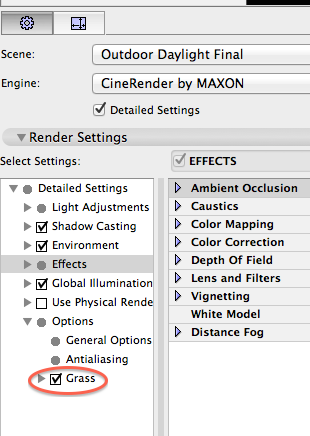
There are two places to 'enable' grass. First, in the Surface Settings, you you check the box there and define the parameters similar to what is shown in the video.
But, the Render Settings must ALSO enable grass. See attached screenshot of Detailed render settings. If the Grass checkbox is NOT checked there, no 3D grass will be generated. Thus, it doesn't really make sense to fuss with turning 3D on and off in your Surface... except for having it off for grass that is always in the distance as you never want to pay the price of generating 3D that cannot be seen.
Instead, enabling or disabling 3D Grass during the render is the way to go. This is handled by many of the delivered 'scenes' - for example if you select a 'Final' scene, grass will be enabled, whereas a 'fast' scene will have it disabled. Alternatively, enable detail settings as in the screenshot and control the checkbox yourself.
Karl
PS If you are working with an existing project - rather than a new file from the default 18 template - then you would have to define the 3D grass surface yourself. The video shows how to replace an existing grass with a new CR one - as does my screenshot here:
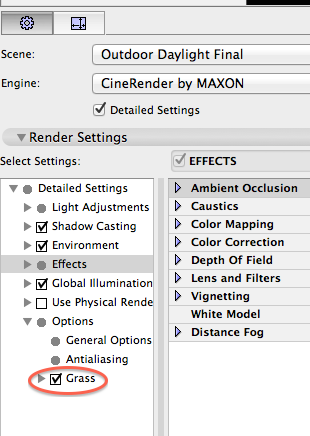
One of the forum moderators
AC 27 USA and earlier • macOS Ventura 13.6.6, MacBook Pro M2 Max 12CPU/30GPU cores, 32GB
AC 27 USA and earlier • macOS Ventura 13.6.6, MacBook Pro M2 Max 12CPU/30GPU cores, 32GB
Anonymous
Not applicable
Options
- Mark as New
- Bookmark
- Subscribe
- Mute
- Subscribe to RSS Feed
- Permalink
- Report Inappropriate Content
2014-06-23 09:07 PM
Much appreciated, Aaron. I did not realize a new surface needed to be imported.
Options
- Mark as New
- Bookmark
- Subscribe
- Mute
- Subscribe to RSS Feed
- Permalink
- Report Inappropriate Content
2014-06-23 09:14 PM
Jakub,
You CAN add the grass to your existing surface. Just easier to import. But, the key is that the grass checkbox has to be enabled for the render... doesn't matter if grass exists in the surface if that checkbox is unchecked.
BTW - using one of the "Fast" scenes with grass checked is way faster than doing a final render, just to see how the grass works. Also faster is if for the Grass setting in the CR render settings you uncheck the box for shadow casting.
[Edit: typos]
You CAN add the grass to your existing surface. Just easier to import. But, the key is that the grass checkbox has to be enabled for the render... doesn't matter if grass exists in the surface if that checkbox is unchecked.
BTW - using one of the "Fast" scenes with grass checked is way faster than doing a final render, just to see how the grass works. Also faster is if for the Grass setting in the CR render settings you uncheck the box for shadow casting.
[Edit: typos]
One of the forum moderators
AC 27 USA and earlier • macOS Ventura 13.6.6, MacBook Pro M2 Max 12CPU/30GPU cores, 32GB
AC 27 USA and earlier • macOS Ventura 13.6.6, MacBook Pro M2 Max 12CPU/30GPU cores, 32GB
Anonymous
Not applicable
Options
- Mark as New
- Bookmark
- Subscribe
- Mute
- Subscribe to RSS Feed
- Permalink
- Report Inappropriate Content
2014-06-23 10:18 PM
Big help Karl, thank you.
Options
- Mark as New
- Bookmark
- Subscribe
- Mute
- Subscribe to RSS Feed
- Permalink
- Report Inappropriate Content
2014-06-30 02:23 AM
Alternatively, you could just make sure that the "grass" setting is checked in the Surface editor (with CineRender selected as the render engine) with the stock basic library grass material(s).
Adjust the setting to suit your needs, length, and density and even color.
This is obviously in addition to making sure that "Grass" is also enabled and checked in the Render settings window, as pointed out above.
There's no need to download any additional new surfaces or materials (if you don't want to).
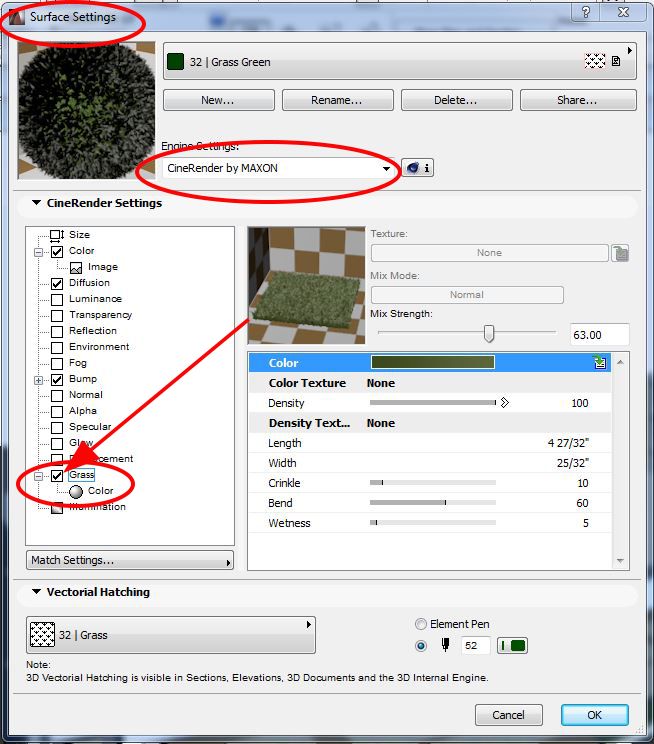
Adjust the setting to suit your needs, length, and density and even color.
This is obviously in addition to making sure that "Grass" is also enabled and checked in the Render settings window, as pointed out above.
There's no need to download any additional new surfaces or materials (if you don't want to).
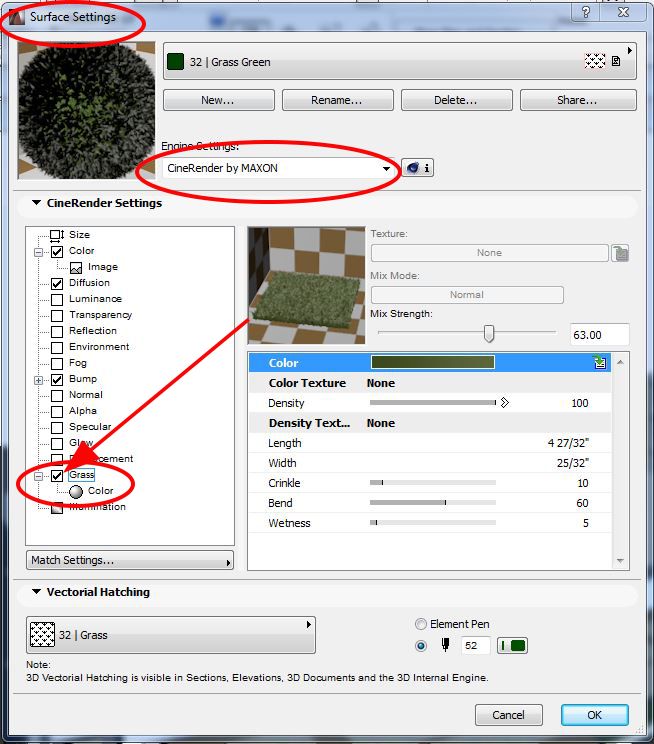
Related articles

