- Graphisoft Community (INT)
- :
- Forum
- :
- Documentation
- :
- How to get good looking line hierarchy in sections...
- Subscribe to RSS Feed
- Mark Topic as New
- Mark Topic as Read
- Pin this post for me
- Bookmark
- Subscribe to Topic
- Mute
- Printer Friendly Page
How to get good looking line hierarchy in sections & elves
- Mark as New
- Bookmark
- Subscribe
- Mute
- Subscribe to RSS Feed
- Permalink
- Report Inappropriate Content
2014-04-09
04:26 PM
- last edited on
2023-05-30
10:04 AM
by
Rubia Torres
- Labels:
-
Elevations
- Mark as New
- Bookmark
- Subscribe
- Mute
- Subscribe to RSS Feed
- Permalink
- Report Inappropriate Content
2014-04-10 04:08 AM
For other elements you can set the cut pen in the element settings dialogue.
However this will add thicker lines to each element - not a perimeter line around a group of elements as you seem to have done.
For that you have to manually add the lines.
If you end up adding lines I would not convert to a 2D drawings.
Just add the lines and if ever your model changes then you will see those changes in the section and you can adjust your extra lines to suit.
Barry.
Versions 6.5 to 27
Dell XPS- i7-6700 @ 3.4Ghz, 16GB ram, GeForce GTX 960 (2GB), Windows 10
Lenovo Thinkpad - i7-1270P 2.20 GHz, 32GB RAM, Nvidia T550, Windows 11
- Mark as New
- Bookmark
- Subscribe
- Mute
- Subscribe to RSS Feed
- Permalink
- Report Inappropriate Content
2014-04-13 10:54 AM
I think that they worked over some linework in the details by using the wall tool to draw thicker lines inside the thin ones created by Archicad (3). This is called 'back-lining' and was a common manual drafting technique. Archicad, and other cad packages (except DataCad), can only draw thicker lines over existing thinner ones - but they can't offset them.
Rattenbury and Yule also created a space between components (4). These things can all be done but it is quite time consuming. If you are prepared to create a gap, using thicker lines for the component profile is easily done in Archicad and is probably your best cad alternative (5).
I understand that Revit allows the drawing of components with gaps - is that so? Sketchup produces drawings with intelligent line types of varying thicknesses - similar to manual drafting (but no gaps, I think).
I've attached a sketch of the options for window frames to explain what I mean.
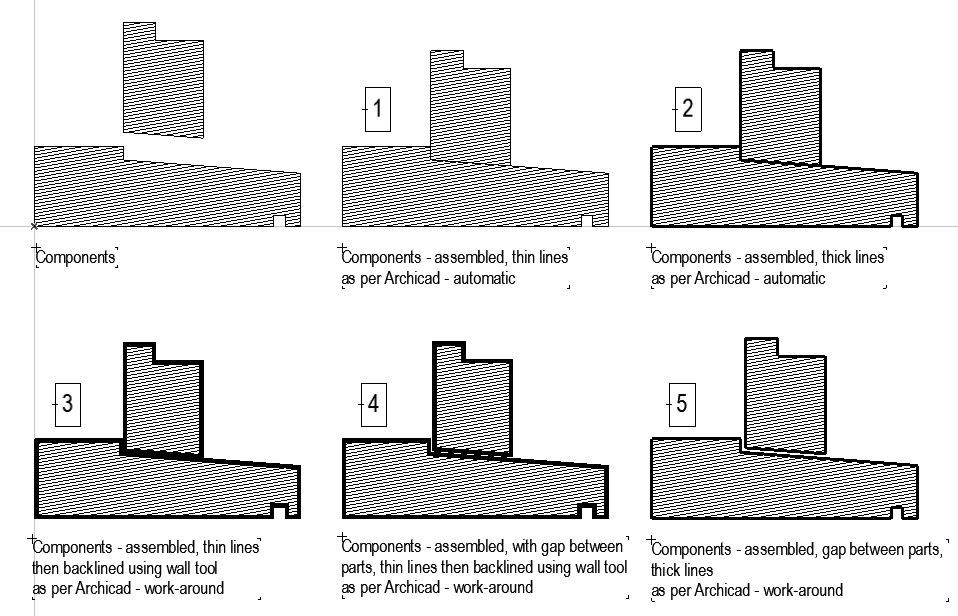
cornelis wegman architects
AC 5 - 26 Dell XPS 8940 Win 10 16GB 1TB SSD 2TB HD RTX 3070 GPU
Laptop: AC 24 - 26 Win 10 16GB 1TB SSD RTX 3070 GPU
- Mark as New
- Bookmark
- Subscribe
- Mute
- Subscribe to RSS Feed
- Permalink
- Report Inappropriate Content
2016-04-01 01:29 PM
I'm wondering, does anybody still like to backline their elevations to simulate depth? The archicad elevations settings can do a single-step of Near/Far, but that's nothing like the traditional backlining process which really made the nearest parts of an elevation pop off the page.
If there are any resident gurus out there, I'd be interested in any thoughts on the best way to do it. A Backlining layer? Or perhaps lines drawn on a separate worksheet and then overlaid in the Layout view?
- Mark as New
- Bookmark
- Subscribe
- Mute
- Subscribe to RSS Feed
- Permalink
- Report Inappropriate Content
2016-04-01 02:49 PM
Around here (NL) we generally give heavier line weights to more important structural parts. I'd use something like 0,50 mm for prefab concrete structures, 0,35 mm for bricks, 0,25 mm for gypsum boards, 0,18 for insulation and projected linework, 0,13 and 0,09 mm for distant elements/vectorial fill pens.
It is very doable to produce up to 1:50 scale section drawings with only 2D annotation this way. Especially since ArchiCAD17 introduced building materials.
www.leloup.nl
ArchiCAD 9-26NED FULL
Windows 10 Pro
Adobe Design Premium CS5
- Mark as New
- Bookmark
- Subscribe
- Mute
- Subscribe to RSS Feed
- Permalink
- Report Inappropriate Content
2016-04-01 02:57 PM
I'd like a few fills to behave better, but they're generally hard to see/read on the 1:50 scale, so I can live with this.
The zinc for the gutter is a zero thickness shell. Everything else (complex profile) walls, slabs, roof.
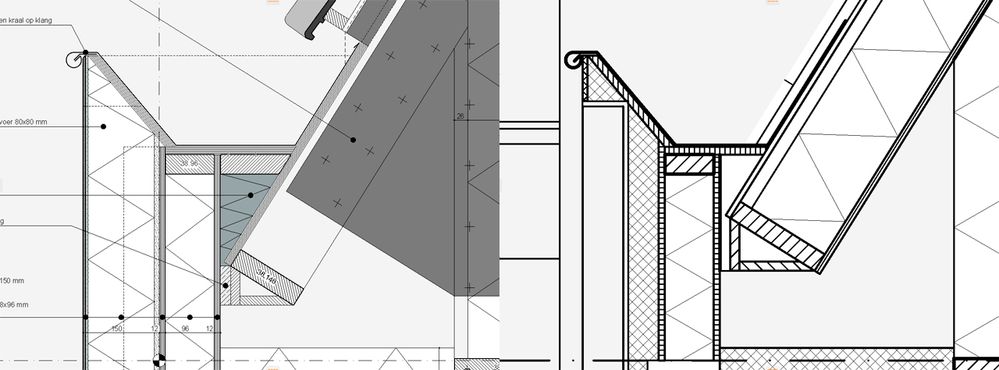
www.leloup.nl
ArchiCAD 9-26NED FULL
Windows 10 Pro
Adobe Design Premium CS5
- Mark as New
- Bookmark
- Subscribe
- Mute
- Subscribe to RSS Feed
- Permalink
- Report Inappropriate Content
2016-04-02 04:49 AM
- Mark as New
- Bookmark
- Subscribe
- Mute
- Subscribe to RSS Feed
- Permalink
- Report Inappropriate Content
2016-04-02 07:46 AM
However, I have never done this in 12 years of using ARCHICAD. I have found that use of correct element pen weights, vectorial material fills, distance, and, if appropriate, shadows and material colours, give my elevations all the depth and life they need. And I don't have to manually update lines when the model changes.
www.brucepwalker.com
Barking Dog BIM YouTube
Mindmeister Mindmap
-- since v8.1 --
AC27 5003 INT Full | Windows 11 64 Pro | 12th Gen Intel i7-12700H 2.30 GHz | 64 Gb RAM | NVIDIA GeForce RTX 3060 32 Gb
- Mark as New
- Bookmark
- Subscribe
- Mute
- Subscribe to RSS Feed
- Permalink
- Report Inappropriate Content
2016-04-02 03:52 PM
dv_chris wrote:I have used the Polyline Tool to outline parts of the building, very similar to a heavier outline when hand drafting. Yes, it needs editing when the model changes (not automatic), but I haven't seen a way to get the computer to think the way I do on this issue. Some elements/parts inside the overall outline need emphasis, but it is not based only on depth in the elevation. I have the Elevation Lines on their own layer, so I can lock the other layers and use the Marquee Tool for editing of the Polylines, which makes it fairly quick. This is just for Elevations, I have not needed to do this for Sections. Some large scale Details also benefit from this treatment.
I'm looking for people's thoughts about backlining ELEVATIONS.
David
www.davidmaudlin.com
Digital Architecture
AC27 USA • iMac 27" 4.0GHz Quad-core i7 OSX11 | 24 gb ram • MacBook Pro M3 Pro | 36 gb ram OSX14
- Mark as New
- Bookmark
- Subscribe
- Mute
- Subscribe to RSS Feed
- Permalink
- Report Inappropriate Content
2016-04-04 02:55 AM
The Aus AC19 template is clever, academically contrived but produces awful outputs. It is based on an international template (so I've been told) and others might find the same. Colours are used to distinguish elements and materials on the screen, rather than printing. It uses 0.13, 0.18 pens thicknesses for slabs, beams and stairs, and 0.35 for annotation and curtain walls. Completion screwed up! Important items are given minuscule line weights and drawings are dominated by annotation. One can create decent drawings by ignoring the defaults but it is quite labour intensive to override the underlying logic with new pen colours and thicknesses. Pens and colours are integrated with default material and composite selections.
One can override elevation outlines with thicker lines but these are hard to manage in the default template. If one is going to ignore the template, it is useful to create a revised pen set with the first 10 pens set as 0.1 to 1.0 thicknesses. One can make these all black, or use colours to distinguish them on the screen if you don't work in 'true line weight' screen view settings.
cornelis wegman architects
AC 5 - 26 Dell XPS 8940 Win 10 16GB 1TB SSD 2TB HD RTX 3070 GPU
Laptop: AC 24 - 26 Win 10 16GB 1TB SSD RTX 3070 GPU
- Graphic over-ride in Documentation
- Images displaying in Elevations and Sections in Wishes
- Section cuts - resizing at the 2d level in Documentation
- Classification Manager: Actual Masterspec Divisions and Sections file in Project data & BIM
- Zone-on-zone transparency / zone display order - in section in Documentation

