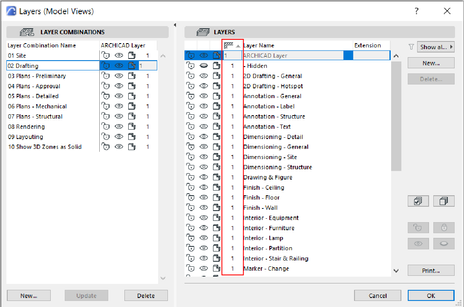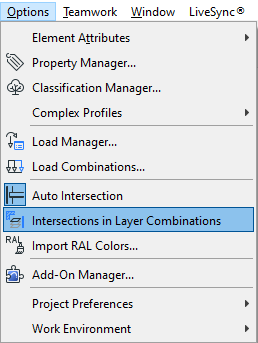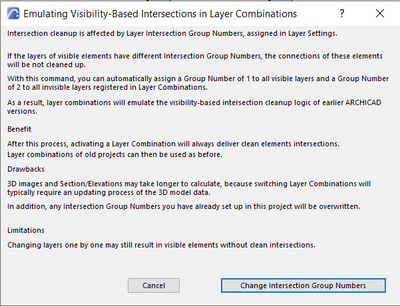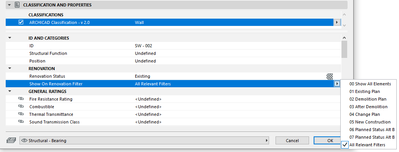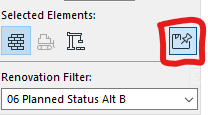Find the next step in your career as a Graphisoft Certified BIM Coordinator!
- Graphisoft Community (INT)
- :
- Forum
- :
- Documentation
- :
- Intersection control of object on hidden & visible...
- Subscribe to RSS Feed
- Mark Topic as New
- Mark Topic as Read
- Pin this post for me
- Bookmark
- Subscribe to Topic
- Mute
- Printer Friendly Page
Intersection control of object on hidden & visible layers
- Mark as New
- Bookmark
- Subscribe
- Mute
- Subscribe to RSS Feed
- Permalink
- Report Inappropriate Content
2022-02-15 03:29 PM
Again, thanks to all the contributors to this community helping all us novice Archicad users. 👍
So today I'm trying to control intersections.
I'm using layers to create different design options.
ie: Layer A contains design A, and Layer B contains design B.
I then hide a particular layer, depending on whichever design I'm trying to display.
But I find that the hidden elements of Layer B cuts/intersects elements in visible Layer A and vice-versa.
I don't want to change the intersections of the composites/materials as it will probably cause loads of challenges elsewhere in the model.
What would be the best way to prevent these cut-outs?
The example shown is walls on visible layer A and slabs on hidden layer B.
Revit - 2005 to 2020
Windows 10 Pro
2 screens: nvidia quadro RTX 4000
Solved! Go to Solution.
Accepted Solutions
- Mark as New
- Bookmark
- Subscribe
- Mute
- Subscribe to RSS Feed
- Permalink
- Report Inappropriate Content
2022-02-15 03:39 PM - edited 2022-02-15 03:42 PM
Was a bit quick in my writing. Edited the reply.
Making sure that the hidden layer doesn't have the same Intersection Group Numbers (the number showing in the layer dialog) as any element it intersects in space should solve it. Remember to update the Layer Combination.
- Mark as New
- Bookmark
- Subscribe
- Mute
- Subscribe to RSS Feed
- Permalink
- Report Inappropriate Content
2022-02-15 04:16 PM
Hello,
To fix this, you need to change the Layer Intersection Group.
Intersecting elements that belong to the same Layer Intersection Group will be joined to each other. Elements on different Layer Intersection Groups will not be joined.
If you have many layers that you need to change the Intersection Group automatically you can use the Intersections in Layer Combinations Add-On from the Options menu.
The Intersections in Layer Combinations Add-On will set, for each Layer Combination, a Layer Intersection Group value 1 to all visible layers, and a value 2 to all invisible layers.
Architect
BIM enthusiast
Setup: Dell G5 15, i7 10750H, 16GB ram, RTX 2070 Max Q, Windows 10
- Mark as New
- Bookmark
- Subscribe
- Mute
- Subscribe to RSS Feed
- Permalink
- Report Inappropriate Content
2022-02-15 03:33 PM
I create a renovation filter for options a b c d etc. Then I can use all the same layers and toggle between options for the client in real time.
- Mark as New
- Bookmark
- Subscribe
- Mute
- Subscribe to RSS Feed
- Permalink
- Report Inappropriate Content
2022-02-15 03:39 PM - edited 2022-02-15 03:42 PM
Was a bit quick in my writing. Edited the reply.
Making sure that the hidden layer doesn't have the same Intersection Group Numbers (the number showing in the layer dialog) as any element it intersects in space should solve it. Remember to update the Layer Combination.
- Mark as New
- Bookmark
- Subscribe
- Mute
- Subscribe to RSS Feed
- Permalink
- Report Inappropriate Content
2022-02-15 03:47 PM
This could work, but I'm already using the renovation filter for renos, and unfortunately Archcad doesn't allow users to create more renovation filters.
Revit - 2005 to 2020
Windows 10 Pro
2 screens: nvidia quadro RTX 4000
- Mark as New
- Bookmark
- Subscribe
- Mute
- Subscribe to RSS Feed
- Permalink
- Report Inappropriate Content
2022-02-15 04:09 PM
So that is what those numbers are for!
Thanks.
Revit - 2005 to 2020
Windows 10 Pro
2 screens: nvidia quadro RTX 4000
- Mark as New
- Bookmark
- Subscribe
- Mute
- Subscribe to RSS Feed
- Permalink
- Report Inappropriate Content
2022-02-15 04:16 PM
Hello,
To fix this, you need to change the Layer Intersection Group.
Intersecting elements that belong to the same Layer Intersection Group will be joined to each other. Elements on different Layer Intersection Groups will not be joined.
If you have many layers that you need to change the Intersection Group automatically you can use the Intersections in Layer Combinations Add-On from the Options menu.
The Intersections in Layer Combinations Add-On will set, for each Layer Combination, a Layer Intersection Group value 1 to all visible layers, and a value 2 to all invisible layers.
Architect
BIM enthusiast
Setup: Dell G5 15, i7 10750H, 16GB ram, RTX 2070 Max Q, Windows 10
- Mark as New
- Bookmark
- Subscribe
- Mute
- Subscribe to RSS Feed
- Permalink
- Report Inappropriate Content
2022-02-15 05:59 PM
Sorry I know this is solved but wanted to share still.
I use the renovation filter for options when doing remodels too. You can't create filters I guess but you can create a new option and still pin items to it. I used to use layers but found once I got the process down it's much nicer using filter options rather than mass amounts of layers. This really comes down to how many options. I have plans for builders with up to 12 options all in the same file and only one set of layers.
It seamed like a cleaner way to handle it given ArchiCADs limitations in options.
- Mark as New
- Bookmark
- Subscribe
- Mute
- Subscribe to RSS Feed
- Permalink
- Report Inappropriate Content
2022-02-15 06:12 PM
Thanks,
I don't quite understand what you mean with "new options" and "pin" etc.
Would you mind explaining in more detail please?
Revit - 2005 to 2020
Windows 10 Pro
2 screens: nvidia quadro RTX 4000
- Mark as New
- Bookmark
- Subscribe
- Mute
- Subscribe to RSS Feed
- Permalink
- Report Inappropriate Content
2022-02-16 11:35 AM
It is possible to set elements to show on only one Renovation Filter so by creating different filters for different alternatives it is possible to set up views for different alternatives without using different layers. A crucial limitation is that it can only be set to one filter.
Element Settings Dialog > Classification and Properties > Renovation
Through the Renovation palette you can pin default or selected elements to the current Renovation Filter.
- Hotlink .pln or .mod files combine/merge hotlinked layers with existing layers. Add auto extension? in Project data & BIM
- GO - Merging Fills in Wishes
- AC27 - MEP pipes in section views are missing in Modeling
- Control over Surface Merging in Wishes
- modeling furniture and preparing documentation in Modeling