Find the next step in your career as a Graphisoft Certified BIM Coordinator!
- Graphisoft Community (INT)
- :
- Forum
- :
- Documentation
- :
- Issue ID/Revision ID discrepancy
- Subscribe to RSS Feed
- Mark Topic as New
- Mark Topic as Read
- Pin this post for me
- Bookmark
- Subscribe to Topic
- Mute
- Printer Friendly Page
Issue ID/Revision ID discrepancy
- Mark as New
- Bookmark
- Subscribe
- Mute
- Subscribe to RSS Feed
- Permalink
- Report Inappropriate Content
2014-07-17
03:12 PM
- last edited on
2023-05-26
02:27 AM
by
Gordana Radonic
I then have to manually change the the Revision ID manually for each and every single Layout, one-by-one!
Could this be fixed please?


- Mark as New
- Bookmark
- Subscribe
- Mute
- Subscribe to RSS Feed
- Permalink
- Report Inappropriate Content
2014-07-17 06:54 PM
https://www.youtube.com/watch?v=uRdBb4Z5Or4
AMD Ryzen9 5900X CPU, 64 GB RAM 3600 MHz, Nvidia GTX 1060 6GB, 500 GB NVMe SSD
2x28" (2560x1440), Windows 10 PRO ENG, Ac20-Ac27
- Mark as New
- Bookmark
- Subscribe
- Mute
- Subscribe to RSS Feed
- Permalink
- Report Inappropriate Content
2014-07-18 12:49 PM
This solves the problem for the First Issue, and for the first issue only, and potentially could cause confusion. Why the Layout gets revision 01? I have given the Issue ID as 0. I shouldn't be checking that option.
I want the layout to have their revision ID to reflect the changes made on them, and not the issue they are on. So for the next issues I have to have the "Override revision ID" unchecked. Otherwise, a Layout that gets amended for the first time on the 2nd Issue will have revision 2 instead of 1, jumping from revision 0 to 2.
This works fine with the "Override revision ID" unchecked when creating new Issues. The ID's get correctly increased to 1, 2 etc.
But if I create a new Layout then it gets included in the new Issue with revision 01. Why? Somewhere the revision ID overrides the Issue ID set by the user. I think this should be fixed

- Mark as New
- Bookmark
- Subscribe
- Mute
- Subscribe to RSS Feed
- Permalink
- Report Inappropriate Content
2014-07-28 02:11 PM
Could you please give me a step-by-step process for getting this issue.
To tell you the truth, I couldn't follow you, so I am not sure what first issue means for you because in this screenshot Issue 1 has the number "0", and Issue 2 has the number "1".
AMD Ryzen9 5900X CPU, 64 GB RAM 3600 MHz, Nvidia GTX 1060 6GB, 500 GB NVMe SSD
2x28" (2560x1440), Windows 10 PRO ENG, Ac20-Ac27
- Mark as New
- Bookmark
- Subscribe
- Mute
- Subscribe to RSS Feed
- Permalink
- Report Inappropriate Content
2014-08-01 03:53 PM
So here is the problem: Let's say I start with my first issue, which I want it named something other than the default value AC has chosen, lets say its 001, or 1, or -in my case- 0.
Since the Revision ID of the Layout is automatically given from the Issue ID, I shouldn't be choosing the "Override Revision Id" option. I'm not overriding anything. I want the Revision ID to match the Issue ID, that I have given. So what's there to override? Apparently for some reason there is a default Revision ID value (01) that doesn't get updated with the Issue ID value.
Also, if I add a new layout in a subsequent issue, It should be numbered with the first Issue ID, and not with the arbitrary value 01. If I select the "Override Revision Id" option in this case, I will have the revision ID's messed up.
Also another problem: What happens with older files, that have layouts with various revisions, and are migrated to AC18?
How can I work with the new revisioning system? I cannot have layouts in back issues, because the date is automatically assigned, and I have issues at past dates.
What happens with those?
- Mark as New
- Bookmark
- Subscribe
- Mute
- Subscribe to RSS Feed
- Permalink
- Report Inappropriate Content
2014-08-03 05:20 PM
Achille wrote:The Revision ID and the Issue ID are two different things. The Revision ID of a Layout is not automatically given from the Issue ID.
Since the Revision ID of the Layout is automatically given from the Issue ID, I shouldn't be choosing the "Override Revision Id" option. I'm not overriding anything. I want the Revision ID to match the Issue ID, that I have given. So what's there to override? Apparently for some reason there is a default Revision ID value (01) that doesn't get updated with the Issue ID value.
Try this: with a file that has no Issues yet, create a new Issue, set "0" for its ID, and leave the "Override Revision ID of all included Layouts" checkbox unchecked. You will see that the Issue ID will be "0" and the Revision ID of all Layouts will be "01".
By default ArchiCAD includes all Layouts in the first Issue - that is how the program works - since one usually issues a full set a drawings in the Construction Documentation phase, and these will later have revisions as construction progresses and changes arise.
So the Revision ID will be the same as the Issue ID only when you check that "Override Revision ID of all included Layouts" checkbox. Having said that, one can see that Revision IDs are normally the same as Issue IDs, especially if we leave all IDs to default and all Layouts are always included in all Issues. Then one can really get the impression that Revision ID always comes fromthe Issue ID, even when that "Override Revision ID of all included Layouts" checkbox is not checked.
I think this can be confusing because by default both the numbering of Issues and the numbering of Revisions starts at "01" so for the First Issue, if you accept the default settings offered by ArchiCAD, the Issue ID and all Revision IDs will be "01", which can make one think that the Revision ID is coming from the Issue ID. But these are different things.
As there will be many Issues and not all Layouts are included in all Issues, that is when you really start seeing that Revision ID an Issue ID is not the same and that Revision ID is Layout-specific.
In the following image you can see how the Revision IDs of various Layout will become different:
Issue 01: all Layouts were included (I set the Revision ID for all Layouts to "0" manually here)
Issue 02: Only 3 Floor Plan Layouts were included, their Revision IDs became "1".
Issue 03: 2 Floor Plan Layouts and 4 Elevation Layouts were included. As you can see here, the Revision ID of the 2 included Floor Plan Layouts is now "2", while the Revision ID of the Elevation Layouts is only "1" as they were not part of Issue 02. So Revision ID is Layout-specific and is increased only when a Layout containing a Change is included in the given Issue.
Lastly, I also tried that "01" thing you mentioned for newly created Layouts. After closing Issue 03, I created a new Layout and then created Issue 04. When a new Issue is created, all Layouts that were non-existent at the close of the previous Issue will be automatically added to it. So this Layout is added to this Issue, but its ID is "01", and not "0" or "1" so it does not follow the formatting we have with the other Layouts. This might be a bug so I will forward this to Graphisoft. Also, I could not find a place where I could determine the default formatting for Revision IDs. They are always "01". I cannot set it to "001" or "1" or other formatting, or at least I couldn't find the place where I could.
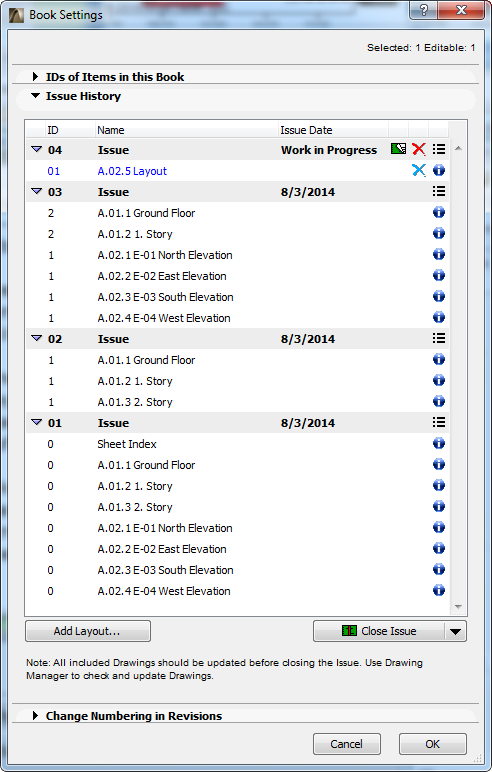
AMD Ryzen9 5900X CPU, 64 GB RAM 3600 MHz, Nvidia GTX 1060 6GB, 500 GB NVMe SSD
2x28" (2560x1440), Windows 10 PRO ENG, Ac20-Ac27
- Mark as New
- Bookmark
- Subscribe
- Mute
- Subscribe to RSS Feed
- Permalink
- Report Inappropriate Content
2014-08-04 10:52 AM
laszlonagy wrote:This is exactly the point I'm raising. I think that during the development of AC 18, the Issue ID and Revision ID where identical, and I'm saying this because in the documentation manual we can see that in the issue window the IssueID/RevID is listed as the same thing
Lastly, I also tried that "01" thing you mentioned for newly created Layouts. After closing Issue 03, I created a new Layout and then created Issue 04. When a new Issue is created, all Layouts that were non-existent at the close of the previous Issue will be automatically added to it. So this Layout is added to this Issue, but its ID is "01", and not "0" or "1" so it does not follow the formatting we have with the other Layouts. This might be a bug so I will forward this to Graphisoft. Also, I could not find a place where I could determine the default formatting for Revision IDs. They are always "01". I cannot set it to "001" or "1" or other formatting, or at least I couldn't find the place where I could.

At some point this must have changed, but there hasn't been an option to allow for the custom numbering of Rev ID's, so they keep the default numbering with no option to change them.
If you are raising this to GS, could you also ask what should we do when a project that already has various revised layouts gets migrated to AC18?
- Mark as New
- Bookmark
- Subscribe
- Mute
- Subscribe to RSS Feed
- Permalink
- Report Inappropriate Content
2014-08-04 01:21 PM
I have also checked the HelpCenter but I don't find any information about how to handle Revisions in migrated projects. I guess that is because revision as such did not exist in previous versions.
So what I would probably do is I would probably recreate those Revisions in AC18 that are already documented in the migrated project. For each Issue, I would recreate the Changes, assign them to the proper Revisions for all Layouts, and just before closing a given Issue, I would change my system clock to reflect the exact date I want to appear in that Issue. I would do this for each Issue and then finally I would recreate all revisions so far and arrive to the current state of the Project, then continue from there.
AMD Ryzen9 5900X CPU, 64 GB RAM 3600 MHz, Nvidia GTX 1060 6GB, 500 GB NVMe SSD
2x28" (2560x1440), Windows 10 PRO ENG, Ac20-Ac27
- Mark as New
- Bookmark
- Subscribe
- Mute
- Subscribe to RSS Feed
- Permalink
- Report Inappropriate Content
2014-08-04 01:31 PM
- Mark as New
- Bookmark
- Subscribe
- Mute
- Subscribe to RSS Feed
- Permalink
- Report Inappropriate Content
2014-08-04 01:36 PM
AMD Ryzen9 5900X CPU, 64 GB RAM 3600 MHz, Nvidia GTX 1060 6GB, 500 GB NVMe SSD
2x28" (2560x1440), Windows 10 PRO ENG, Ac20-Ac27
- Issues accessing *.graphisoft.com? in Installation & update
- How to add levels on inclined beams in Documentation
- panning with trackpad or magic mouse in Installation & update
- Zone-on-zone transparency / zone display order - in section in Documentation
- Custom Door Leaf Options Empty in Libraries & objects

