- Graphisoft Community (INT)
- :
- Forum
- :
- Documentation
- :
- Keynotes in ArchiCAD...cmon!! Multiple drawings, o...
- Subscribe to RSS Feed
- Mark Topic as New
- Mark Topic as Read
- Pin this post for me
- Bookmark
- Subscribe to Topic
- Mute
- Printer Friendly Page
Keynotes in ArchiCAD...cmon!! Multiple drawings, one layout.
- Mark as New
- Bookmark
- Subscribe
- Mute
- Subscribe to RSS Feed
- Permalink
- Report Inappropriate Content
2017-02-20
02:25 AM
- last edited on
2023-05-30
10:01 AM
by
Rubia Torres
1. Created Section 1. Used Label tool to create Keynotes (just a number with a frame). Keynote 1, Keynote 2, etc. I created like 10 Keynotes.
2. Created Section 2. Created Keynotes 1, 2, 3, 4, and so on. Like 8 Keynotes.
3. Created Section 3. Created Keynotes, 1, 2, 3, and 4
Now, I put all three sections on one layout. Now it was time to type out all the keynotes in a keynote box for the sheet (excuse me, layout).
That's when it hit me. Each Section has a keynote 1, and a Keynote 2.
What am I supposed to do, go back to Section 2 and start with 11, 12, and 13 (where Section 1 left off?)
That can't be right?
How do you guys and gals deal with this?
Since migrating to Archicad several months ago, I really, really like it, but it has some insanely weak aspects to it that should be no brainers.
Anyway, sorry for the rant, just pulling my hair out.
- Mark as New
- Bookmark
- Subscribe
- Mute
- Subscribe to RSS Feed
- Permalink
- Report Inappropriate Content
2017-02-20 07:00 AM
Something like this.
Text or Numbers. https://www.screencast.com/t/H4RhAu3c5F
Also notice that the number or text of the keynote will reflect the order in which you selected them. https://www.screencast.com/t/NlbaBL12alK
There are other ways to control the sequence of the keynote numbers as well.
This is just one of the ways you may not have used yet.
You can use the syringe to pick up the properties of a keynote and start placing them more of them from that number or letter. https://www.screencast.com/t/0MRim64Qh
Also, there are several ways to manage keynotes. Have you tried using Labels, Schedules, AutoText...
I don't need have it now, but some people like to use Cadimage Keynotes.
https://vimeo.com/144794500
.
ArchiCAD 25 7000 USA - Windows 10 Pro 64x - Dell 7720 64 GB 2400MHz ECC - Xeon E3 1535M v6 4.20GHz - (2) 1TB M.2 PCIe Class 50 SSD's - 17.3" UHD IPS (3840x2160) - Nvidia Quadro P5000 16GB GDDR5 - Maxwell Studio/Render 5.2.1.49- Multilight 2 - Adobe Acrobat Pro - ArchiCAD 6 -25
- Mark as New
- Bookmark
- Subscribe
- Mute
- Subscribe to RSS Feed
- Permalink
- Report Inappropriate Content
2017-02-20 02:01 PM
Currently the CadImage Keynote Add-On (not free) provides keynoting functionality.
We hope that soon ARCHICAD will incorporate this needed functionality natively.
(By the way, as you continue to work in ARCHICAD, you will find Revit is also lacking in various aspects, but I guess that's just how it is: no single application is the perfect solution for everything.)
AMD Ryzen9 5900X CPU, 64 GB RAM 3600 MHz, Nvidia GTX 1060 6GB, 500 GB NVMe SSD
2x28" (2560x1440), Windows 10 PRO ENG, Ac20-Ac27
- Mark as New
- Bookmark
- Subscribe
- Mute
- Subscribe to RSS Feed
- Permalink
- Report Inappropriate Content
2017-02-20 02:58 PM
1.For simple projects use "JS Shape Tag" Object or the "Multileader Label" placed in an unused Floor Plan with Property Text added. You can define the KN Number and Text and then create a schedule for the legend. This is a "non-intellignet" procedure were you keep adding objects as keynotes are needed. The KN would be placed in the ID field for the object and the description in a text field that is added in the schedule or in a Custom Property for the object.
2. Option 2 is to create AC Properties for the project for Keynote Number and Description and use Labels to pull the number from the object. This is more intelligent (and ideal) because the property is attached to the object, the surface or the Building Material. With this option you could export to Excel and link the properties to those fields which can make life easier for adding the keynote text.
-----
As an experiment you could try to use Change Manager as a Keynote Manager. I have done this for simple projects were I know that I will not use CM to manage changes (Life Safety Documentation). This has the benefit that the "Keynote Legend" can be configured to only list the changes in that particular sheet
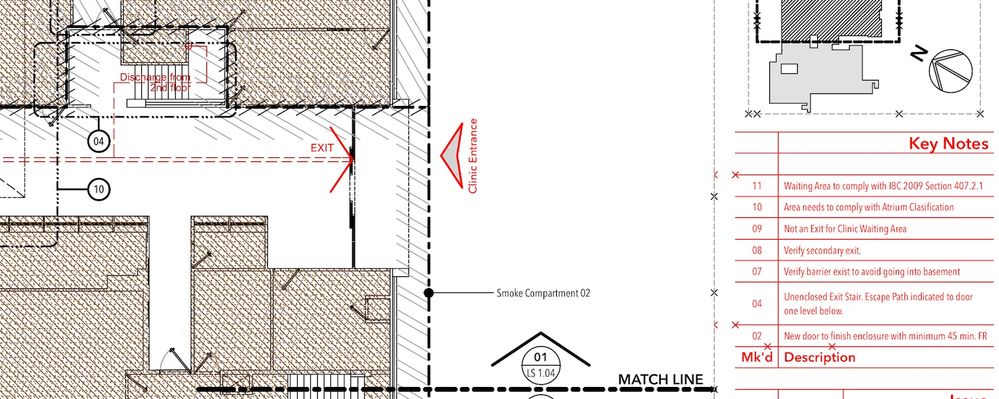
AC27 US/INT -> AC08
Macbook Pro M1 Max 64GB ram, OS X 10.XX latest
another Moderator
- Mark as New
- Bookmark
- Subscribe
- Mute
- Subscribe to RSS Feed
- Permalink
- Report Inappropriate Content
2017-02-20 05:11 PM
Haven't used this since I have the Cadimage one, but there are some nice features to it.
--------------------------
Richard Morrison, Architect-Interior Designer
AC26 (since AC6.0), Win10
- Mark as New
- Bookmark
- Subscribe
- Mute
- Subscribe to RSS Feed
- Permalink
- Report Inappropriate Content
2017-02-20 07:23 PM
And I definitely hear you, there is no dream package, and I definitely am SO HAPPY I switched from Revit to AC for many reasons.
It's just small things that drive me nuts that I had assumed GS would have addressed. There are lots of things I miss from Revit in terms of functionality (shortcuts for any single command I want, Align tool (the way it works in Revit is nicer), and others), but these are small things.
The one thing that I will say about AC that I just don't get, but am learning to live with is Layers. I think it's such an antiquated way of handling the I in BIM, but that's ok, I can live with it. Just gotta get used to it.
Thanks everyone!!
- Mark as New
- Bookmark
- Subscribe
- Mute
- Subscribe to RSS Feed
- Permalink
- Report Inappropriate Content
2017-02-20 08:13 PM
dcerezo wrote:You can customize shortcuts for any command you want in the Work Environment. I don't know anything about Revit's Align tool, but AC's tool is not that bad, and don't forget that you have the "Adjust" tool. Also, you can add the Align tools to a toolbar.
There are lots of things I miss from Revit in terms of functionality (shortcuts for any single command I want, Align tool (the way it works in Revit is nicer), and others), but these are small things.
The one thing that I will say about AC that I just don't get, but am learning to live with is Layers. I think it's such an antiquated way of handling the I in BIM, but that's ok, I can live with it. Just gotta get used to it.
I've never really understood what the big deal is about the absence of layers in Revit. Clearly, they are conceptually there, you just can't access them or see them. What's really the difference in selecting "walls" for a view vs. the "walls" layer? And since in AC you can use any object type (roofs, slabs, beams, morphs, meshes, etc.) and just
--------------------------
Richard Morrison, Architect-Interior Designer
AC26 (since AC6.0), Win10
- Mark as New
- Bookmark
- Subscribe
- Mute
- Subscribe to RSS Feed
- Permalink
- Report Inappropriate Content
2017-02-20 08:45 PM
In terms of shortcuts, you are correct! My bad. What I didn't see is that pesky "List" option was set to Current Menu. Many of the commands I was looking for were not listed. I changed it to alphabetical, and voila, there they were! So thanks for nudging me on that.
Now, if I could just use letter combos (again, like in Revit...sorry) that'd be great. For example, AL for Align, ZI for Increase Zoom, etc. I have to get creative now with Alt, Shift, and Command combos.
As for layers, and I know this could open up a can of worms, I just don't get it. Again, that's my handicap because I've been in Revit for so many years and new to ArchiCAD so consider it a knee jerk reaction. If I want to hide something in revit, I don't hide the layer, I just hide whatever it is I want to hide. It's a just a different way of thinking. Plus, you can hide just one thing, which as far as I can tell, you cannot do in AC at all. That helps as you're modeling if you want to hide some, but not all objects of a certain category.
I'm sure I'll be a layer fan after more time using AC, but right now, I just feel it's weird.
As for the Align tool, this is the best way I can sum it up.
Revit is better when you want to align 1 thing to another object.
AC is better when you want to align several things at once to another object.
I do the former 95% of the time. Rarely do I need to align multiple things at once. So I would prefer that ability over the latter.
Anyway, I don't want to start an AC vs Revit thing, as fun as it is, so I'll just reiterate, we're very happy with AC...we're just teething like a growing baby, and it hurts sometimes.
Thanks again!!
- Mark as New
- Bookmark
- Subscribe
- Mute
- Subscribe to RSS Feed
- Permalink
- Report Inappropriate Content
2017-02-20 08:51 PM
AC27 US/INT -> AC08
Macbook Pro M1 Max 64GB ram, OS X 10.XX latest
another Moderator
- Mark as New
- Bookmark
- Subscribe
- Mute
- Subscribe to RSS Feed
- Permalink
- Report Inappropriate Content
2017-02-20 09:14 PM
dcerezo wrote:I absolutely agree with this one! I don't know if it helps, but I have mapped the Command and Alt keys to my mouse, so that I can just use a single keyboard letter/number with my left hand. It's not the best, but tolerable.
Now, if I could just use letter combos (again, like in Revit...sorry) that'd be great. For example, AL for Align, ZI for Increase Zoom, etc. I have to get creative now with Alt, Shift, and Command combos.
dcerezo wrote:It's not a complete answer since it only works with entire layers, but the Quick Layers palette does help quite a bit. There is also a very inexpensive Add-on (http://simpleaddon.com/) that gives you very fast control over layers, to the point that switching an object to a hidden layer temporarily might feel almost the same.
As for layers, and I know this could open up a can of worms, I just don't get it. Again, that's my handicap because I've been in Revit for so many years and new to ArchiCAD so consider it a knee jerk reaction. If I want to hide something in revit, I don't hide the layer, I just hide whatever it is I want to hide. It's a just a different way of thinking. Plus, you can hide just one thing, which as far as I can tell, you cannot do in AC at all. That helps as you're modeling if you want to hide some, but not all objects of a certain category.
dcerezo wrote:If it's aligning just one thing, then taking full advantage of Snap Guides and Guidelines is something that takes quite a bit of getting used to, but ultimately is VERY fast. (You can also adjust the speed at which they appear.) A good older tutorial (that I review from time to time) is here, although it's pre-snap guides/points, and may give you some ideas: https://www.youtube.com/watch?v=ausvYoKeMTk
As for the Align tool, this is the best way I can sum it up.
Revit is better when you want to align 1 thing to another object.
AC is better when you want to align several things at once to another object.
I do the former 95% of the time. Rarely do I need to align multiple things at once. So I would prefer that ability over the latter.
Hopefully not telling you anything you already know, but we do want to create happy Revit to AC switchers.
--------------------------
Richard Morrison, Architect-Interior Designer
AC26 (since AC6.0), Win10
- Drawing Manager - Column for Preview Type in Wishes
- Automate finding of Drawings with Custom Names in Wishes
- On screen view options for door/window orientation in Wishes
- Anyone with a drawing title that can show ID? in Documentation
- Efficiently Propagating Property Changes Across Multiple Projects in Project data & BIM

