Find the next step in your career as a Graphisoft Certified BIM Coordinator!
- Graphisoft Community (INT)
- :
- Forum
- :
- Documentation
- :
- Layout book ID
- Subscribe to RSS Feed
- Mark Topic as New
- Mark Topic as Read
- Pin this post for me
- Bookmark
- Subscribe to Topic
- Mute
- Printer Friendly Page
Layout book ID
- Mark as New
- Bookmark
- Subscribe
- Mute
- Subscribe to RSS Feed
- Permalink
- Report Inappropriate Content
2012-08-09
04:10 PM
- last edited on
2023-05-26
02:28 AM
by
Gordana Radonic
I have a question with IDs of LAyout book. We have an ID standard which required a middle set of numbers in the ID code.
This simple means:
project number.drawing number. type of project
eg.:
1234567.A01.400
1234567.A02.400
1234567.A03.400
Is that possible to set our subset like this form
- Mark as New
- Bookmark
- Subscribe
- Mute
- Subscribe to RSS Feed
- Permalink
- Report Inappropriate Content
2012-08-09 06:48 PM
project number - from project info
drawing number - from layouts ID or subset
type of project - from project info
Hope this helps.
- Mark as New
- Bookmark
- Subscribe
- Mute
- Subscribe to RSS Feed
- Permalink
- Report Inappropriate Content
2012-08-09 06:55 PM
I don't see the ability to include autotext in the sheet ID parameters (?) - so you can append all of the bits as sincev6 suggests, which would be best - your template will work immediately in future projects. I recommend that approach although it won't generate a sheet index with the desired ID - only the number (middle) part of your string.
Alternatively - attached - you can hard-code the project number as part of the prefix - and then append the project type autotext wherever you use the ID in your title block. (Default template title block - so your string is too wide there.)
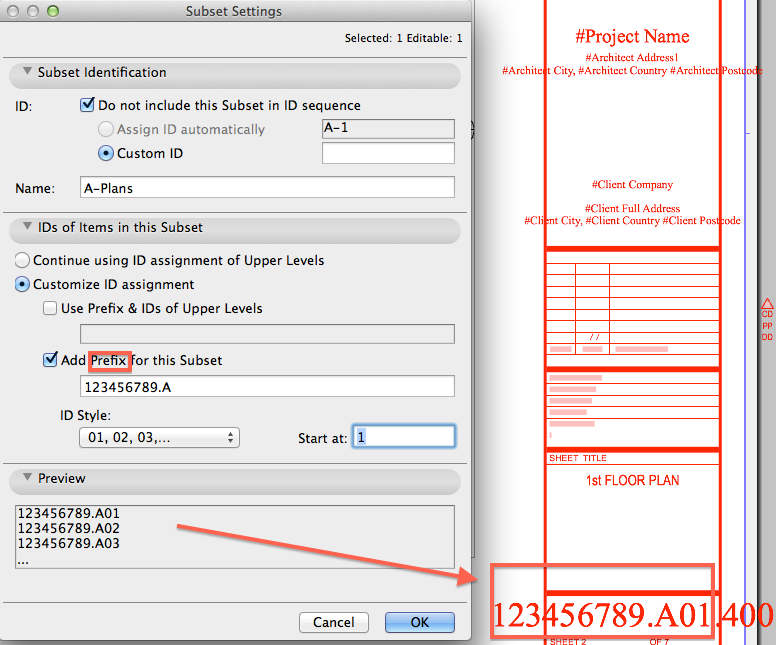
AC 27 USA and earlier • macOS Ventura 13.6.6, MacBook Pro M2 Max 12CPU/30GPU cores, 32GB
- Mark as New
- Bookmark
- Subscribe
- Mute
- Subscribe to RSS Feed
- Permalink
- Report Inappropriate Content
2012-08-09 06:56 PM
- Mark as New
- Bookmark
- Subscribe
- Mute
- Subscribe to RSS Feed
- Permalink
- Report Inappropriate Content
2012-08-10 03:21 AM
- Mark as New
- Bookmark
- Subscribe
- Mute
- Subscribe to RSS Feed
- Permalink
- Report Inappropriate Content
2012-08-10 06:39 AM
jcrarch wrote:...and do so as autotext. Yeah, my example should be ignored. Would be really dumb to type the project number for every subfolder as shown.
Make it easy on yourself. Incorporate 1234567 into your title block (I assume it is the same number for all the sheets in your project) & use the standard sheet numbering system.
AC 27 USA and earlier • macOS Ventura 13.6.6, MacBook Pro M2 Max 12CPU/30GPU cores, 32GB
- Mark as New
- Bookmark
- Subscribe
- Mute
- Subscribe to RSS Feed
- Permalink
- Report Inappropriate Content
2012-08-10 01:16 PM
- Mark as New
- Bookmark
- Subscribe
- Mute
- Subscribe to RSS Feed
- Permalink
- Report Inappropriate Content
2012-08-10 06:59 PM
Karl wrote:I would also follow jcrarch's suggestion, in autotext like Karl says. Is the efficient solution.jcrarch wrote:...and do so as autotext. Yeah, my example should be ignored. Would be really dumb to type the project number for every subfolder as shown.
Make it easy on yourself. Incorporate 1234567 into your title block (I assume it is the same number for all the sheets in your project) & use the standard sheet numbering system.
Oh, and the other way to hard-code the project number as Karl suggests is to do it in the layout book level: right click the book (top tree level) and select "Book settings". There, use the ID Prefix field. Then you can use this (or not) per subset. Still... this doesn't save you from using autotext to append the rest of the info, as I can't see how to use the 3 records in that order from the layout numbering system.
Just out of curiosity... can't you change the order to be:
project number. type of project.drawing number
It would make things easier if you don't want to use autotext; as it can be done directly from the layout IDs.
Best regards
- Mark as New
- Bookmark
- Subscribe
- Mute
- Subscribe to RSS Feed
- Permalink
- Report Inappropriate Content
2012-08-12 11:06 PM
So your subsets would simply be called "400", "500" or whatever.

