- Graphisoft Community (INT)
- :
- Forum
- :
- Documentation
- :
- Section Markers Disappearing on Layouts
- Subscribe to RSS Feed
- Mark Topic as New
- Mark Topic as Read
- Pin this post for me
- Bookmark
- Subscribe to Topic
- Mute
- Printer Friendly Page
Section Markers Disappearing on Layouts
- Mark as New
- Bookmark
- Subscribe
- Mute
- Subscribe to RSS Feed
- Permalink
- Report Inappropriate Content
2013-10-30
02:25 AM
- last edited on
2023-05-30
10:04 AM
by
Rubia Torres
They are visible in the view map, the layer is turned on, but they are not visible on the layout page.
Has anyone else had this problem? Does anyone know how to fix it?
AC18, Windows 10
- Mark as New
- Bookmark
- Subscribe
- Mute
- Subscribe to RSS Feed
- Permalink
- Report Inappropriate Content
2013-10-30 02:55 AM
Select the drawing in the layout and right click on it and choose "open source view".
This will open the view in Archicad with exactly the same settings that it was saved with.
If it appears wrong (i.e. marker layer turned off) then change what is necessary to make it look how you want.
Then in the View Map right click on the view (it should be selected already) and choose "Modify settings with current window settings".
Or if it is not the view selected that you were expecting then you have placed the wrong one in the layout.
Also be sure you are using an actual layer combination and not "custom" layers.
Barry.
Versions 6.5 to 27
Dell XPS- i7-6700 @ 3.4Ghz, 16GB ram, GeForce GTX 960 (2GB), Windows 10
Lenovo Thinkpad - i7-1270P 2.20 GHz, 32GB RAM, Nvidia T550, Windows 11
- Mark as New
- Bookmark
- Subscribe
- Mute
- Subscribe to RSS Feed
- Permalink
- Report Inappropriate Content
2013-10-30 03:16 AM
I did all that. The view on the layout is definatley the right one. When I right click on it and go the source (i.e. the view map) section markers are visible. When I go back to the layout section markers disappear.
I was thinking it may be some sort of bug that was happening to others as well.
AC18, Windows 10
- Mark as New
- Bookmark
- Subscribe
- Mute
- Subscribe to RSS Feed
- Permalink
- Report Inappropriate Content
2013-10-30 03:57 AM
What version of AC and OS? (It pays to add these to the signature line in your forum Profile - button above - for future reference)
- Mark as New
- Bookmark
- Subscribe
- Mute
- Subscribe to RSS Feed
- Permalink
- Report Inappropriate Content
2013-10-30 02:32 PM
If I drag a copy of the marker, the copied marker is visible while the original still is not.
My workaround is to pick up the parameters of the original marker then inject it right back into the same marker... that made it visible for me.
Bill
Principal, Springboard Design
ArchiCAD 25, macOS Ventura 13.4.1
- Mark as New
- Bookmark
- Subscribe
- Mute
- Subscribe to RSS Feed
- Permalink
- Report Inappropriate Content
2013-10-31 10:02 PM
That fixed it for me. I went into the view map, used the eyedropper to pick up the sections parameters and them injected them straight back into itself. After doing this they now appear on the layout page.
No doubt I have dragged copies of these section markers at some point during the project.
Thanks again.
Sean Harrison
AC18, Windows 10
- Mark as New
- Bookmark
- Subscribe
- Mute
- Subscribe to RSS Feed
- Permalink
- Report Inappropriate Content
2013-12-03 01:01 AM
I placed my elevation on a layout and the level markers and section markers do not show up on the layout.
I have double checked that it is the correct view and I even copied the parameters. This is for a school project that is due in a week so if someone could help me that would be great.
- Mark as New
- Bookmark
- Subscribe
- Mute
- Subscribe to RSS Feed
- Permalink
- Report Inappropriate Content
2013-12-03 02:43 AM
Perhaps it has to do with the home story of the marker (which I believe is determined by which story it was created on)?
When you hover over your marker, does the info tag show a home story at all?
Cheers,
Link.
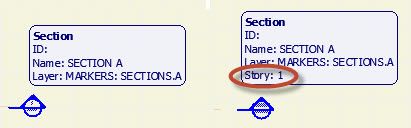
- Mark as New
- Bookmark
- Subscribe
- Mute
- Subscribe to RSS Feed
- Permalink
- Report Inappropriate Content
2013-12-03 03:01 AM
They showed up on one of my elevations and I tried to copy the parameters but they are still not showing up.
I think that it may be a bug because they show up on one section but not the other.
- Section marker Pen color is wrong in Layouts in Documentation
- Placed hotlink disappears without being deleted (AC23) in Project data & BIM
- Section and Detail Marker Question. in Documentation
- Detail Marker to show layout ID it is placed on in Documentation
- Section markers disappeared, content still there, Model elements are "out-of-date section element" in Teamwork & BIMcloud

