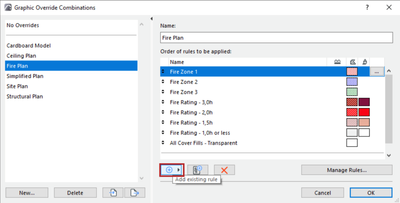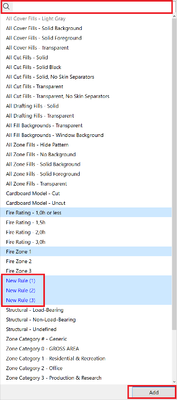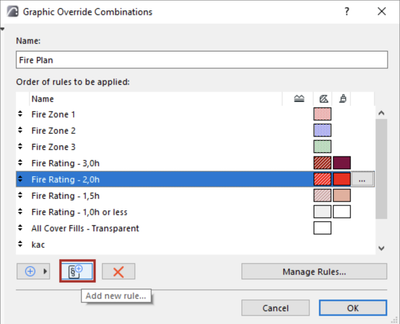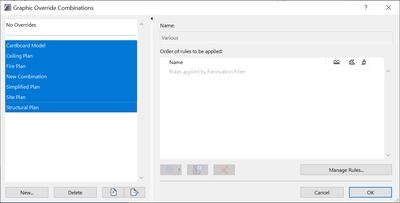- Graphisoft Community (INT)
- :
- Knowledge Base
- :
- Documentation
- :
- Easier Management of Graphic Override Combinations
- Subscribe to RSS Feed
- Mark as New
- Mark as Read
- Bookmark
- Subscribe to Topic
- Printer Friendly Page
- Report Inappropriate Content
Easier Management of Graphic Override Combinations
- Subscribe to RSS Feed
- Mark as New
- Mark as Read
- Bookmark
- Subscribe to Topic
- Printer Friendly Page
- Report Inappropriate Content
on 2022-07-14 03:00 PM
Find and add a rule to a combination
When creating Graphic Override Combinations, it can be time-consuming to find and add only one rule at a time to a combination. Now you can perform tasks faster — Graphic Override Combinations let you add multiple rules at a time.
Enhance your productivity with Graphic Overrides
Graphic Overrides in Archicad is a versatile functionality that allows the automatic visualization of non-visible data (also called metadata) by overriding the default appearance of model elements using lines, fills, and surfaces.
Archicad 26 provides productivity enhancements through the ability to
- search for existing rules and
- select and add multiple existing rules to a combination at once
in the redesigned popup list of rules, making the process quick and easy without scrolling.
It's easy to set up Graphic Override Combinations thanks to this enhanced function.
The existing "Add new rule" command has been separated and lets you create new rules on the fly. While the Graphic Override Combinations dialog is open, the newly created rules are highlighted in blue in the "Add existing rule" list to find them instantly.
Managing Graphic Override Combinations has never been easier. You can simply multi-select, delete multiple, and export multiple combinations simultaneously. Each of them will be exported as a separate file.
Notes:
- "Edit Rules..." button has been renamed to "Manage Rules..." to better reflect the editing and creation of rules
- An issue was fixed on Graphic Override Rules:
When multiple rules were selected, the criteria were editable, and any edits would reset the criteria for all selected rules. Now criteria are disabled when multiple rules are selected. This matches the behavior of other similar dialogs.
Save time with Graphic Override Combinations
Enjoy a faster and more intuitive workflow when managing Graphic Override Combinations, a favorite Archicad feature.
Learn about all the new documentation features of Archicad 26:
- New Autotext Options for Master Layout and Subset Information
- Improvements of the Level Dimension Tool
- Improved PDF import
To learn more about all the new features of Archicad 26, read this article.
- Catch design issues early: quality assurance with Graphic Overrides in Archicad in Project data & BIM
- How can I manage element ownership effectively in Archicad Teamwork? in Teamwork & BIMcloud
- Why is an office template strategy important? in Project data & BIM
- How to create a sleek, minimalist look for floor plans in Archicad in Visualization
- Dynamic Facades with Design Options in Modeling