Turn on suggestions
Auto-suggest helps you quickly narrow down your search results by suggesting possible matches as you type.
Showing results for
Turn on suggestions
Auto-suggest helps you quickly narrow down your search results by suggesting possible matches as you type.
Showing results for
- Graphisoft Community (INT)
- :
- Knowledge Base
- :
- Documentation
- :
- PDF file size and Fill choice
Options
- Subscribe to RSS Feed
- Mark as New
- Mark as Read
- Bookmark
- Subscribe to Topic
- Printer Friendly Page
- Report Inappropriate Content
PDF file size and Fill choice
Graphisoft Alumni
Options
- Subscribe to RSS Feed
- Mark as New
- Mark as Read
- Bookmark
- Subscribe to Topic
- Printer Friendly Page
- Report Inappropriate Content
on
2011-11-14
01:10 PM
- edited on
2021-11-17
10:08 PM
by
Rubia Torres
Files saved from ARCHICAD in 2D formats (PDF, DWG, DWF...) can be unusually large because of fill and line types used in the drawing. "symbol" type fills and "symbol" type lines explode in DWG and PDF - one line in archicad can break up to thousands or millions of small lines. Typical examples of dense fill or line patterns that create large PDFs and DWGs are the gravel fill and the thick dashed line. As mentioned above, symbol fills play an important role in PDF file size. Below is simple house without fills. The PDF file size is 108kb. The PDF file opens instantaneously on most modern computers.
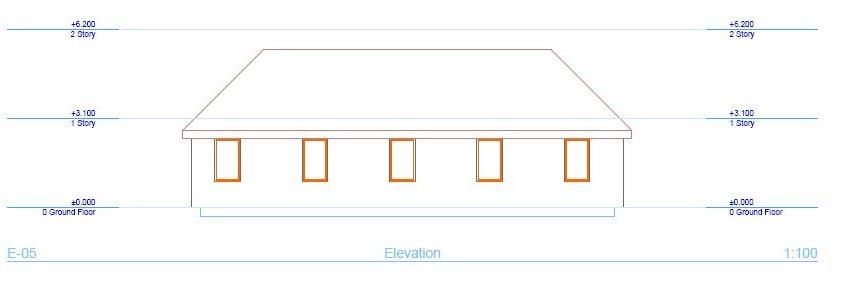 Here is the same house with an optimized fill. The PDF file size is 218 Kb and opens in under 2 seconds.
Here is the same house with an optimized fill. The PDF file size is 218 Kb and opens in under 2 seconds.
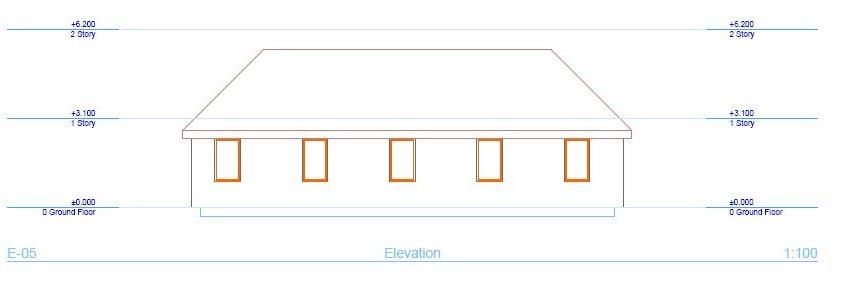 Here is the same house with an optimized fill. The PDF file size is 218 Kb and opens in under 2 seconds.
Here is the same house with an optimized fill. The PDF file size is 218 Kb and opens in under 2 seconds.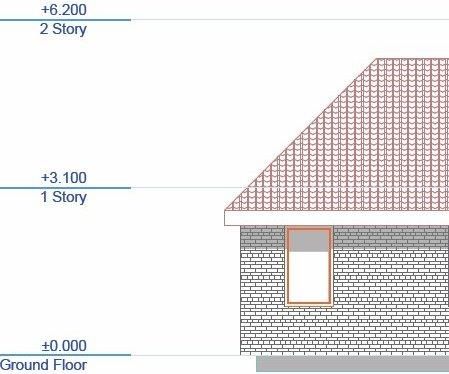
Here is the same house with standard fills and lines. Its file size is 435 kb and
the PDF file opens in 4 seconds.
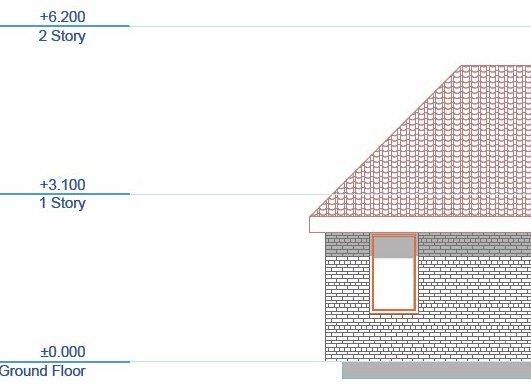
Here is the same house with similar fill and nicer story lines. The PDF file size is 1235 kb and it opens in 17 seconds. Panning on this file in the Adobe viewer is slow and printing is starting to get problematic.
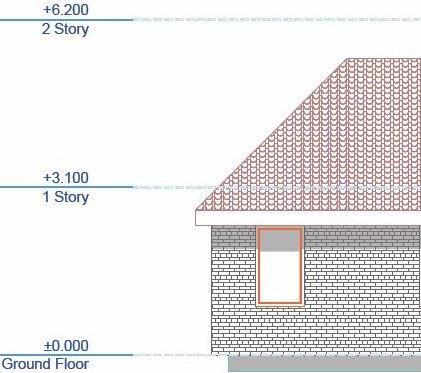
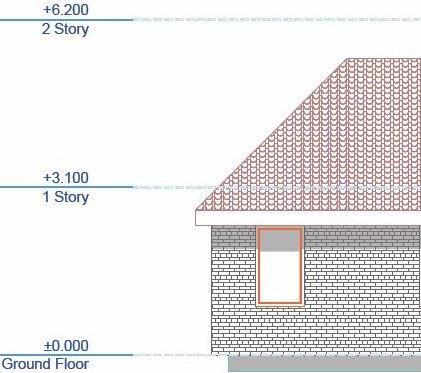
Did you notice the subtle changes in the roof hatching? How about the cool story line type in the last drawing? There were no tricks. The PDF was set to print in A3 format and the the above pictures show the tiles at 125% of their printed size. The overly detailed symbol fill in the last picture is source of the PDF size and its resultant slowness to open.
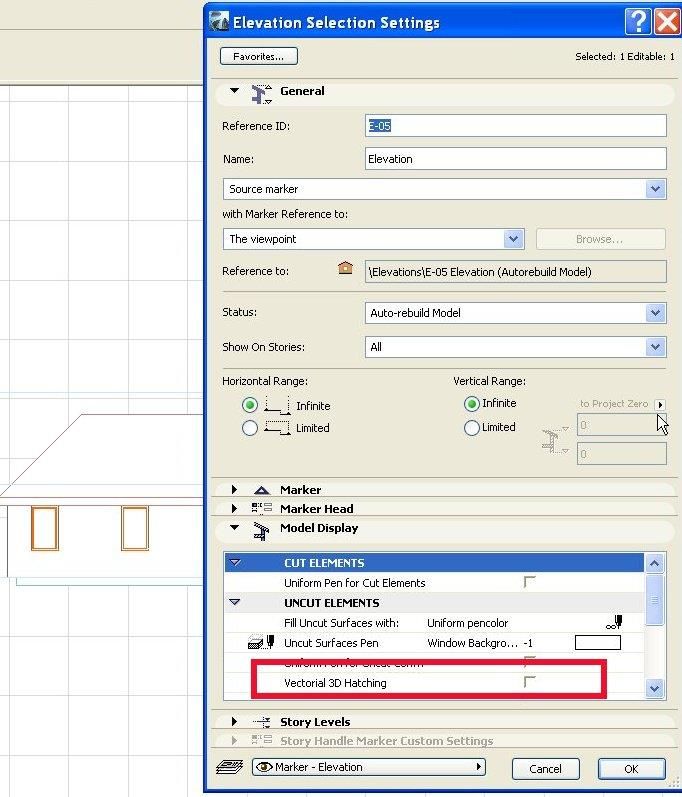
The costs of the symbol fills
...in the roof are the following:- Roof 1: 92 kb
- Roof 2: 309 kb
- Roof 3: 955 kbstory lines in third drawing add 154 kb (more bytes than the original PDF file !)
Settings to be aware of
The first ominous check box :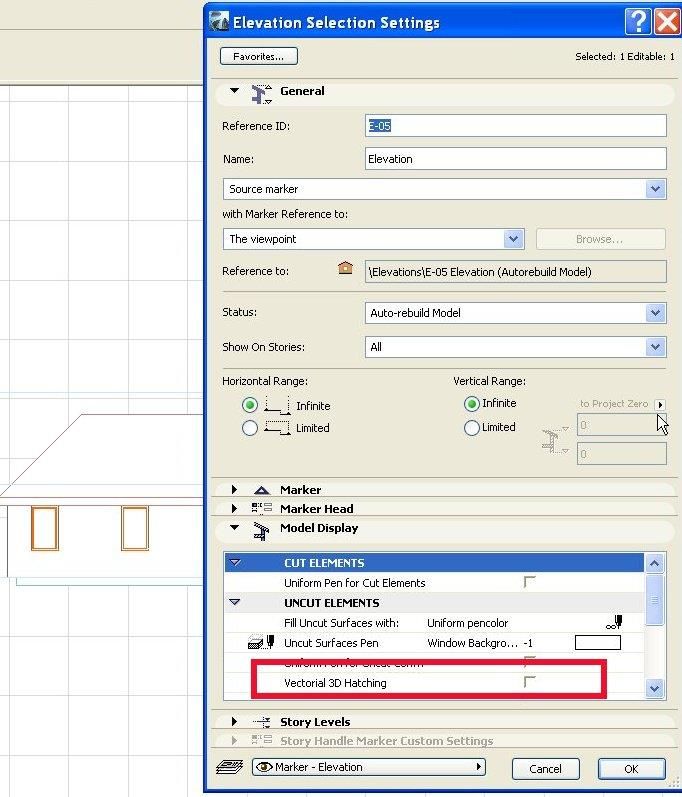
With that box checked, the Vectorial Hatching setting becomes important for all of the materials in your section. To check the material of the roof open the Roof Selection Settings.
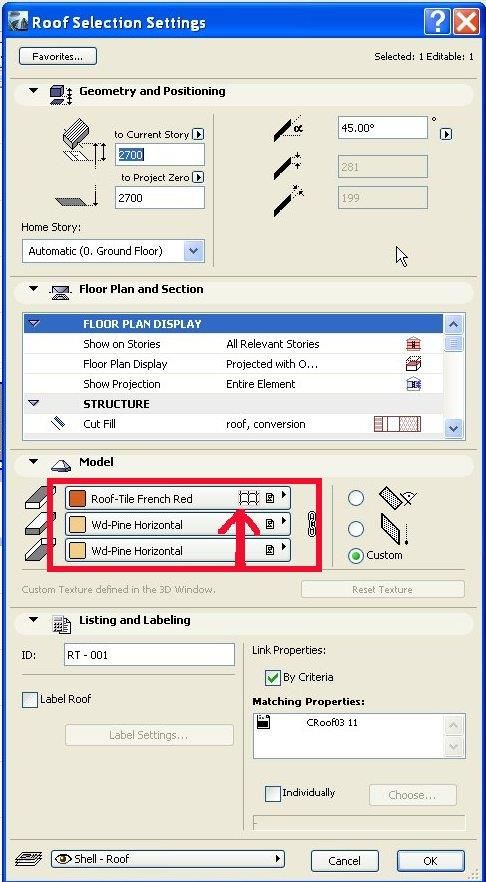
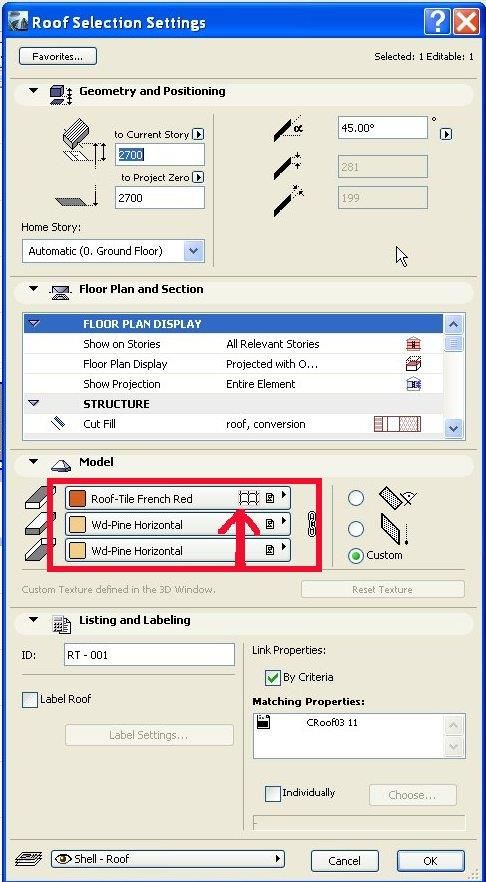
The icon the arrow points to notifies the user the "Roof-Tile French Red" has a vectorial hatch. If the vectorial hatch has a lot of lines and the hatch template is repeated many times, the PDF file size will reflect the increase in lines.
The Discovery Process
Take a look at the menu points to visit to discover the effects of vectorial fill on PDF file size.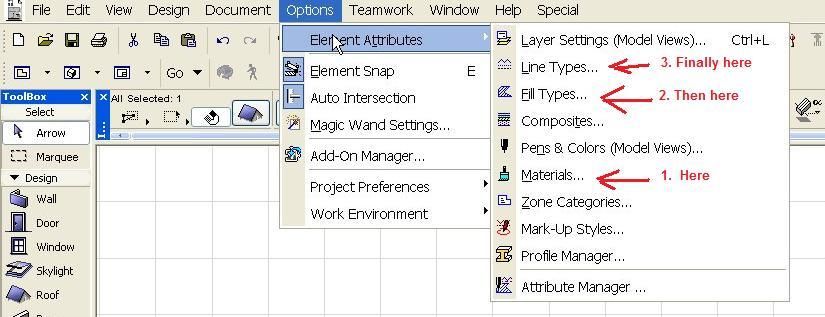
Material settings
So "Roof Tile 08" is the vectorial hatch for "Roof-Tile French Red".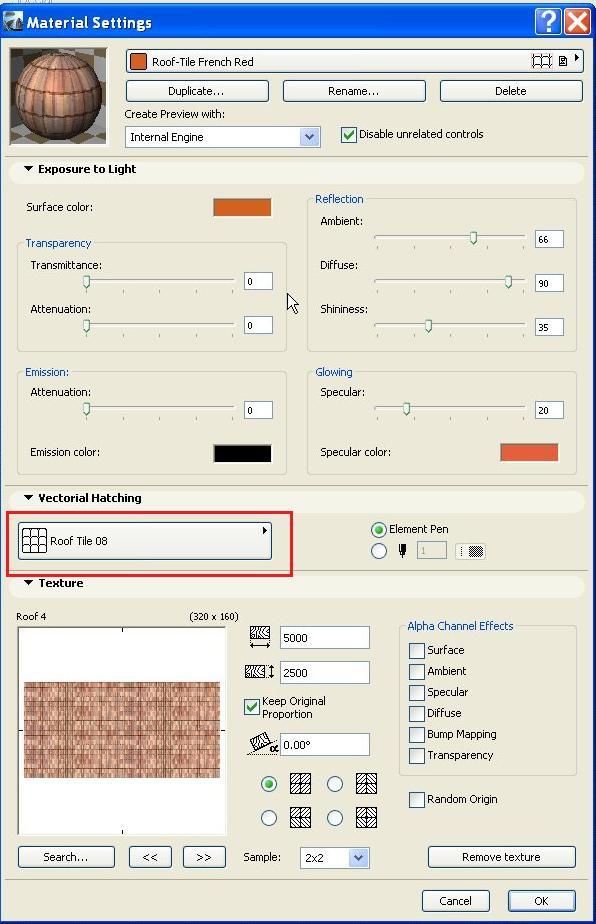
The Three Different Vectorial Hatches
Please note the visual effects amongst the three are small. There are performance reasons for deciding which to use.- Roof Tile 08 1 the PDF file opens under 2 seconds
- Roof Tile 08 the PDF file opens under 4 seconds
- Roof Tile 08 2 the PDF file opens in 12 seconds or more
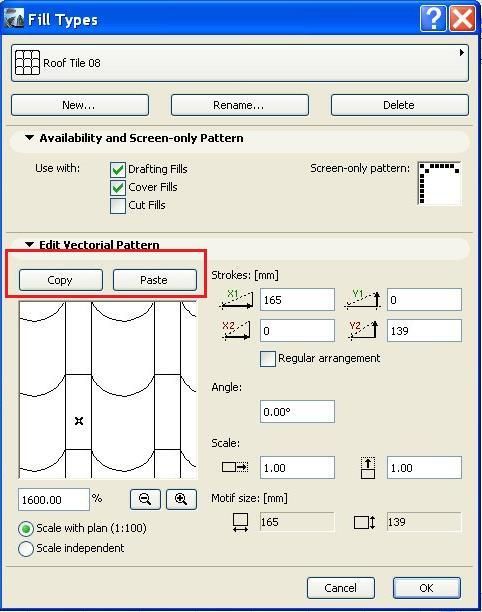
Hence the three vectorial patterns.

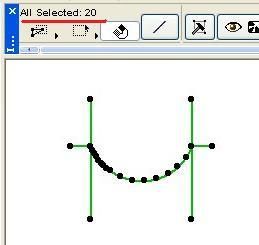
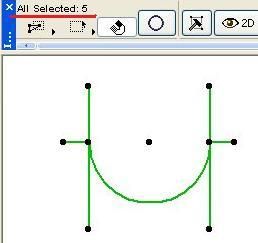
Fast

Okay
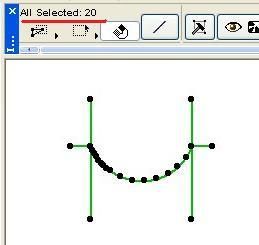
Awful
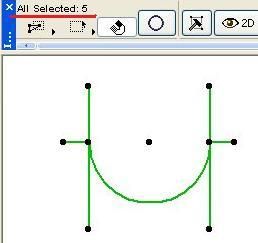
The first pattern has less line segments than the original fill and no arc like the last. The original vectorial fill had 20 line segments used to imitate the half circle. The half circle was changed to a "V". Note that although the shape is far from being a half circle, the end appearance is pretty much the same. The last pattern also has 5 elements, but one element is an arc. The arc causes significant performance problems with the final result.
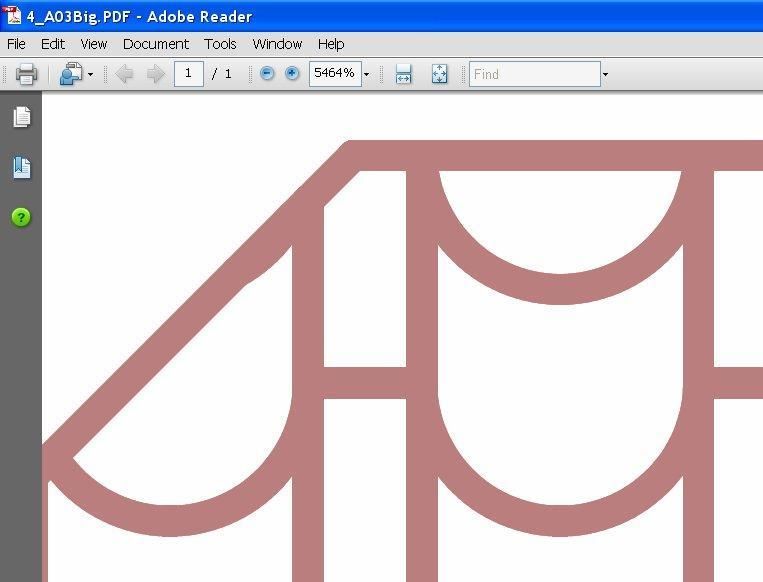
Scale considerations
If you have clients that take a microscope to your drawings you might consider using arcs. The PDF this pattern produces when enlarged to 5464% still presents an arc.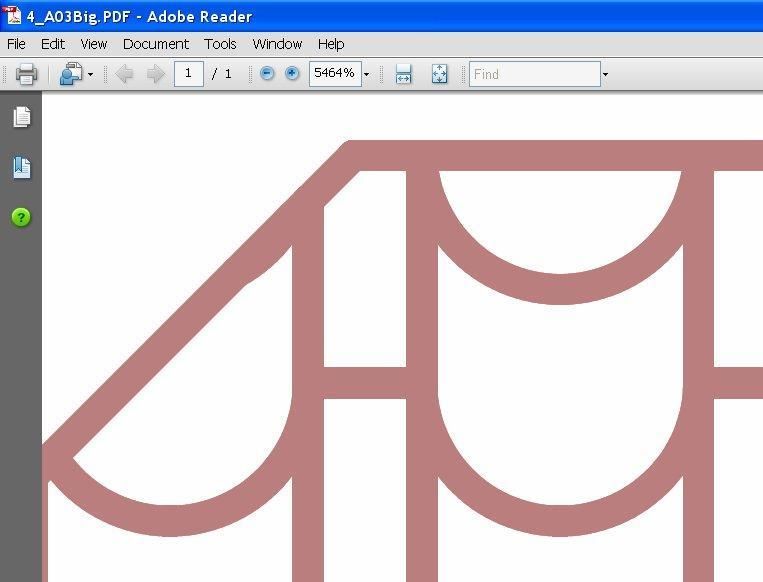
But for all purposes, a simplified pattern (with a few line segments replacing the the arch) will do. Symbol Fills can help illustrate your work, but you should be aware of drawbacks that excessive detail may bring.
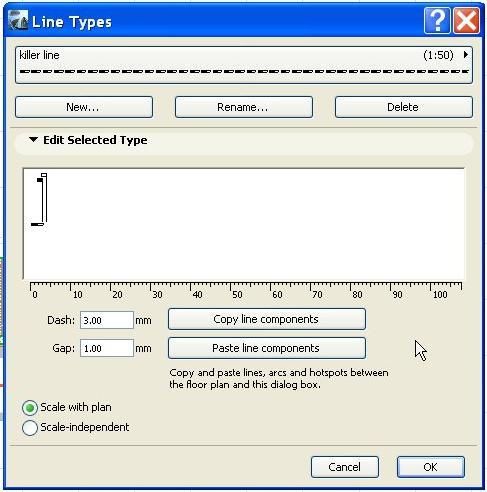
Symbol Lines
Here is the line type used in the last slow drawing above. The three story lines added more bytes to the drawing than the original drawing had.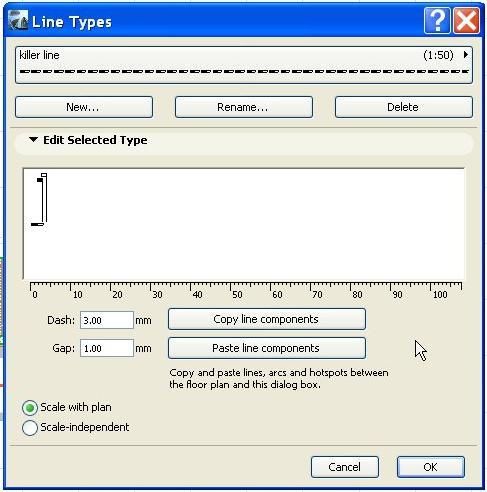
From the dialog the line doesn't look that bad, but copy out the pattern using "Copy line components", close the dialog, and paste it on the plan, it will become clear that line abuse is the culprit.
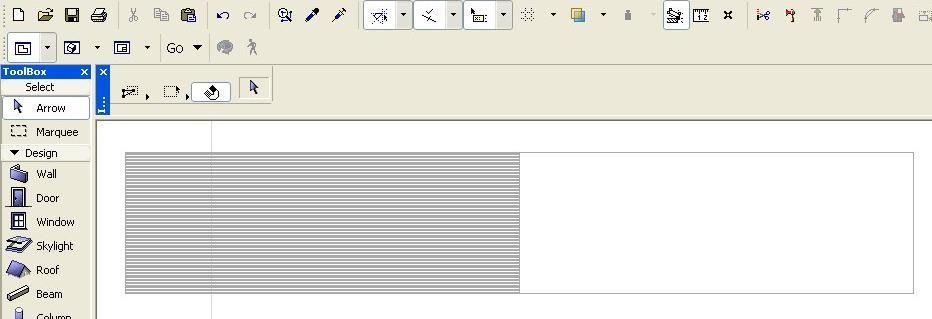
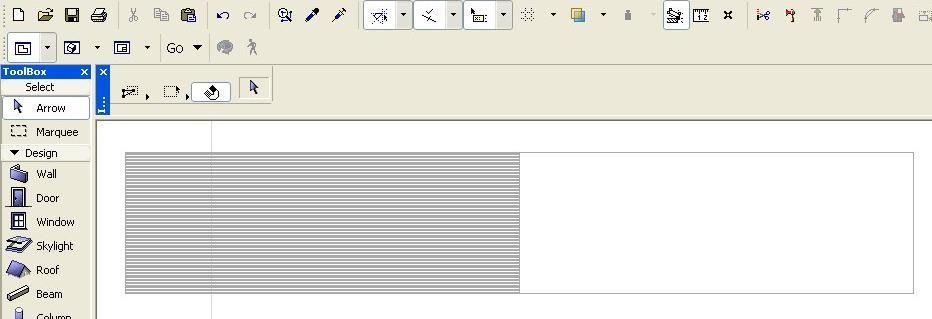
108 lines all together. It shows nicely with various scales (it appears thick at all zoom levels even when "True Line Weight" display option is turned OFF), but the trick probably isn't worth it. (Lines were used, since fills will not copy/paste back into Line Types)
Labels:
Related articles
- Creating layouts in Archicad: Master Layouts, Autotexts, graphics, and more in Documentation
- Why is an office template strategy important? in Project data & BIM
- How to customise your curtain wall in Archicad? in Modeling
- Create visual cutaway for your client in Visualization
- Archicad 27 in Getting started
