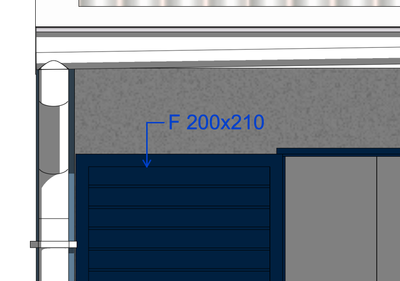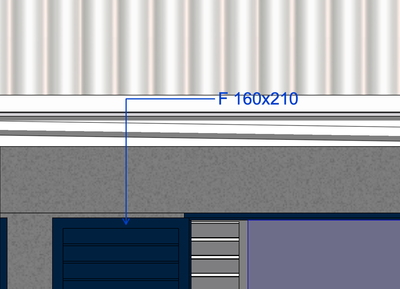- Graphisoft Community (INT)
- :
- Forum
- :
- Documentation
- :
- Automatic text label position parameters - why can...
- Subscribe to RSS Feed
- Mark Topic as New
- Mark Topic as Read
- Pin this post for me
- Bookmark
- Subscribe to Topic
- Mute
- Printer Friendly Page
Automatic text label position parameters - why can't this be set?
- Mark as New
- Bookmark
- Subscribe
- Mute
- Subscribe to RSS Feed
- Permalink
- Report Inappropriate Content
2021-11-16
02:22 PM
- last edited on
2023-05-09
03:16 PM
by
Gordana Radonic
It's mind boggling for me that we have these automatic labels, and yet I have to set their position EVERY time manually bc even though I copy the set label - it will still show with a really large distance from the annotated element.
Is there any way to copy/paste these settings? Making the label position itself at a certain x,y, direction?
Desired position:
Automatic position set by Archicad EVERY offing time:
iMac Retina 27 2020 3,8 GHz Intel Core i7 8 cœurs
64 Go 2667 MHz DDR4
AMD Radeon Pro 5700 XT 16 Go
Solved! Go to Solution.
Accepted Solutions
- Mark as New
- Bookmark
- Subscribe
- Mute
- Subscribe to RSS Feed
- Permalink
- Report Inappropriate Content
2021-11-17 09:36 AM
If the scale in your view is set to 1:50 you can change it to 1:20 or 1:30 and than label the elements you need and then go back to the original scale! It will make the length of the lines shorter! It's a workaround that I found recently!
Windows 10
Intel(R) Xeon(R) Silver 4110 CPU @ 2.10GHz
NVIDIA Quadro P4000, 8GB - 64 GB RAM
- Mark as New
- Bookmark
- Subscribe
- Mute
- Subscribe to RSS Feed
- Permalink
- Report Inappropriate Content
2021-11-16 02:54 PM
Hello,
i don't copy the settings of my text label,
if i want an other text label, i duplicate one of my text label and, when my new text label is in his place, i click + "comand" (on mac) on the élément !
Sorry for my english ! 😉
Mac OS Sonoma 14.4.1
mac studio M2 max
- Mark as New
- Bookmark
- Subscribe
- Mute
- Subscribe to RSS Feed
- Permalink
- Report Inappropriate Content
2021-11-16 03:37 PM
There are no parameters for the lengths of the pointer line.
Only the pointer starting angle.
So when you copy the settings, only the pointer line angle will be set.
I know it is 2 extra clicks, but use the 'detailed' placement method rather than 'simple'.
Then you get the pointer arrow exactly as you want it.
Barry.
Versions 6.5 to 27
i7-10700 @ 2.9Ghz, 32GB ram, GeForce RTX 2060 (6GB), Windows 10
Lenovo Thinkpad - i7-1270P 2.20 GHz, 32GB RAM, Nvidia T550, Windows 11
- Mark as New
- Bookmark
- Subscribe
- Mute
- Subscribe to RSS Feed
- Permalink
- Report Inappropriate Content
2021-11-16 07:34 PM
That isn't the problem. The problem is automatic labelling of many elements - you have to manually set the position of each label.
I hope we will get options to set that all at once soon. Much needed.
iMac Retina 27 2020 3,8 GHz Intel Core i7 8 cœurs
64 Go 2667 MHz DDR4
AMD Radeon Pro 5700 XT 16 Go
- Mark as New
- Bookmark
- Subscribe
- Mute
- Subscribe to RSS Feed
- Permalink
- Report Inappropriate Content
2021-11-17 09:36 AM
If the scale in your view is set to 1:50 you can change it to 1:20 or 1:30 and than label the elements you need and then go back to the original scale! It will make the length of the lines shorter! It's a workaround that I found recently!
Windows 10
Intel(R) Xeon(R) Silver 4110 CPU @ 2.10GHz
NVIDIA Quadro P4000, 8GB - 64 GB RAM
- Mark as New
- Bookmark
- Subscribe
- Mute
- Subscribe to RSS Feed
- Permalink
- Report Inappropriate Content
2021-11-17 02:57 PM
Thank you! Interesting method 😄 Will try it our ASAP
iMac Retina 27 2020 3,8 GHz Intel Core i7 8 cœurs
64 Go 2667 MHz DDR4
AMD Radeon Pro 5700 XT 16 Go
- Mark as New
- Bookmark
- Subscribe
- Mute
- Subscribe to RSS Feed
- Permalink
- Report Inappropriate Content
2022-11-02 10:17 PM
This is the best workaround i've ever found, thank you very much!
Windows 10
AMD Ryzen 7 2700 CPU @ 3.20GHz
Radeon RX 570 Series 4 GB - 32 gb RAM
- Use Object from library returns Null in Parametric design
- Window closures, what the hell are they doing at GS? in Libraries & objects
- Text moving in Annotate cell for Interactive Schedules in Documentation
- Inner Edge Zones; Any GURU hints at closing? in Modeling
- Dimensions Reverting to Automatic Position (when nothing has changed!) in Documentation